Want to enjoy gaming on an Xbox One but don’t have a big display to go with it? Don’t worry, you can use your Laptop as Monitor For Xbox One.
The process is very simple and all you have to do is to follow the instructions below.

So, How To Use Laptop as Monitor For Xbox One Wirelessly?
To Use Laptop as Monitor For Xbox One:
- Download the Xbox app on your laptop and log in to your account
- Once the Xbox app is open go to the Xbox App dashboard
- Click on the settings and in left-hand sidebar click on Connection
- Now click on the Xbox One device
- Click on Test Streaming and More and then on the stream button
- Click on continue
Your laptop should now start displaying images and is ready to act as an xbox monitor.
In case you are in a situation where you do not have Wi-Fi but have a wired connection you can still connect your laptop and use it as a monitor to play games.
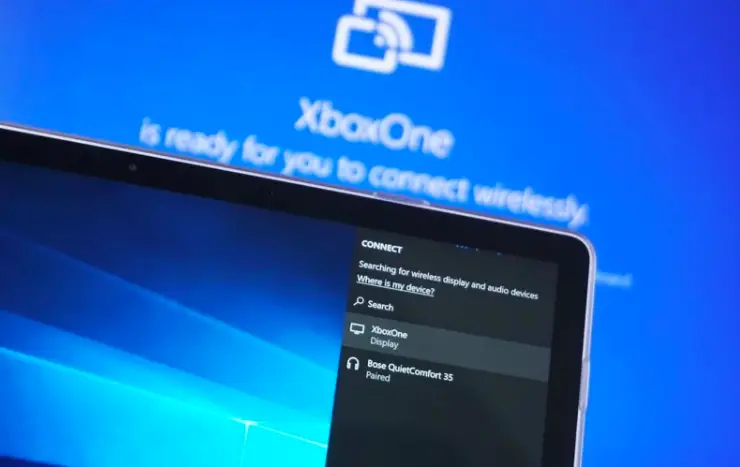
If there is a situation when you do not have an HDMI connection or your laptop doesn’t have the required ports to connect the HDMI cable to it, you can use a wireless connection to turn your laptop into a monitor for Xbox One.
All you have to do is connect both the Laptop and the Xbox One to the same wireless network connection.
For a better gaming experience, you should know the best brightness and contrast settings for a monitor.
Use a laptop as a monitor for Xbox One via HDMI
To use your Laptop as monitor for your Xbox One you will need an HDMI input cable or a High-Definition Multimedia Interface. The first thing that you need to do before connecting the HDMI input cable is
- Ensuring that your laptop has an HDMI input port
- Turn off all the existing programs that are running on your laptop
- Turn off the xbox before connecting it to the laptop
- On your Xbox One, there would be two different HDMI input ports. One which says output and the other would be input
- Connect the HDMI input cable to the output port of your Xbox One
- The other end of the HDMI input cable must be now plugged into the laptop in the input port
- Switch on the gaming console now
- Go to your Laptop and select the appropriate video source. Also, go to your Xbox One dashboard and configure the screen settings according to your convenience
Your Laptop is now converted into a monitor and you can enjoy and play games on Xbox One. However, when talking about monitors, if you’re looking for an ideal Monitor for AutoCAD, then you can check the content.
How to Use laptops as a monitor for Xbox One- wired
To establish a wired xbox connection, all you have to do is plug an Ethernet cable into your network router and your Xbox One. Now your xbox gaming console will automatically detect the connection and will automatically connect itself with the new IP address or you can manually connect.

As soon as the laptop gets connected, it will start displaying images and will be ready to be used as an xbox screen.
One last option that you can finally use to convert your laptop as a monitor while connecting the Xbox One is via the Game streaming feature using these playstation dns server.
How to Use laptops as a monitor for your Xbox One via Game Streaming?
To use the game streaming feature and connect your xbox one:
- First, enable the game streaming option on your Xbox One
- Now go to the Xbox app and go to the connectivity area
- Search for game streaming to other devices and click on allow
- On your Windows 10 laptop install the Xbox companion app
- Now open the companion Xbox app and click on the connection button
- Find your Xbox from the list of devices that will appear
- Now click on connect to Xbox One console and click on Stream
- Your game will now begin to stream and you can use your laptop as your monitor screen

In such a setup usually, the Xbox will manage the game output and your laptop turns into a screen.
Must-have PC features for connecting to an Xbox One
- Having enough storage on the laptop
- It should have the Windows 10 operating system
- Laptop Should have the fastest CPU or Central processing unit with a minimum of 5 GHz
- Laptop Should have a GPU
- Laptop should have a minimum of 2GB of RAM
- The PC should have an Ethernet wired connection

Must-have laptop features for connecting to an Xbox One
The best laptop for connecting to the Xbox one should be the one that should have the following features
- The laptop should have an HDMI port
- It should have the Windows 10 operating system
- Check on the Wi-Fi connectivity
- Buy a laptop that has a windows 10 operating system
- The laptop should have a minimum of 4GB to 8GB of RAM
- It should have Ethernet connectivity provision
- A good intel-based CPU
So, if you do not have a PC but want to invest in a Laptop which you would like to turn into a screen by connecting the Xbox One then the above are the features to keep in mind while purchasing one.
Just because you are interested to play games, you don’t need to invest in an expensive laptop. You can even use a tv to play games – by connecting Samsung tv to wifi without remote.
Conclusion
We really hope you have enjoyed reading the xbox article today and found it helpful. We hope that you are now clear on how to connect your laptop to your Xbox one and use it as a monitor.
The article here has been kept really simple to ensure you can understand it well and follow the xbox steps whenever you get stuck in connecting your laptop with the Xbox one and turn it into a monitor.
Before you go, here is how to fix google play services keeps stopping error and also check out how to fix hp chromebook won’t turn on problem.
