There isn’t any professional in the world that doesn’t employ the use of computers. Even at school, children need to use mobiles and computers on a daily basis.
But with prolonged usage, you will start to notice side effects. So, there needs to be a way we can tackle these issues and give some relief to our eyes.
So, what are the best monitor brightness and contrast setting for eyes?
Here are the Best Brightness and Contrast Setting for your Eyes:
| Brightness | 80% – 85% |
| Contrast | 60% – 70% |
| Color Temperature | RGB Normal |
Here are some of the best brightness, contrast, and other settings that are suitable for your eyes – which are generally the default setting in the Best Monitor for Eye Strain.
- Contrast Settings
- Brightness Settings
- Color Temperature
- Dynamic settings according to ambient light
- Flicker rate
- Glare
- Text Size
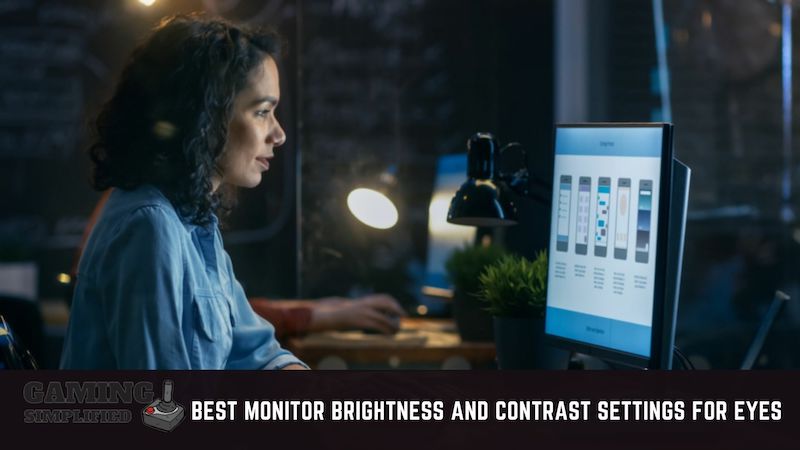
Let us analyze all of these in detail and figure out the best brightness and contrast settings for your eyes!
Contrast Settings
The best contrast settings for eyes is 60%-70% contrast levels in normal lighting.
If you use 100% brightness, then it will result in glare which we have discussed later in this article. Also, keep in mind that refresh rates could also increase eye strain while gaming. So you should know the best refresh rates for gaming.
A display’s contrast essentially details how bright the white can be and how dark the black can be. High contrast levels help you differentiate the main content from the background. When you use low contrast the main content will merge with the background making it difficult for you to see.
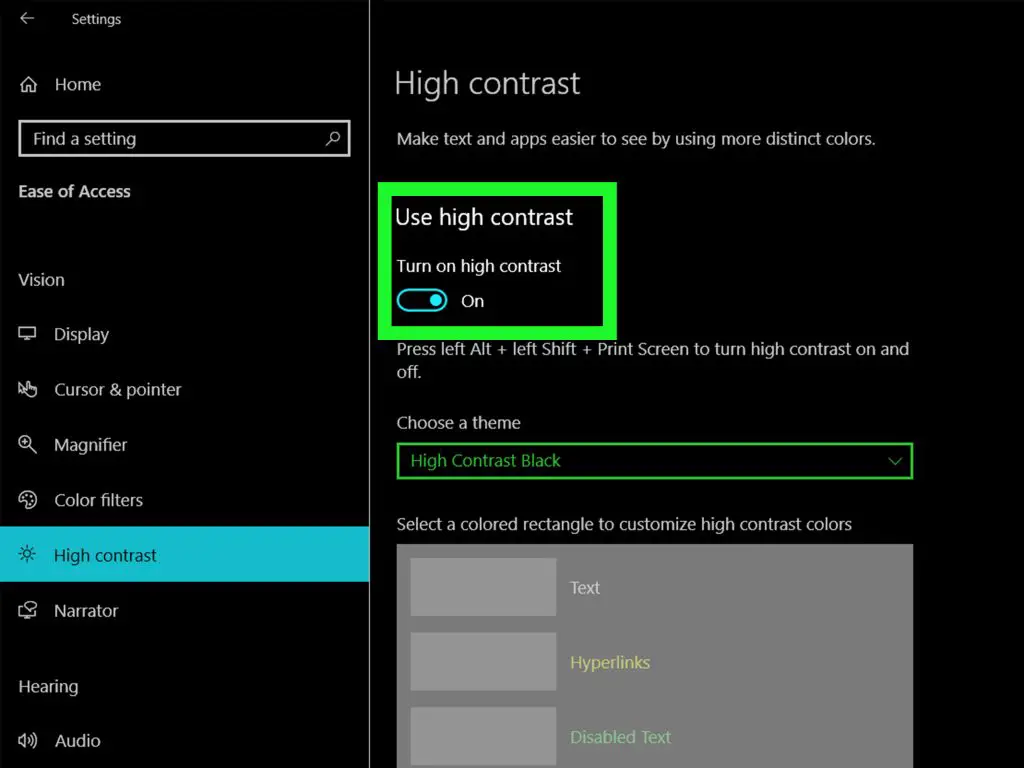
Brightness
The best brightness settings for eye is 80%-85% – helps keeps your eyes safe!
Brightness is defined as the amount of light being given out from your display. There is no fixed amount of brightness as it depends on the ambient light around you, the time of day, and the type of content you are looking at.
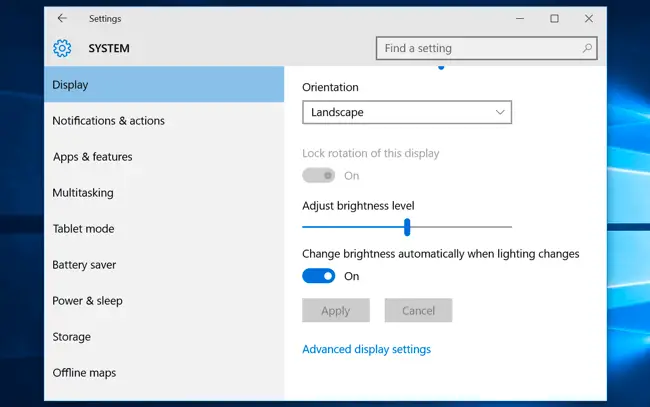
But as a rule of thumb, a high brightness and contrast settings amount is good in normal light as it puts less strain on your eyes.
Here’s a video on how you can reduce brightness on a Dell monitor:
Color Temperature
Apart from the brightness and contrast settings for eyes, even the color temperature can be used to reduce eye strain. It is said that blue light is not good for the eyes so when you adjust the color temperature, ensure that it is not too blue. The best setting for color temperature is usually in the middle of the slider you will find on your device settings.
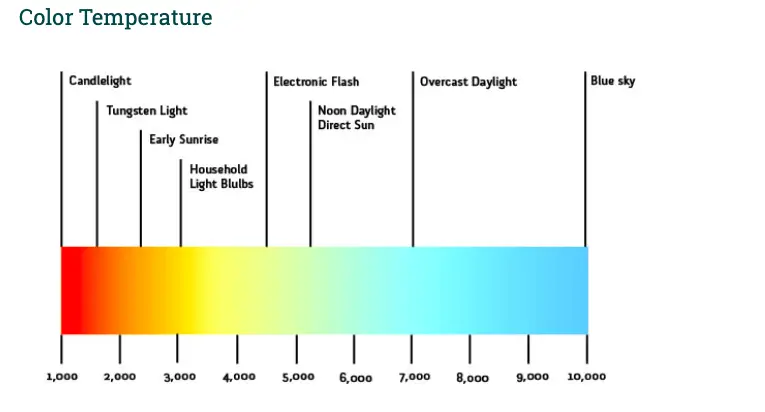
However, when using certain features like Night Shift, you will see a more yellowish output that is soothing to the eyes.
Dynamic settings according to ambient light
The brightness and contrast settings you use will also depend on the kind of lighting you work with. Indoor and outdoor lighting comes in different types and settings will need to be changed accordingly.
Bright lighting
When you are out in the sun or a brightly lit room, then your screen brightness and contrast settings have to match the outside lightning. On your monitor, TV, or phone, increase the brightness to ensure that the screen is visible clearly. You can also increase the contrast settings to make sure that the visuals are crisp and detailed. You can also overclock your monitor and change nvidia refresh rate.
Dark lighting
When you are in a dark lighting space then you do not need to operate on full brightness or contrast. If you do, it will cause eye strain. Adjust both your brightness and contrast to about 50%-70% of the total value and you will see that the visuals are quite comfortable for your eyes. Specially music producers work in a dark environment and thus the best monitor for music production comes with proper brightness settings out of the box!
Flicker Rates
Every display works by throwing numerous particles of light on the display screen that produce the visual. Our naked eyes usually don’t see it due to the flicker rate and refresh rate of the monitor. Typically a high refresh rate will not reflect in flickering and will cause less strain on your eyes.
To change these settings, you can visit the Display settings on your device and change the refresh rate or the flicker rate. If you want to see how flickering appears, switch on your phone camera and point it at any display. You will see the image flickering!
Glare
Glare is nothing but excessive brightness or light coming out of your display. Some displays have an unusually high amount of light being emitted (measured in nits) and this causes eye strain. For such devices, try bringing down the brightness and if this doesn’t work then you will have to invest in an anti-glare screen for the monitor or anti-glare glasses for yourself.
Text Size
The best brightness and contrast for your eyes need to be coupled with the appropriate content size too! When you work on documents, visit websites, and do any kind of content work, then the size of your content needs to be adjusted so that you can see it clearly.
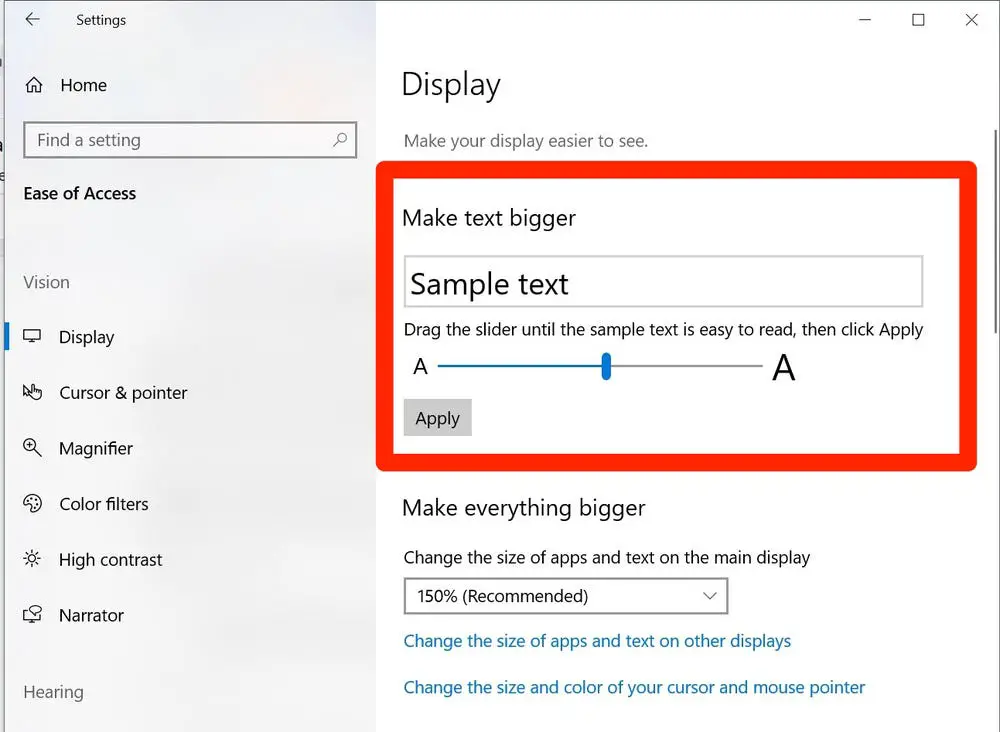
If your fonts are small, it will cause strain to your eyes. Use font sizes or the zoom functions on your device to control the content size. Soemtimes increasing the font size could cause your tv that you use as monitor to not turn on properly. Here is what to do when vizio tv won’t turn on!
What causes eye strain?
There are numerous reasons why your eyes get strained when you work long hours on a computer system. Some of these problems become severe and result in Computer Vision Syndrome or Digital Eye Strain. So, why does this happen?
Here are some of the most common reasons What causes eye strain:
- Not blinking enough – when we work on computers our blink rate reduces as our eyes are fixated on the content. Our eyes remain open for a longer interval resulting in eye strain
- Long hours of exposure – computers do not emit natural light. Our eyes are not designed to take in such light. If you work long hours then your eyes will get weary and result in strain. Sometimes monitor flickering on and off can also cause the strain – here is how you can fix it.
- Lack of moisture – it is very important to keep our eyes clean and hydrated at all times. Lack of moisture will also result in strain. Take a break a couple of times a day, wash your eyes and you will feel much better
- Viewing distance – if our screens are too close to our eyes or too far, then that also results in strain. Make sure that the viewing distance is optimal to reduce eye strain
- Small monitors – if you have a small monitor then it will result in eye strain as well. Smaller monitor have smaller-looking content and you will have to strain your eyes to see them properly. The solution is to switch to a bigger display or increase the size of the on-screen content.
Conclusion
Working on computers and being glued to screens is now a part of our lives and something that might not get changed in the near future. Even though we cannot escape the high amount of time we spend on these screens, there are several measures we can take to take better care of our eyes.
If you don’t take appropriate care then you can suffer from nausea, headaches, dizziness, and even dehydration if you don’t give rest to your eyes.
Through this article, we have listed several ways to reduce eye strain. If you follow our steps to optimize your monitor settings then you will surely give some relief to your eyes. However, sometimes after changing monitor settings, you may also face Computer Turns On But No Signal to Monitor issue!
We hope you enjoyed reading this article and found it helpful in reducing eye strain. Also, you can check out our guide on whether you can use a tv as a computer monitor!

