Whether you have a PS4 or PS5 console, you need the right DNS settings in order to play games at a high speed.
In this post, I’m going to share the fastest & best DNS for ps4 & PS5 you need right now.

So, What are the 5 BEST DNS Server For PS4 & PS5?
Ranking | DNS Provider | Primary DNS | Secondary DNS |
#1 | 8.8.8.8 | 8.8.4.4 | |
#2 | Cloudflare | 1.1.1.1 | 1.0.0.1 |
#3 | OpenDNS | 208.67.220.220 | 208.67.222.222 |
#4 | DNS Advantage | 156.154.70.1 | 156.154.71.1 |
#5 | Sprintlink | 204.117.214.10 | 199.2.252.10 |
The above table contains the Best DNS Server for PS4 and your PS5 using which you can surely improve your gaming experience!
How To Setup fast & Best DNS For PS4 Via Ethernet Connection (LAN):
If you are connected via LAN on your PS4, here is how to change the dns servers for ps4 to a fast one:

To set up the fastest DNS in PS4 via LAN, you have to;
- Open settings in your PS4 console and select “Network”
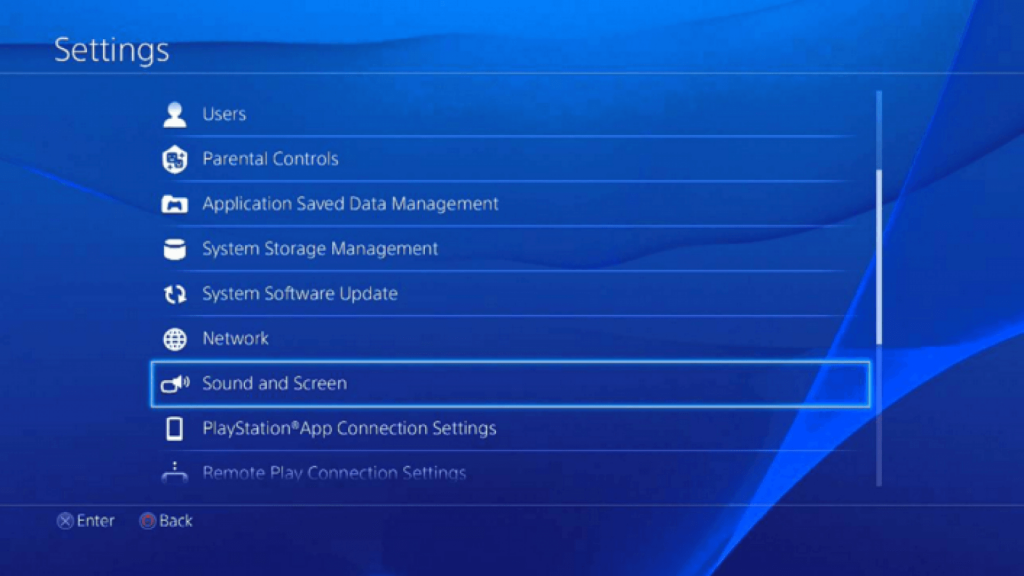
- Tap on “Set up Internet Connection” and select “Use a LAN Cable”.
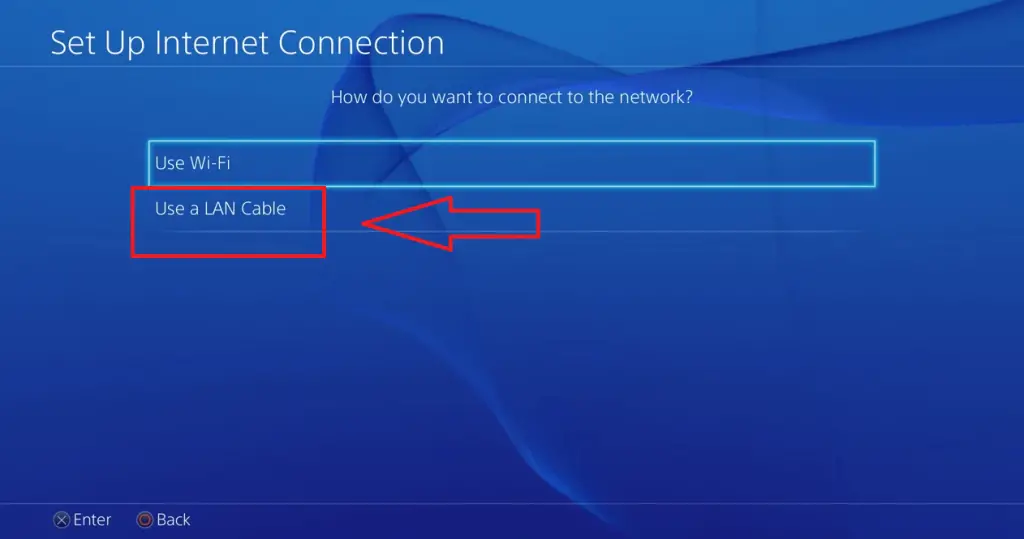
- Tap on “Custom” and select “Automatic”.
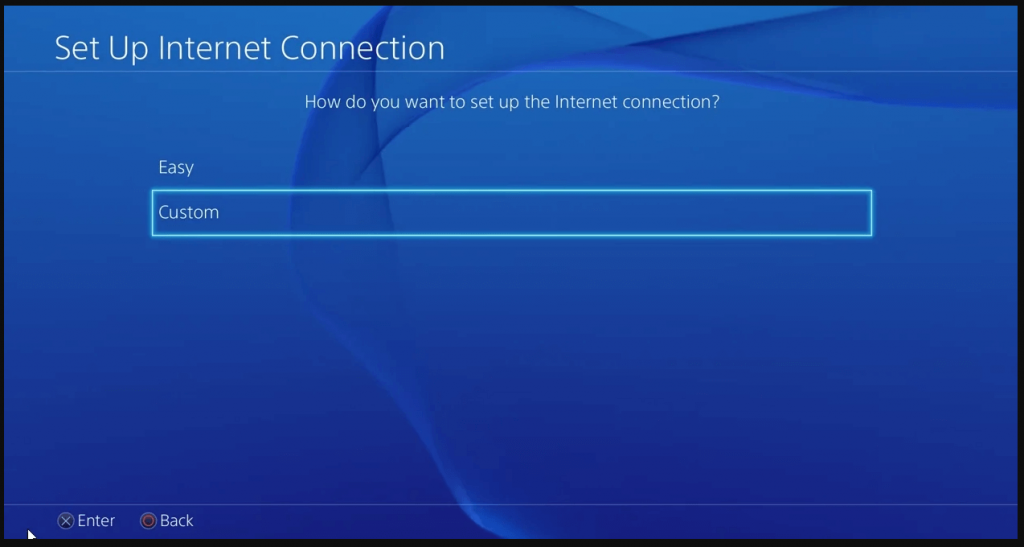
- For “DHCP Hostname”, select “Do Not Specify”.
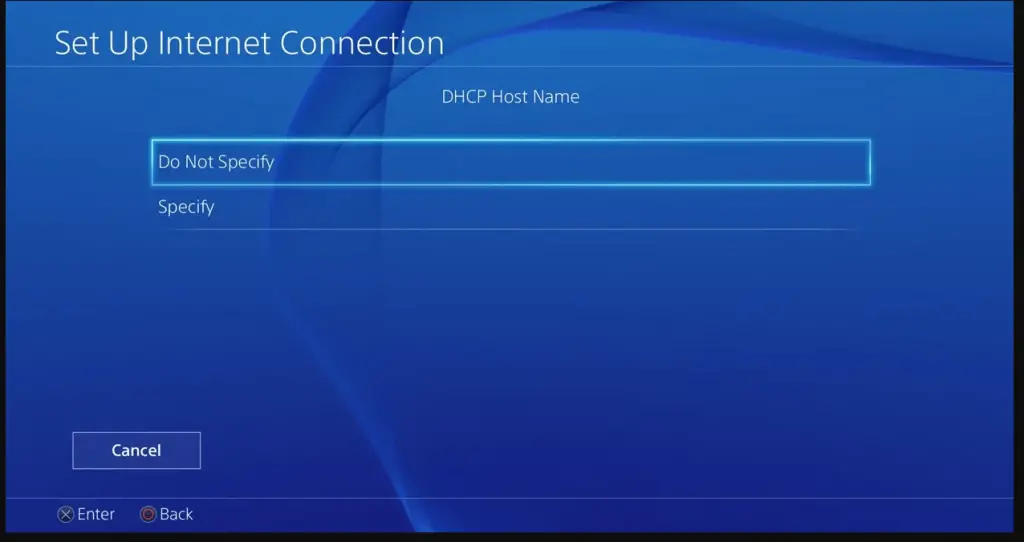
- For “DNS Settings”, choose “Manual” and enter the DNS settings.
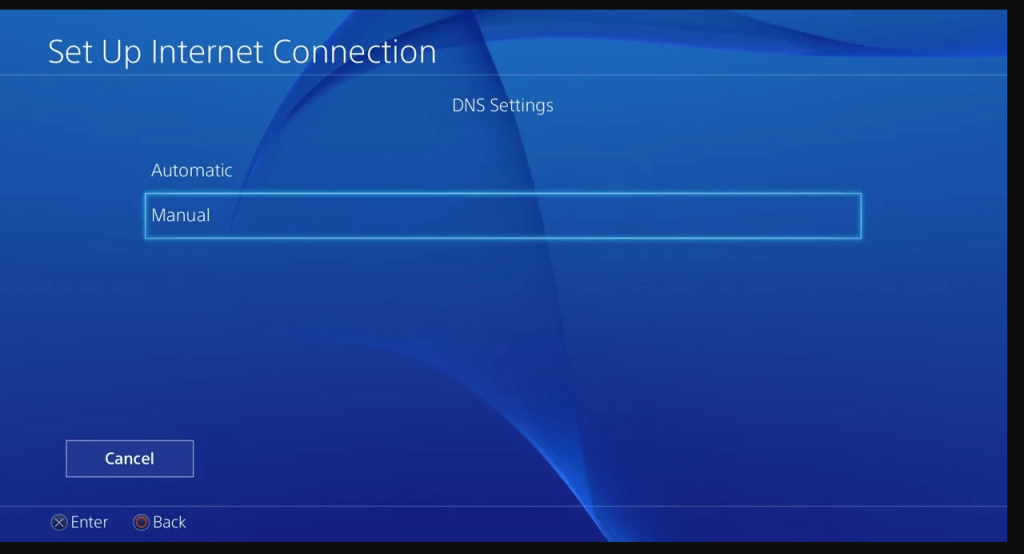
- Set the “MTU settings” as “Automatic”.
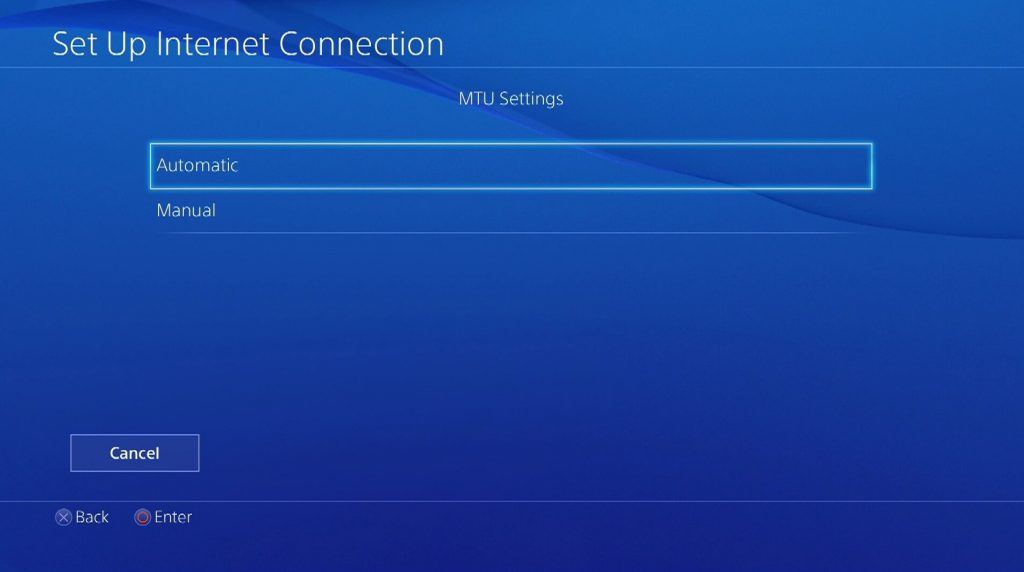
- For “Proxy Server”, select “Do Not Use” and complete the process.
If you don’t want to get interrupted by sharing your WiFi with others, then using Ethernet (LAN) is one of the fastest and most reliable ways to access the internet.
By opting for a LAN connection, you are not only avoiding the distraction but are also saving a lot of your Internet data by not sharing it with anyone.
Pro Tip: Before making any changes in your DNS settings, make sure to take a note or screenshot of the download and upload speed by testing your internet connection. To do that, just go to “Settings > Network > Test Internet Connection”.
If you don’t test your internet connection before making any changes in your DNS settings, then you won’t be able to know how much the speed of your internet connection has improved. You should test the connection whether you are using PS4 or P5.
After setting up everything, you should check If the new DNS has made any changes to your download and upload speed in your PS4 console. If one didn’t work or didn’t meet your expectations, then you can always opt for the other one.
Each and every DNS providers which I have mentioned above are excellent and you can try each of them before settling for the fastest connection. I hope you may have got my point, right?
However, do note that your gaming experience may also depend on the monitor you’re using. If you’re using a gaming monitor like Acer Predator XB321HK you have a better gaming experience.
Now, let’s move on to the next one.
How To Setup fast DNS Server For PS4 Via WiFI
To set up the fastest DNS in PS4 via Wi-Fi, you have to:
- Open the settings and select “Network > “Set up Internet Connection” > Wi-Fi “
- Pick “Custom > Automatic” in the next options.
- For “DHCP Hostname”, select “Do Not Specify” and set “Manual” for the next options.
- Now, Enter the DNS settings.
- Set “MTU Settings” as “Automatic” and select “Do Not Use” for the proxy server.
And that’s it. Now, you have successfully changed the DNS Server for PS4 settings in your PS4 console via WiFi and hopefully, you’ll be able to see the difference in your download and playtime.
If struggling with LAN cables isn’t your cup of tea, then using WiFi for your internet connection is a no-brainer.
It’ll give you more freedom and you can also connect internet on multiple devices at once. A lot of people choose Wi-Fi over ethernet for exactly this reason.
If you are one of them, then it isn’t a bad idea to play games on your PS4 console with Wi-Fi.
Keep in mind that, entering the wrong data in the DNS Server for PS4 settings will cause you more trouble than doing any good.
If you prefer to use Google DNS, enter 8.8.8.8 in the primary DNS server and 8.8.4.4 in the secondary DNS. Don’t be confused or in a hurry while doing this.
To visually understand the process, here’s a quick video by John Hammer.
Now, let’s move on to see what you should do in PS5 to improve the internet speed.
How To Setup Best DNS Server For PS5 Via Ethernet LAN

To set up the fast DNS in PS5 via Ethernet, you have to;
- Launch the settings in your PS5.
- Now go to “Network > Settings > Set up Internet Connection”.
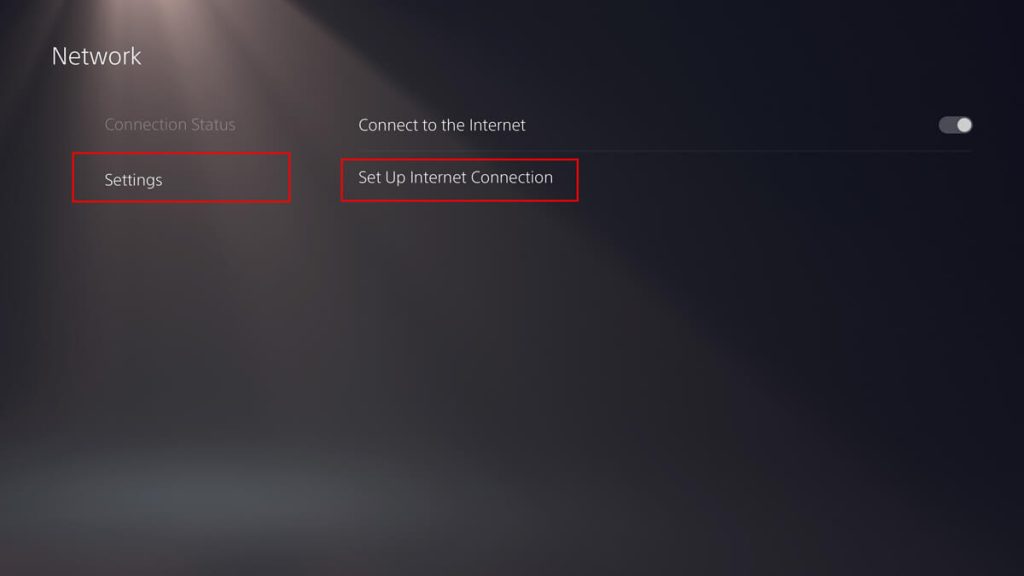
- Select your desired network and tap on “Advanced Settings”.
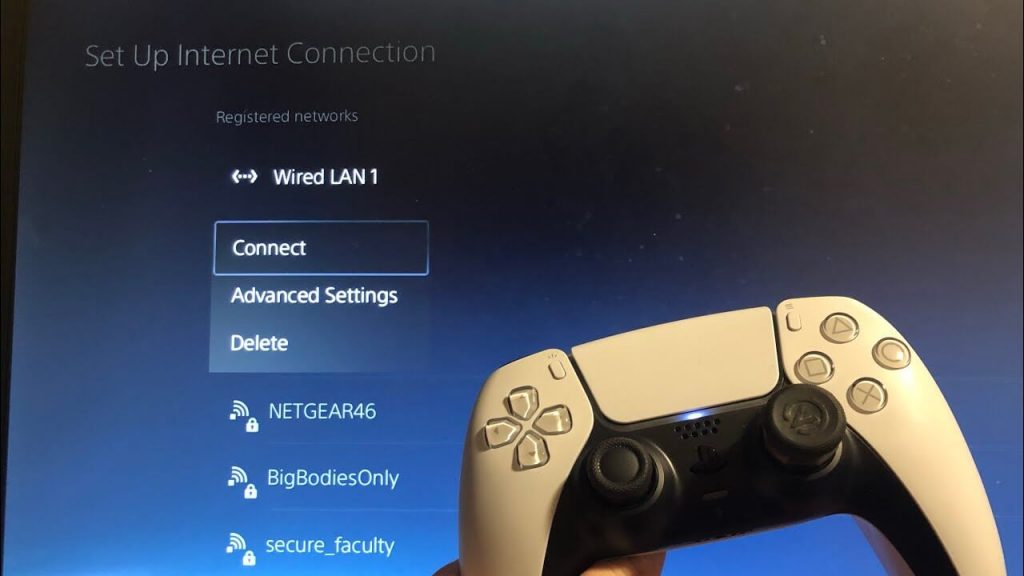
- Scroll down and change DNS settings from “Automatic” to “Manual”.
- Now, enter the DNS server settings you want from the list of options and click “OK”.
Pro Tip: Don’t touch on any other things or you’ll be in a mess for sure.
As I said earlier If you don’t want to share your internet data with others, then you should definitely go with Ethernet.
Connecting to the Internet via Ethernet in PS5 isn’t a big deal at all. Just follow what has been instructed above and you are good to go.
A lot of experts recommend playing games on the PS5 console with LAN connectivity whenever possible so that you can get the maximum juice coming from your Internet.
It isn’t compulsory but If possible, you should prefer Ethernet over Wi-Fi connectivity.
Let’s move to the final part of this post.
How To Setup Fastest DNS Server For PS5 Via Wifi
To set up the fast DNS in PS5 via Wi-FI, you have to;
- Open the main settings in your PS5 and select “Network”.
- Now, Tap on the “Settings” and select “Set up Internet Connection”.
- Next, select the desired Wireless Network from the list and select “Advanced Settings”.
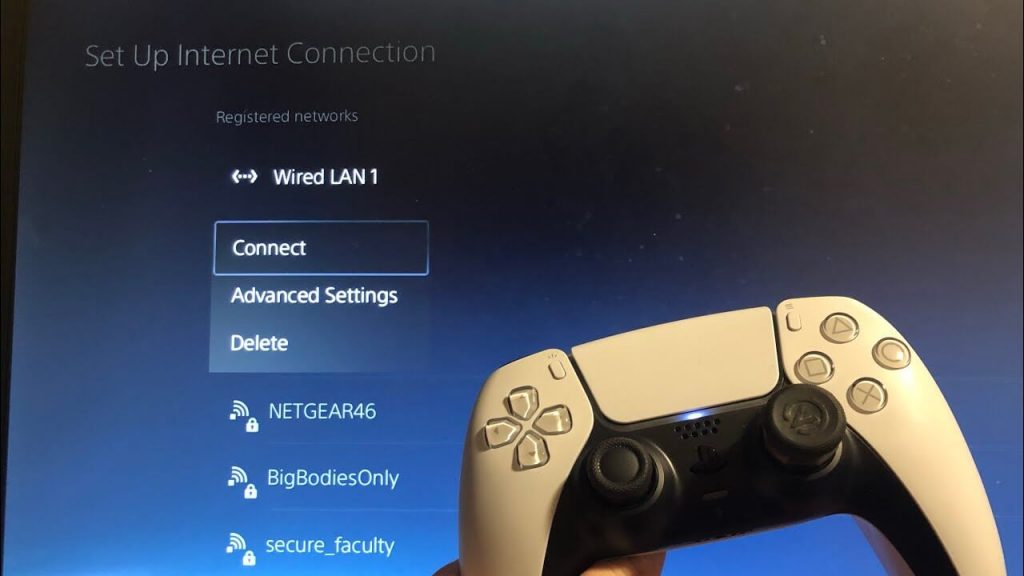
- Set the DNS to “Manual” and enter the appropriate DNS settings to complete the process.
Again, you don’t have to touch any other settings other than what I have mentioned above to avoid any type of issues in your Internet Connection.
If you are one of those gamers who prefer to play in PS5 via only Wi-Fi, then making a few changes in the DNS settings in your device could make a whole lot of difference.
Again, I want to remind you that testing your Internet Connection before making changes in the DNS server settings is very crucial.
Whether you prefer to play via Ethernet or Wi-Fi, testing it will give you a clear idea about the advantage of making changes in the DNS (fastest dns servers).
Let me clear a couple of doubts on this topic that many gamers would have regarding fastest dns servers.
What is DNS anyway?
DNS stands for Domain Name System. To put this in simple words, it acts and works like a phonebook for the internet.
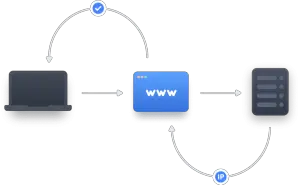
For example,
When you dial a number from your phonebook, a call will initiate from your phone to the number which you have dialed. And just like that, when you enter www.example.com, it translates the hostname of that particular IP address such as 110.138.14.128 for www.example.com, and loads the website.
Still, Confused?
Let me help you with a real-world example,
The IP address of Facebook.com is 31.13.88.35 and when you enter this IP address in your browser’s URL bar, it’ll load Facebook.com after translating the hostname.
I hope you may have understood what DNS server means now. If you want to know more about DNS, then you should watch the below video.
Video by: Godaddy/ YouTube
If you don’t want to know the deep about fastest dns servers and how it works, that’s completely fine. Just follow what I’m going to tell you below and you’ll be good to go.
What is Public DNS?
DNS servers that are easily available for everyone are called Public DNS. This is much faster than private DNS servers that provide a super-fast internet experience.
Google’s Public DNS server is a prime example for you. It is available for almost everyone and is pretty fast and reliable. Apart from Google’s DNS, you can pick any DNS server which I have mentioned above and all of them provide excellent speed and security making them the best DNS servers.
Where DNS is used?
DNS is used in any type of device that has the ability to connect to the Internet such as Smartphones, Computers, Laptops, Gaming Consoles like PS4/5, Xbox, Nintendo Switch, and more.
I hope I may have cleared all of your doubts on DNS and let’s directly jump to the main topic for which you came here i.e Setting the perfect DNS server to play games at a speed without any interruptions with these best dns servers.
Now we’ll discuss a bout some FAQs but before that, I’m suggesting my another previous article – Does rebuilding database on Ps4 erase everything
Frequently Asked Questions:
1. Which is the overall Fastest DNS for PS4 and PS5?
Cloudflare DNS, Google DNS, and OpenDNS are some of the fastest DNS for both PS4 & PS5. You can try any of them and it’ll have a huge impact on the speed of your internet connection by using these best dns servers.
2. How do I make my Internet faster on my PS5?
To improve the speed of your Internet in your PS5, you can do the following things;
* Use Wired Connection over Wi-Fi.
* Change the DNS server settings.
* Upgrade your Internet plan.
* Change the placement of the Wi-Fi and bring it close to the console.
3. Which Ethernet cable is best for PS5?
There are many choices available when it comes to the Ethernet cable for PS5 and among those, the Cat-6a Ethernet cable is the most popular and the best one.
4. Why do I keep getting DNS errors on PS5?
If you are getting any DNS server errors in your PS5 console regularly, try restarting your console. Try playing games via LAN to avoid any DNS error on best dns servers.
5. How do I reset or delete any network settings on PS5?
To delete or reset any network in your PS5 console, you have to;
- Open Settings and then select “Network” from the list.
- Select “Settings” in the Network and then tap on “Set up Internet Connection”.
- Select the network which you want to remove from the list and then tap on “Delete” from the options.
That’s it. Now you have successfully removed that network from your console. If you want to re-connect that network, just enter the password and you’re good to go.
6. Can DNS affect the gaming experience?
Of course, it does. DNS protects you from malicious websites and lets you enjoy the game smoothly without any hassle.
7. How can I boost my Wi-FI signal?
One of the easiest ways to boost your Wi-Fi signal is to bring your router closer to your device. Restarting your router is also another way to boost the Wi-Fi signal. If these two didn’t work for you, then you might have any issues with your router itself and maybe it is time to replace it.
8. Is Google’s DNS server safe?
Google’S DNS is perfectly safe to use as it doesn’t block anything and is used by a large number of users.
9. Can DNS server unblock websites?
Yes, some DNS can help you unblock websites but there are some limitations on this one. Keep this one in mind.
Final Words:
The gaming experience on both PS4 and PS5 consoles completely depends on your Internet Connection.
And, making a couple of changes in the DNS settings is without any doubt one of the best ways to increase the speed. Just pick one of the best dns servers providers and you’ll surely notice a major difference in speed.
I hope this post was helpful to improve the performance of your Internet Connection on your PS4 or PS5 consoles.
I would like to know which best dns servers provider helped you to get the best results in the comments below. Cheers!
