So, you have decided to rebuild the database in your PS4 or PS5 but you are a little hesitant about it because you don’t want to lose your saved data after rebuilding your gaming console.
This quick is going to clear all your doubts about this.
So, Does Rebuilding Database on Ps4 Delete Everything?
No, Rebuilding the database on your PS4 or PS5 console doesn’t delete anything including your existing games. Instead, it reorganizes the database of content in the right order and this helps the system to access the content easily and deliver smooth performance.
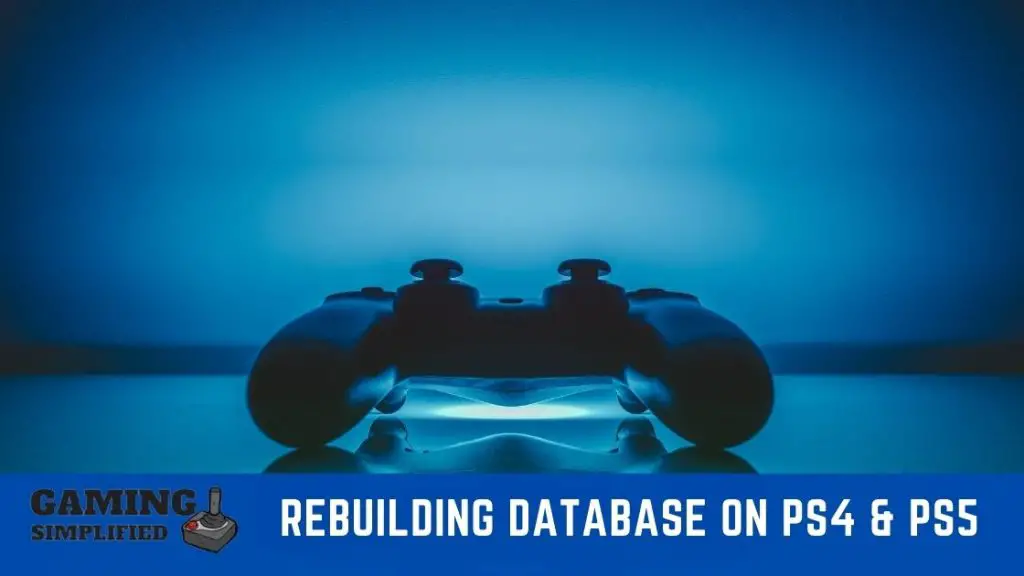
Let’s dive a little deep to know about rebuilding the database in your PlayStation gaming console that’ll give you more idea about the process and clear some of your doubts.
Why do you need to rebuild the database in PS4 or PS5?
You need to rebuild the database in your PS4/ PS5 console when some of your downloaded games may have got corrupted, the game loads at a low speed, or having any issues while playing the game.
If you are facing any of these issues, rebuilding the database is one of the effective ways to solve the problem.
Even If you don’t have any of the following issues, rebuilding the database is always a good idea to refresh the contents and have a smooth gaming experience.
Let’s see how you can do that.
How to Rebuild Database in PS4 and PS5?
Follow the steps to Rebuild Database in PS4 and PS5:
1. Turn off your PlayStation completely.
2. Press and hold the power button in your console until you hear the second beep sound from it.
3. Connect the DUALSHOCK 4 using the USB Cable.
4. Now, Open the menu by pressing the power button in your controller.
5. Select “Rebuild Database” and confirm the action.
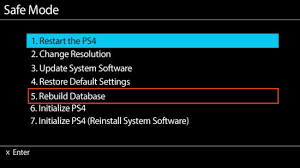
This will take a few minutes or up to a couple of hours based on how much data your gaming console has and how much it needs to correct it. Once its done, I will also suggest changing your playstation dns and using the best dns for ps4 to improve gaming experience!
The process of rebuilding the database in your PlayStation console is pretty easy and straight however, you should know a couple of important things before you even initiate the process.
What you should know while rebuilding the database in PS4 & PS5?
- After turning off your PlayStation console, don’t be in a hurry and have some patience. Wait till there is no light blinking in that and then proceed further.
- Rebuilding the database in PlayStation is done in “safe mode”. And, in case you don’t know what a safe mode in PlayStation is, here’s a brief description of it.
“The safe mode allows you to turn on your PlayStation console with the most basic functions. This feature is designed to help you escape from any system errors such as having corrupt games or files, games with slow load speed, stuttering while playing games, and much more”
Other options of Safe Mode includes,
Restart System: Simply restart your console in safe mode with this feature If you are having any kind of issues. Restarting a console is always a good idea to get rid of any minor issues.
Update System Software: If you have got the latest updates for your PlayStation console, you should update it as soon as possible to avoid any kind of issues.
Restore Default Settings: If your console is not performing properly and having any unusual issues, this feature would let you restore the default settings for your console. Don’t worry, you won’t lose any data including your games If you decide to perform this action.
Initialise PS4: If you want to remove all the data of the current user in your PlayStation console but you don’t want to lose the system software and its updates, you can select “Initialise PS4” and it’ll do the job.
Initialise PS4 (Reinstall System Software): This will allow you to delete entire data in your PlayStation console including the system software. You should know the consequences of this before taking the action.
If you would like to more know about the “safe mode” of PlayStation, then you can read this article on the Official PlayStation site or you can watch their video below.
Video Credits: YouTube.com/PlayStation
- You can’t use DualShock 4 controller in the wireless mode when you are in the safe mode. Hence, you have to connect a USB cable to the controller, and then, you can do the following things which I’ve mentioned above.
- Some users have complained that by rebuilding the database in their PS4/ PS5, many games which they have purchased were gone. If you are facing a similar issue and some of your purchased games aren’t there in your library, then here’s what you have to do.
For PS4 users: Go to “Settings > Account Management > Restore Licenses” and complete the restore process in the next step.
For PS5 users: Go to “Settings > User & Accounts > Other > Restore Licenses” and complete the restore process in the next step.
Before restoring the licenses, you have to make sure that you are signed in to your PlayStation Network, or else you won’t find any licenses.
If you have any other queries related to restoring licenses in your PlayStation, you can watch the below video.
Let me clear one of the biggest doubts PlayStation users may have right now.
Is it safe to Rebuild the Database in PS4/ PS5?
Yes, it is safe. The process of rebuilding a database in PlayStation is nothing but cleaning up the junk files it may have.
It scans all the files you may have in your PS4/ PS5 system and creates a fresh database for you.
As you might be using your PlayStation console for a few months (or years) now, the chances of getting corrupted and junk files are pretty high. As I said earlier, it is always a good idea to rebuild your console If you are facing any issues on regular basis.
Some experts have also recommended rebuilding the database on regular basis. I would recommend you do the same in your leisure time. This is done to avoid stuttering while playing any games.
If you are worried about losing the data while rebuilding the database, then you can take the backup of your system to any external drive or a USB device.
If you have enabled “Auto-Upload” in your console, then you can rebuild the database without worrying about the files as they are already stored in the cloud. If you don’t know how you can enable it, you can read this detailed guide and learn more about it.
I hope that clears the air about Rebuilding Database in your PlayStation console now.
One thing you should consider is even after rebuilding if your PS5 is a bit laggy during online sessions it could be because of a faulty internet connection. It could occur because of old WIFI router. So you should also check your WIFI router history.
Let me answer some frequently asked questions on rebuilding the database on PS4/ PS5 and a few other related questions.
Frequently Asked Questions:
1. How long does PS4 rebuild database take?
Scanning and rewriting the database can’t be done quickly. It takes some time to execute the process. If you have fewer data in your system, it would take a couple of minutes to complete it.
If you have a large number of games and files, it would take up to 3 hours to fully complete the process. Overall, it totally depends on how much data you have in your system.
I would advise you to rebuild the database only when you are not playing for at least a few hours.
2. Will I lose my games if I rebuild the database on PS4/ PS5?
Rebuilding a database is the operation of fixing any corrupted files and re-arranging files in the correct order. It doesn’t delete any games or any other files from your PlayStation console.
3. How Do I know if Data is Corrupted on the PS4 console?
If one or more games in your console are loading slowly and lagging in-between while playing the game, then there is a high chance that it could be corrupted.
Other signs of corrupted files are navigating the menus are slow, being unable to read the disc, and restarting it automatically. Rebuilding the database would probably fix all these issues for sure.
4. How do I know if my PS4 hard drive is damaged?
If you are unable to access files/ folders in your PS4 and it is heating excessively, it means your hard drive may have got damaged and you may need to replace it as soon as possible.
Final Words:
If you are rebuilding the database of your PS4 or PS5 for the very first time, it is pretty natural that you may have a lot of questions in your mind such as losing your games, files, and settings.
The good news is that you don’t lose any of those and instead, the performance of your PlayStation will become even smoother after rebuilding the database.
I hope this quick post was helpful to clear your doubts on rebuilding the database and how you can rebuild it. If you have got any other queries related to rebuilding the database in your console, do let me know in the comments below. Cheers!
