If you are a Firestick user and want to know How to Install Google Chrome on Firestick, then you have come to the right place.
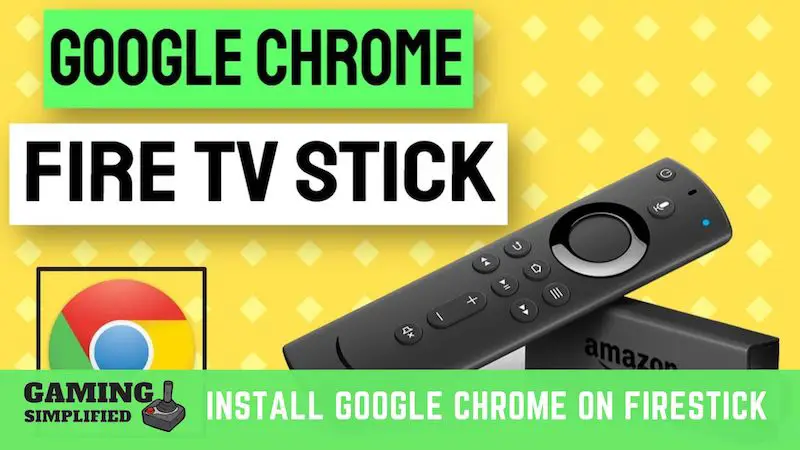
So, How To Install Google Chrome on Firestick?
Installing Google Chrome on Firestick is similar to Installing Filelinked on Firestick. To install Google Chrome on Firestick, you have to:
Step 1: Go to “Settings” and tap on “My Fire TV”.
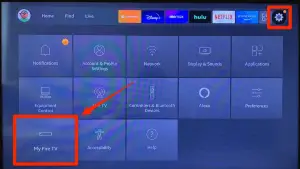
Step 2: Select “Developer Options” and turn on “ADB Debugging” & “Apps from unknown sources”.
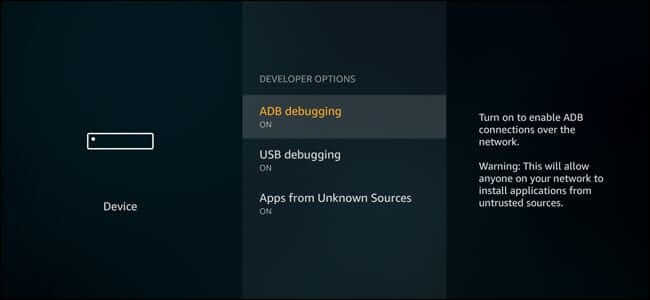
Step 3: Install the “Downloader” app from the store.
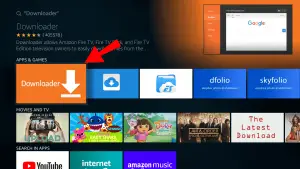
Step 4: Download “Google Chrome” from the Downloader.
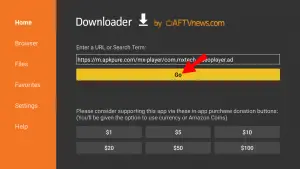
Step 5: Finally, download the “Mouse Toggle” to control the browser.
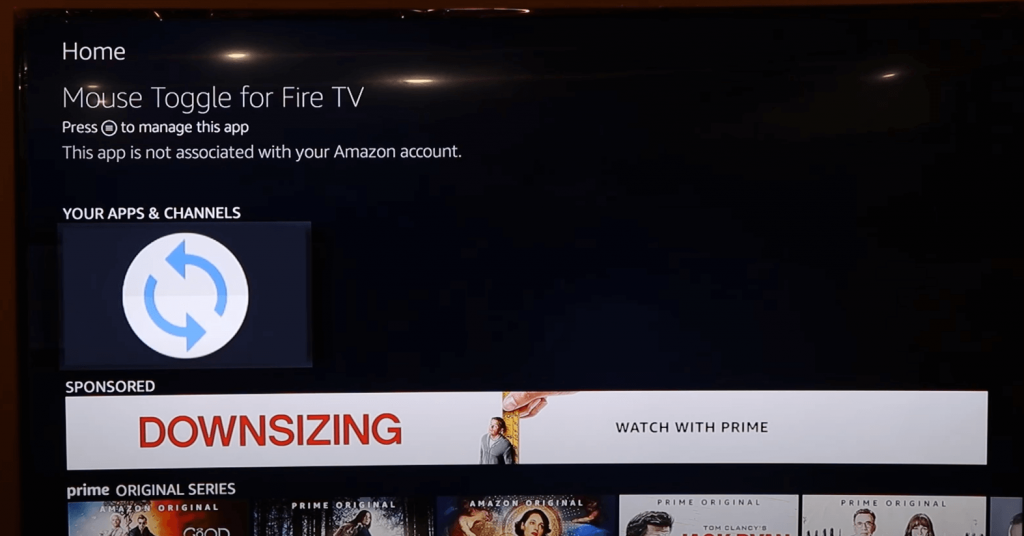
If you still have any doubts regarding google chrome on firestick, then I would suggest you stick with me for a couple of minutes as I’m going to discuss the above process in a detailed way to make it easy for you to follow. Let’s jump right into it.
Why turn on Developer Options on Firestick?
You have to turn on the developer options on your Firestick device to install and test third-party apps that aren’t available in the Amazon App Store like the Google Chrome browser. As well as Clean Master for Firestick.
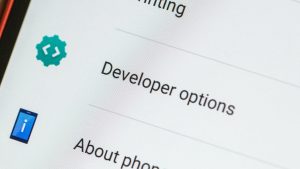
You may have already seen “Developer Mode” or “Developer Options” on many Android devices and one of the major purposes of this option is that it lets you install any apps which are usually not available in the App Store of the specific platform.
The operating system on your Firestick device i.e “Fire OS” doesn’t allow you to install Google Chrome directly from the Amazon App Store and you have to sideload it from any other way.
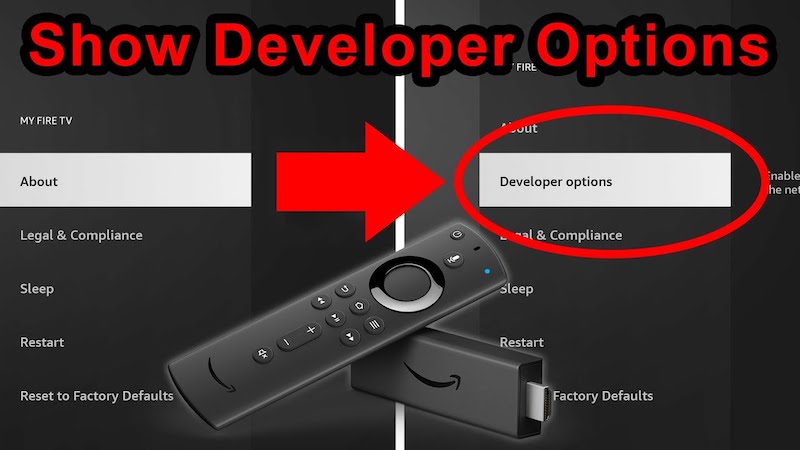
I hope that it is clear to you now why you have to turn on the developer option on your Firestick to have google chrome on firestick.
What is Downloader on Firestick?
Downloader is an app by AFTVnews available on Amazon App Store which helps you download any files or apps from the internet on your Firestick device.
If you want to get an APK file that is not available on the Amazon App Store, Downloader by AFTVnews can definitely help you with that.
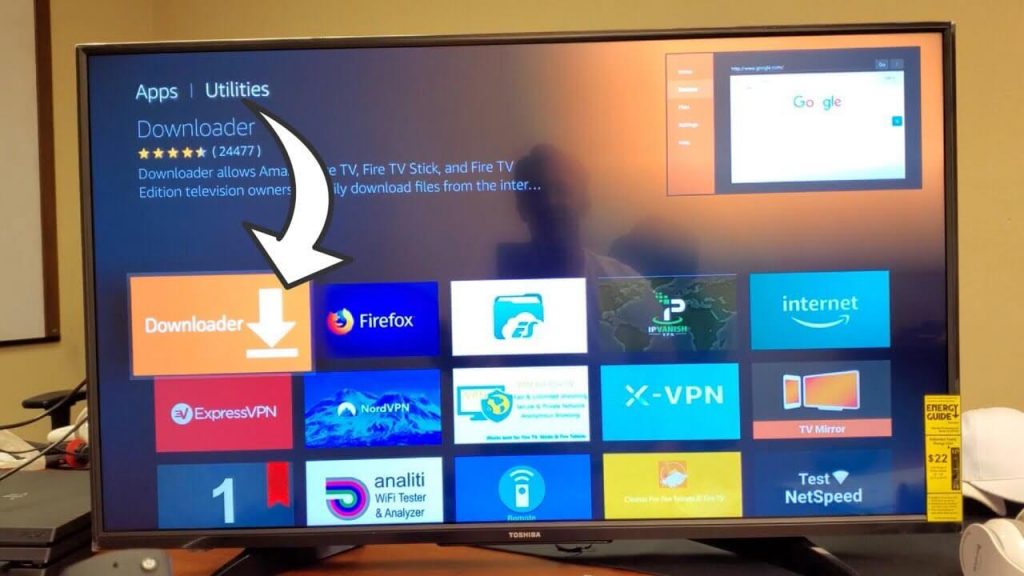
You can get any type of content with the help of “Downloader” in your Firestick. The only thing you need in order to get any file is the link to the specific file. Yes, that’s right.
It doesn’t cost you anything to install and use the Downloader app. If you don’t know how to get Downloader on your Firestick, then continue reading.
So, How to install the Downloader app on Firestick?
To install the Downloader on Firestick, you have to:
- Open the home screen of your Firestick.
- Type “Downloader” in the search bar.
- After that, tap on “Download” You own it and start the download.
- Now, it’ll be downloaded on your Firestick and that is it.
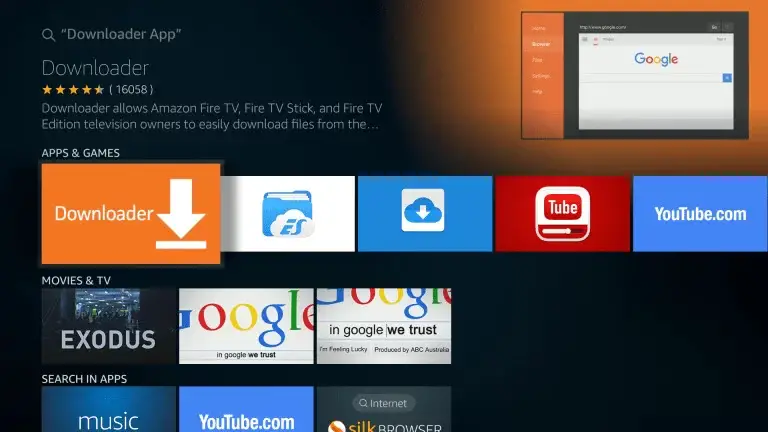
Before you do any of these steps, you have to make sure that you have already enabled the “Developer Options” or else there is no point in installing this for google chrome on firestick.
If you have a Firestick remote with voice control, you can use the “Voice Search” by pressing and holding the “Voice Button” on the remote and then search for “Downloader” to install it on Fire TV. In case the voice control feature is not working properly, you can read how to reset fire tv stick remote!
Once, you have installed the app on your Firestick, it’ll ask you to give permission to “Access your Photos, Media, and Files” and you have to tap on “Allow” to grant the permission.
Now that you have installed the app on your Firestick device, it is time for you to have google chrome browser on firestick which is the main reason you have landed on this page, Right?
How to Download Google Chrome from the downloader on Firestick
To download Google Chrome via Downloader on Firestick, you have to:
- Open the “Downloader” and then find and download “Google Chrome.”
- Install the Google Chrome browser in the next step.
- After installing it, tap on “Delete” to save memory on your Firestick.
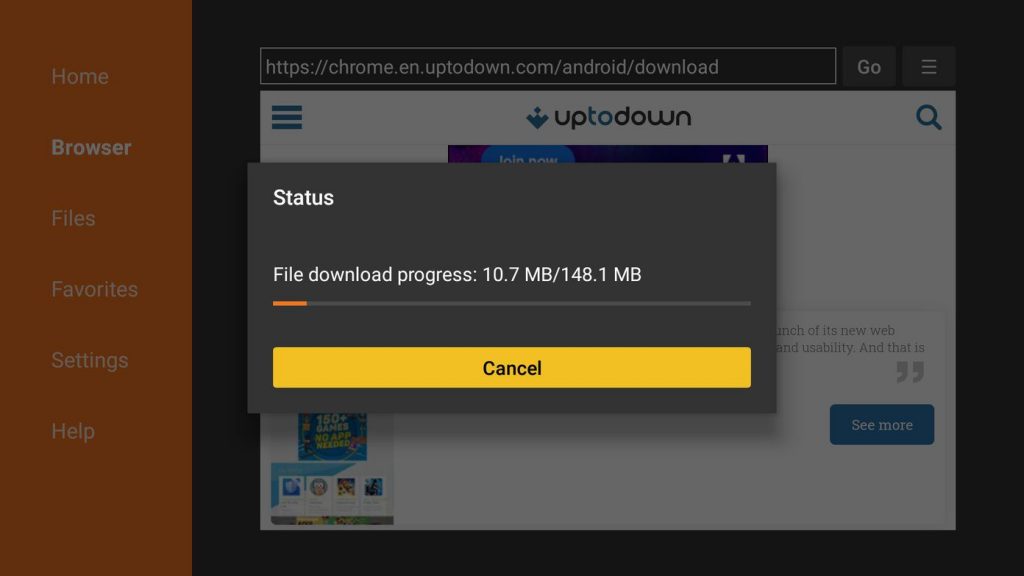
The link which I’ve shared above to download Google Chrome APK is pretty safe and If you have any doubts about the security of the file, you can scan the chrome apk on firestick file on VirusTotalby yourself and see If that is secure to download Google Chrome APK on Firestick.
Just to let you know VirusTotal is owned by Google.
As you may already know Firestick has very limited storage, so it is always a better idea to delete the downloaded Chrome app once you have successfully installed it on your Fire TV stick device.
This will free up the memory on your Firestick and you can get any other app If you want. Low memory could also cause other issues and make you wonder why is hulu not working on firestick!
Till now, you have installed the app, have downloaded Google Chrome and the only thing which you need right now is the Mouse Toggle to install google chrome browser. Also, with the help of Chrome you can watch sky sports – follow our guide on how to watch sky channels on firestick
What is Mouse Toggle on Firestick?
Mouse Toggle is an application available on Firestick and Fire TV that converts your remote control to a mouse and you can actually navigate anything on your TV via the remote similar to a PC or laptop.
As you may already know there is no way to use Google Chrome on Firestick or Fire TV stick without a mouse, Right?
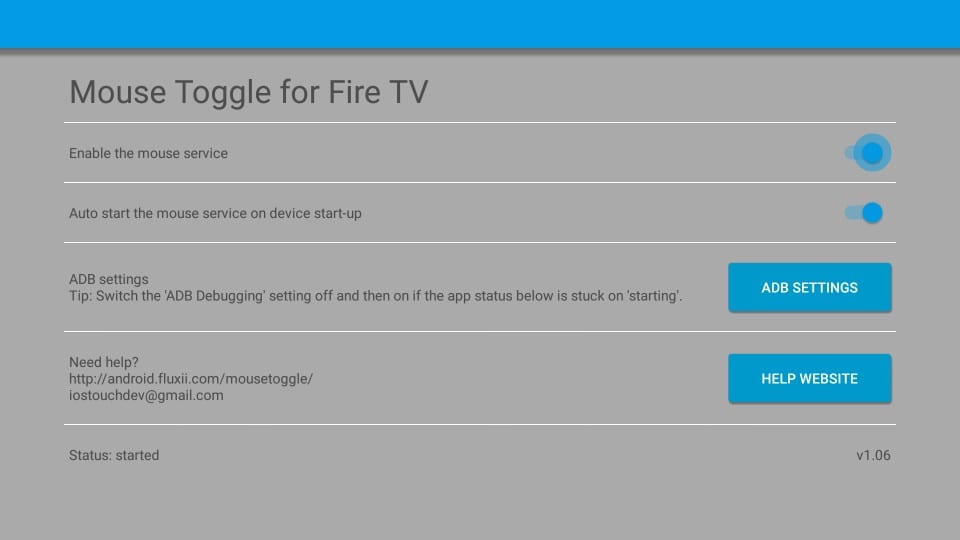
What If you could turn the remote control of your Firestick to Mouse with a simple app? Yes, It is perfectly possible with the “Mouse Toggle” application which you can get from the apps on Fire TV stick.
Here’s what you need to do.
- Open the Downloader app on your Fire TV Firestick and download MouseToggle.
- Now the complete installation of the Mouse Toggle app.
- Finally, “Delete” the app once you have installed it on your Firestick.
Once you have installed the Mouse Toggle on your Firestick, you’ll get a message like “Allow debugging” and you have to tap on “Always allow from this computer” and confirm the action.
Next, you have to make sure that the “Status” on the Mouse Toggle app is “Started” or not. If the status hasn’t changed from Starting to Started, you have to turn off the developer options in settings and then turn it on again.
After doing that, the Mouse Toggle will start to function and you’ll be able to use your remote control as a Mouse to access the contents of google chrome on firestick or any other browser.
Now that you have successfully installed both Google Chrome and the Mouse Toggle on Fire TV stick, you can browse anything you want on your Chrome Firestick without any issues just like airplay to firestick.
Let me just quickly summarize everything so that you have no doubts about any of these steps which I’ve discussed above to get chrome browser on firestick Fire TV.
Steps to use Install Google Chrome on Firestick
- Enable “Developer Options” from the settings.
- Download an app called “Downloader” from the Amazon App Store.
- Download and install Google Chrome apk on firestick and the Mouse Toggle app from the above app.
- Turn off and then turn on “Developer Options” if the Mouse Toggle doesn’t change the status from Starting to Started.
By following above steps you will have chrome on your firestick!
Best Alternatives to Google Chrome for Firestick:
The Best Alternatives to Google Chrome for Firestick TV are Amazon Silk, and Opera Web Browser.
If you are looking to try a different browser other than Google Chrome on your Firestick Fire TV, then you can try Amazon Silk which is developed by Amazon itself to have a smooth browsing experience.
The default search engine on Amazon Silk is Microsoft Bing however, you can change it as per your preference from the settings like in Chrome.
You can also try Opera Web Browser which is one of the most popular browsers for a very long time now on Fire TV/fire stick. If you don’t like both of them, you can use the app which acts as a browser too.
FAQs
1. Can you get Mozilla Firefox on Firestick?
Unfortunately, no. You can’t download and use Mozilla Firefox on your Firestick Fire TV as Amazon has stopped support the of Firefox for Amazon devices from April 30, 2021.
2. Which is the best browser for Firestick?
Amazon Silk is the best browser which is specifically designed to use in Firestick and Fire TVs.
3. Can I change my default web browser on Firestick?
Yes, it is perfectly possible to change your default browser.
4. Can I install Google App on my Firestick?
Yes, you can install the Google app on your Firestick Fire TV from the Downloader app similar to Chrome.
5. Is it possible to use Google Maps on Firestick?
Yes, you can use Google Maps on your Firestick device however, you need to install it separately in order to use that.
Final Words:
There is no denying the fact that Google Chrome is the most popular web browser in the world not just for PC, Fire TV and laptops, it is used by a large number of mobile users too.
Unfortunately, there is no easy and straightforward way to get the Chrome browser on Firestick and that’s the reason I’ve made this post for you so that you can get and use Google Chrome on your Firestick without any issues.
If you have any other questions about using Chrome on Firestick and Fire TV, do let me know in the comments and I’ll get back to you very soon. Cheers! Before you go, check out how to watch hallmark channel on firestick free and step by step guide on install cinema hd on firestick!
