You were watching something interesting on Hulu on your Firestick and all of a sudden Hulu has stopped working. Sounds familiar?
Well, worry not! We are here to get it back working again!
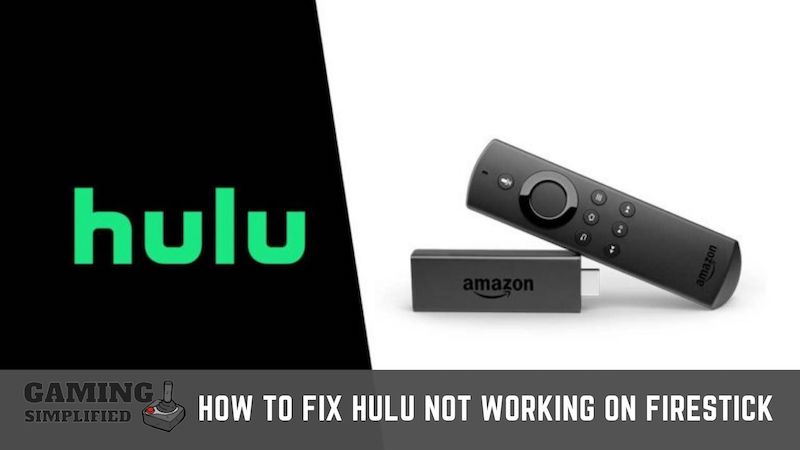
So, How to fix Hulu Not Working on Firestick?
In order to fix Hulu not working on Firestick, you have to:
- Clear the cache.
- Re-install the app.
- Check internet connection.
- Restart the Firestick.
- Update the Hulu app.
- Reset Your Firestick.
- Contact the Hulu support team.
Let’s talk about each one of them with a step-by-step process that might help you solve your issue quickly. You’re probably gonna face the same problem while watching Peacock TV on Firestick as well. So, this could work for Peacock TV as well.
1. Clearing cache of Hulu on Firestick
To clear the cache of Hulu on Firestick, you have to:
- Open the home screen in your Firestick.
- Tap on the “Settings” option and select “Applications”.
- Now, tap on “Manage Installed Applications” and select “Hulu” from the list.
- Scroll down and click on “Clear Cache” to complete the process.

Why do you need to clear the cache on Hulu anyway?
Every app stores a lot of temporary files which is called cache and an excess of cache results in the app crashing. Clearing the cache is the best way to get rid of those data and can run the app smoothly.
The Hulu app which you are using right now might be going through the same issue and it is always a good idea to clear the cache once in a while If you don’t want to face this issue on regular basis.
Clearing the cache on the Hulu app will free up some space that’ll definitely help the app to run smoothly.
If this doesn’t fix the issue, don’t worry. You can try the next one.
2. Reinstall the Hulu app
To fix the Hulu app not working on Firestick, you should simply reinstall the Hull app on your Fire tv. Just go to “Settings > Applications > Manage Installed Applications > Uninstall” and confirm your action. Finally re-install the app from the App Store and your problem will be fixed.

Sometimes clearing the cache alone won’t help you fix the Hulu app not working issue because of some complications in the Amazon fire stick app itself.
To overcome this issue, I would highly recommend you simply re-install the app after uninstalling it and you’ll be able to stream your favourite content on Hulu in no time. This solution is similar to the ones we have mentioned in our guide on disney plus won’t play on projector!
3. Check Internet Connection
If you are getting any errors while launching the Hulu app on Firestick, you should always check the status of your Internet Connection by visiting Speedtest.net in the web browser and see if is working properly.

One of the most common issues of the Hulu app not working on Firestick is the poor internet connectivity.
The first thing you should do in this kind of situation is, open the Internet app on Firestick which is also called Amazon Silk, type Speedtest.net, and click on “Go” to get the results. You can also install chrome on firestick and then check for speed.
If the speed is low and doesn’t match your current internet plan, then you have to find a way to fix it.
Some of the effective ways to fix slow internet connection on Firestick are,
- Bring the Wi-Fi router close to your Firestick device.
- Turn off your Wi-Fi router, unplug the cable from the power source, wait for 2 minutes and turn it on again.
- Disconnect your Wi-Fi from any unnecessary devices.
- Use Ethernet Internet connection instead of Wi-Fi.
- Use 5GHz bandwidth instead of 2.4GHz.
- Reboot the Amazon Fire stick.
If you are still struggling to get decent download and upload speed on Firestick, I would suggest you get in touch with your ISP and let them know your situation.
They might be able to fix the issue and hopefully, you will be able to watch Hulu without any issues.
4. Restart the Firestick
If Hulu isn’t working on Firestick, you should simply restart the Firestick by pressing and holding the “OK Button” and “Play button” together for about 10 seconds and it’ll restart your Firestick device.

Restarting the Firestick is one of the most effective ways to get rid of any kind of issues you might be facing right now.
There could be several reasons why you aren’t able to run Hulu on your Firestick such as background apps, cache files, network issues, etc, and restarting the fire tv device will most probably solve the problem.
If you are having any difficulty following the method which I’ve shared to restart the Firestick, just go to the home screen in your Firestick and then go to “Settings > My FireTV > Restart” and complete the process.
Just have some patience while your Firestick restarts and hopefully, Hulu will work fine after that.
5. Update the Hulu app
To update Hulu on Firestick, you have to:
- Open the “Settings” from the main screen.
- Tap on “Applications” and select “Hulu app” from the list.
- Now, click on “Update” and start the process.
- Wait for a couple of minutes and the app will be updated.
If you couldn’t find the “Update Hulu app” option on Amazon fire tv stick, then it is a sign that it has already been updated as you may have enabled the “Automatic Updates”.
To know whether you have turned on this feature or not, all you have to do is go to “Settings > Applications > Appstore > Automatic Updates” and you’ll get your answer.
If you found the Update option in the Hulu app, you should update it as soon as possible in order to fix the crashing issue on Amazon fire tv stick.
App developers often release updates to their apps so that they can fix any existing bugs to improve the user experience and that’s the reason you should always keep the apps up-to-date.
Pro Tip: If the Hulu app is already updated on your Firestick, I would recommend you take a look at the firmware version of your Firestick itself and check if it is up-to-date or outdated.
Similar to apps, you get regular updates on your Firestick too. To check that, simply go to “Settings > My Fire TV > About > Check for Updates” and see if there is any update available for you.
6. Reset your Firestick
To reset your Firestick device, you have to:
- Open the main screen of your Firestick.
- Click on the “Settings” icon and then select “My Fire TV”.
- Now, tap on “Reset to Factory Default”.
- At last, you’ll get a popup message and you have to click on “Reset” to confirm your action.
And that is it. Now, you have to wait for a few minutes until your Firestick reset and reboots again.
Don’t be in a hurry to reset your Firestick because you’ll lose all the data associated with it such as Hulu login details, apps, software updates, Wi-Fi logins, and much more on your fire tv stick.
You should give this method a try only if you couldn’t fix Hulu app not working issue by following all the methods which I have discussed above.
If you don’t want to lose any data and still want to reset the Firestick, I would suggest you watch the below video which explains everything in detail about backing up the data on Firestick.
Video by: YouTube.com/ Chris Waite
7. Contact Hulu
If you are unable to log in and stream the contents of Hulu for a long time, you should get in touch with the support team of Hulu. You can easily get the contact information by visiting help.hulu.com.
If you couldn’t solve the issue of the Hulu app not working on fire tv stick even after giving a try to all the 6 methods shared above, then you should get in touch with the Hulu team and they’ll inspect everything in detail such as what type of device you are using, Network information and more.
It is quite a rare situation however, it is always better to know some alternate ways to fix the Hulu problem.
If you want to solve the Hulu app issue by yourself, you can visit help.hulu.com and go through the topics to see If you can find the right solution to your Hulu app problem on fire tv stick.
Frequently Asked Questions:
1. Why is Hulu suddenly not working on Firestick?
If the Hulu app is not working suddenly on your Firestick, you should restart the device, check If you have a weak internet connection, update the Hulu app, and if none of these seems to work, you have to reset the Firestick itself which will delete all the data from your device.
2. Why does Hulu say “we’re having trouble loading this right now”?
If you are getting a “we’re having trouble loading this right” message while launching the Hulu app on Firestick, you should simply remove that device from your account page, uninstall the app from Firestick and then re-install the app again, and hopefully, you’ll get rid of the message and start streaming. Sometimes this issue could appear during fire tv airplay as well!
3. Why is Hulu so glitchy on Fire Stick?
The most common reasons why Hulu keeps crashing on Firestick fire tv are the cache and the outdated app. Just update the Hulu app and clear the cache from the fire tv settings page and you’ll be able to solve this issue quickly.
P.S I have shared how to do both of these things above. You can take a look at that If you don’t know about the Hulu app streaming process.
4. Does Fire Stick support Hulu?
Hulu app is officially available on Amazon App Store which means you don’t need to sideload this app on Firestick unlike any other app however, you should be based in the United States or Puerto Rico.
If you are looking for streaming Hulu out of the United States, you can do that via Amazon Silk Web Browser and by installing any popular Virtual Private Network (VPN) like ExpressVPN.
5. How do I unfreeze Hulu on FireStick?
To unfreeze Hulu, all you have to do is restart your Firestick by pressing the “Select or Ok Button and Play Button” simultaneously for a couple of seconds until you get the “Your Fire TV Stick is powering off” message and you are done.
Final Words:
You may have already planned to watch a movie or web show on Hulu app via Firestick with your loved ones and if you are unable to watch that on Hulu, it could almost ruin your weekend plans.
Thankfully, there are a few easy ways by which you can effortlessly solve this streaming issue without any headache and that’s what I have tried to explain to you here.
I hope you may have learned how you can Fix Hulu not working on Firestick with my practical steps. Let me know If you solved the issue in the comments below. Cheers! Before you go, check our guide on How to stream sec network on Firestick!
