Whenever you are facing firestick remote not working issue, resetting Firestick remote is the best option you have in order to fix this issue.

That’s what I’m going to talk about today in this guide.
- Reset Basic Edition Fire TV Remote
- Reset 1st Gen Alexa Voice Firestick Remote
- Reset Alexa Voice Remote (2nd Gen, 3rd Gen, and Lite)
How do I know what model of firestick I have?
To know the model of your Firestick, simply go to “Settings > My Fire TV > About > Fire TV Stick” and there you’ll find the model name of your Firestick device.
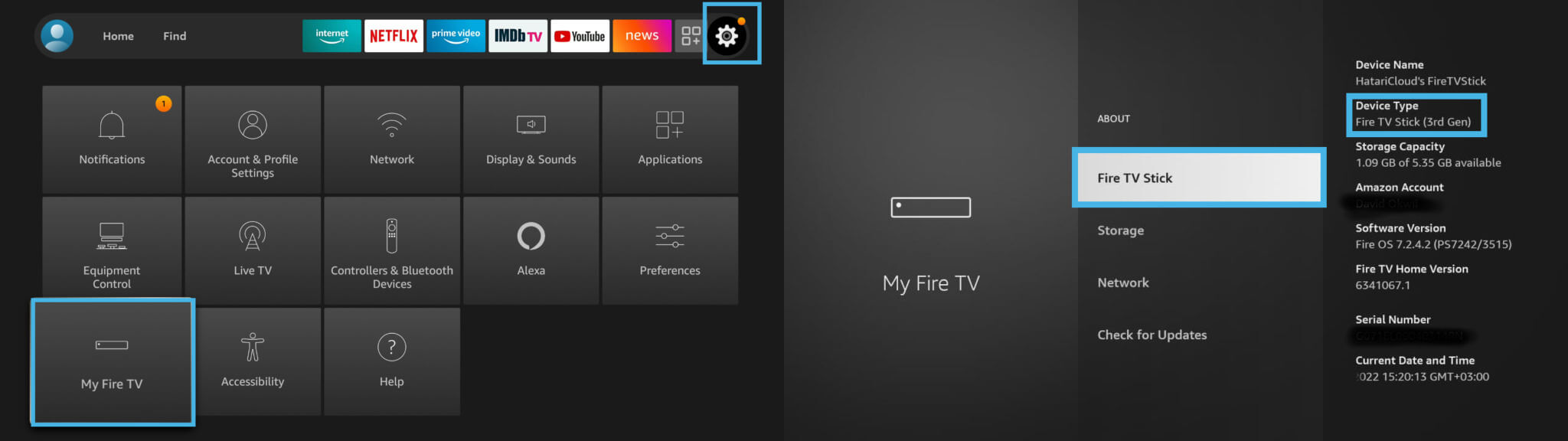
If you don’t know which model of Firestick you are currently using right now, you’ll have a lot of confusion during the reset process and that’s why you must know the model name of your Firestick.
If your fire tv stick remote isn’t working at all, you can make use of Amazon’s Fire TV app that can be used as a replacement for your physical remote.
The Fire TV app is officially available for Android as well as iOS too. Unlike the Titanium TV app. You need Titanium TV app apk for Firestick.
And Yes, it is completely free to use.
Okay, let’s jump to the main point without taking a lot of your time.
How to Reset Basic Edition Fire TV Remote
To reset the basic edition remote of the Fire TV, you have to:
Step 1: Turn off your TV and unplug it from the power source.
Step 2: Press and hold the power button and at the same time, press the menu button at least 3 times simultaneously.
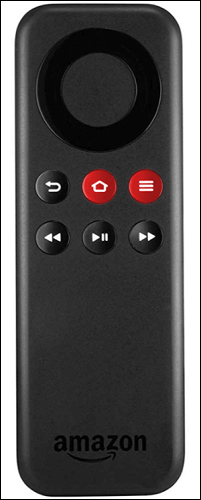
Step 3: Now, release all the buttons, and then press the menu button 9 times consecutively on basic edition remote.
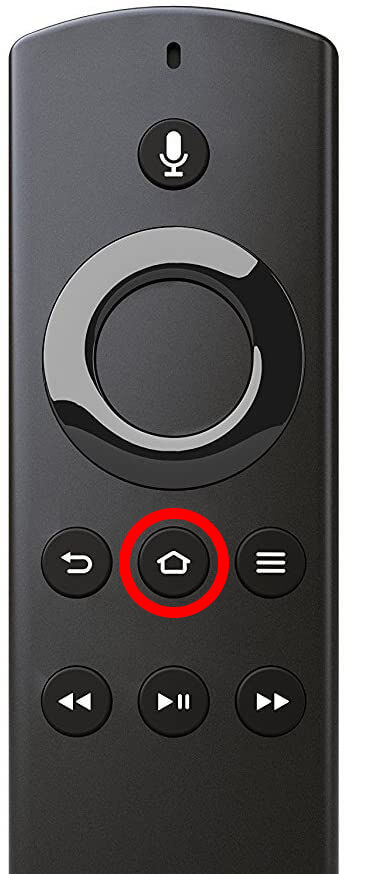
Step 4: Remove the batteries of your remote.
Step 5: Insert the batteries into the remote and then turn on your TV.
Step 6: Finally, press and hold the home button for at least 40 seconds when the home screen appears on your Firestick TV.
Once you complete all these steps, you should wait for at least 1-2 minutes before using the remote again, and hopefully, you’ll be able to use your fire tv stick remote properly.
How To Reset 1st Gen Alexa Voice Firestick Remote
To reset the 1st Gen Alexa Voice Remote, you have to:
Step 1: Press and hold “Left Button” and “Menu Button” simultaneously for at least 15 seconds and then release them.
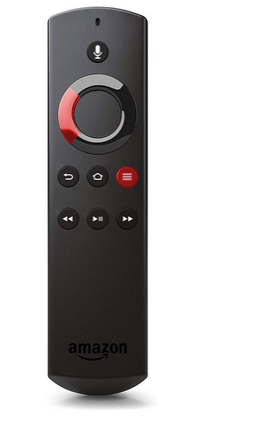
Step 2: Wait for 60 seconds after releasing the buttons.
Step 3: Remove the batteries of the remote.
Step 4: Unplug your fire tv.
Step 5: Unplug the TV from the power socket.
Step 6: Again wait for at least 60 seconds.
Step 7: Put the batteries in the Firestick remote.
Step 8: Plug the TV into the power outlet and then turn on the TV.
Step 9: When the home screen appears on your Fire TV, press and hold the “Home Button” for about 40 seconds and then release it.

Step 10: Give it a minute to complete the setup and that’s it.
Now, you have reset your 1st Gen Alexa Voice Remote and you can use the remote as usual.
How To Reset Alexa Voice Remote (2nd Gen, 3rd Gen, and Lite) – Firestick Remote
To reset the 2nd Gen, 3rd Gen, and Alexa Voice Remote Lite, you have to:
Step 1: Press and hold Left, Menu, and Back Buttons for about 10-15 seconds, and then release them.
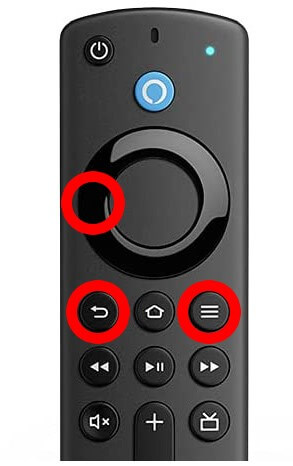
Step 2: Wait for around 60 seconds.
Step 3: Now, remove the batteries of the remote control.
Step 4: Turn off and then unplug the TV from the power outlet.
Step 5: Put the batteries in the remote and turn on the TV by plugging it back into the power socket.
Step 6: Press and hold the “Home Button” for 10-15 seconds once the home screen appears on your Fire TV.

Step 7: Wait for 60 seconds to complete the process and that’s it.
Compared to 1st Gen Alexa Voice Remote, there is a lot of difference in 2nd and 3rd Gen models and the process of resetting them is also quite different.
The method which I have shared above applies to the 2nd Gen, 3rd Gen, and the Lite model of Alexa Voice Remote.
To know exactly whether your remote has paired with Amazon fire tv stick after resetting, you need to ensure that the indicator turns “Blue” on your remote.
If there is no blue indicator on your remote, you should press “Home Button” for about 10 seconds and your remote will connect to your amazon fire tv.
How To fix Unresponsive Firestick remote
If you want to fix your unresponsive remote, you have to:
- Replace the batteries of the remote.
- Add a new remote to amazon fire tv.
- Get a new remote.
Replacing the batteries:
One of the most common reasons why your Firestick remote isn’t working is, because of dead or weak batteries, and replacing it with new ones will solve the problem immediately.
A lot of time people ignore this basic yet important part about the Amazon fire tv stick remote i.e checking the battery health.

Insert the batteries in any other stuff like Clock and see if it is working properly. If that doesn’t seem to work properly, you should get a new set of batteries for your fire tv stick that costs only around $5.
Add a new remote to Firestick:
To add a new remote to Firestick, you should:
- Open the “Settings” on your amazon fire tv and then select “Controllers & Bluetooth Devices”.
- Select “Amazon Fire TV Remotes” from the list of options.
- Finally, click on “Add New Remote” and you are done.
In case you are having any trouble using your amazon fire tv remote, you can follow these steps, and then you’ll be able to use the remote without any issues.
If you are wondering how you can add a new remote to your fire tv stick when the remote isn’t working at all, don’t worry. You can use Amazon’s Fire TV app which I have talked about before and follow the process I have shared with you.
Get a new remote:
If you couldn’t fix your Firestick remote even after following a lot of different methods, you should get a new smart tv remote because it may have got damaged internally and there is nothing you can do about it.
Yes, you read it right. If you couldn’t solve the issue of an unresponsive amazon fire tv remote even after giving a try to a lot of methods, it is a good idea to get a replacement for that.
It costs less than $50 to get a new fire tv stick remote in most cases and I can assure you that it is worth spending for your entertainment.
Frequently Asked Questions:
1. Why is my Firestick remote not working?
Some of the common reasons why your Firestick remote is not working is, because of weak batteries, not pairing with amazon fire tv properly, and inserting the batteries in an incorrect way.
If you have any of these issues, you may not be able to use the fire tv stick remote properly and you have to find a way to fix it.
2. Can you reset Fire Stick without a remote?
Yes, you can reset your Firestick without a remote via a Keyboard or Amazon’s Fire TV app.
If you want to know the exact reset process, I would suggest you watch this quick video on reset by StreamersWorld.
3. Can I replace my firestick remote?
Yes, you can absolutely replace your fire tv stick by spending a small amount.
Just make sure that you get the right replacement that matches your fire tv stick.
4. How to use a Firestick without a remote?
You can use fire tv without a smart tv remote by installing Amazon’s TV app or using Alexa Voice Controls If you have an echo device.
5. How long does a Firestick last?
A Firestick would last around 5-7 years depending upon your usage.
There is no definite answer to this question however If you maintain it properly and don’t do any complicated tasks with that, you can expect fire tv stick to last anywhere around 5-7 years.
6. What does the orange blinking light on Firestick remote mean?
If the orange light is blinking on your Firestick, it simply means it is in the discovery mode and hasn’t connected with your fire tv properly.
Final Words:
If you are unable to use the smart tv remote of your fire tv without any interruptions or issues, resetting it could be a perfect idea in this fire tv stick scenario.
The process of resetting a fire tv isn’t complicated however, it may differ depending upon the model of Firestick you own. I have tried my best to help you understand How To Reset the Firestick Remote of all the models and I hope you may have reset it by following my instructions.
Let me know If you have any other questions about resetting the Firestick remote and I’ll surely reply to your fire tv stick questions ASAP. Cheers!
