Even though you haven’t stored data intentionally, the storage of your Sheild can be full sometimes.
So, what to do with Shields storage space is too low problem?
To solve the low storage space issue in Shields, clear the previously adopted device from the Shield memory. Sometimes, clearing the excessive media metadata and PLEX Media Server Metadata fix this problem. Also, make sure your Shield doesn’t have an overfilled system or system upgrade cache. You have to also clear the excessive games app data.
To know the reasons for this problem with guided solutions, keep reading!
Shields Storage Space Is Too Low: Reasons & Solutions
There are several reasons behind the Shields storage space being too low. You have to consider the reasons one by one and try to resolve them. Let’s discuss them and see how to free up space on NVIDIA Shield.
Reason 1: Adopted Storage Is Not Present
If your SHIELD device has adopted storage before, it will still try to install the app on that storage. And if that extra storage is not present now, you will get the NVIDIA Shield low storage warning.
Solution:
You have to clear the memory of the previous storage from the Shield device. Follow the steps mentioned below to fix this issue.
- Go to the Settings menu on your device.
- Look for the “Device Preferences” option and select it.
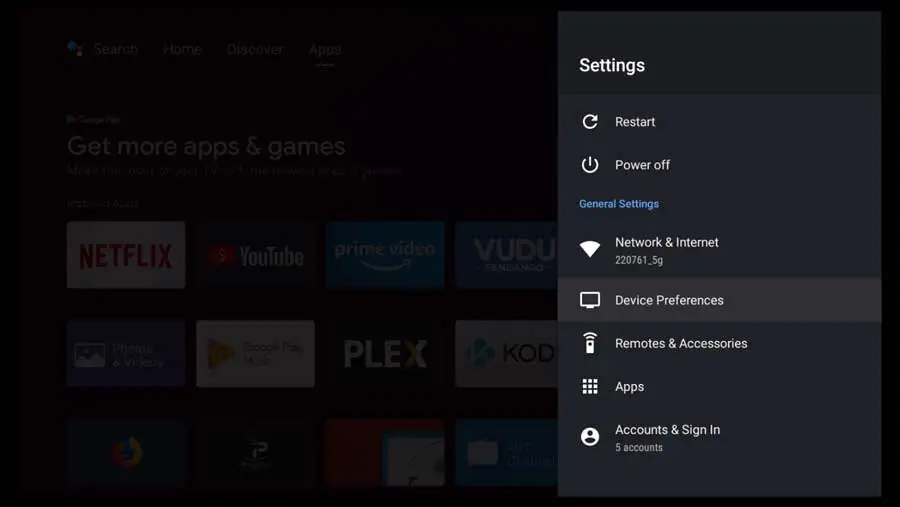
- Find and select “Storage” inside the Device Preferences menu.
- Look for the device listed as “Not connected” in the Storage settings.
- Choose the “Forget this storage device” option.
This will instruct the SHIELD device to stop trying to use that storage device for app installations. If the problem isn’t solved, go to the next reason.
Reason 2: Excessive Media Metadata
If you have a NAS or connected storage, this is the most common reason for getting low storage warning.
In this type of storage, the video and photo gallery of your device is automatically scanned. After that, these media files will automatically save on that storage. The excessive piling up of this data fills the storage and you face the low storage warning.
Solution:
First, you have to clear up the storage in the following manner.
- Open the Settings menu on your Shield app.
- Locate and select the “Apps” or “Applications” option.
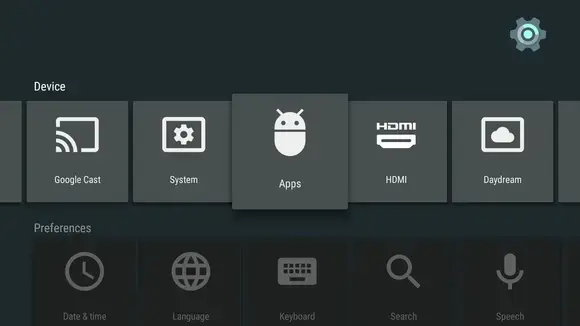
03. Find the “Photos & Videos” and tap on it.
04. Select the “Gallery” option.
05. Select the “Clear Data” option.
Clearing the data will temporarily solve the storage problem. But to get rid of this permanently, you have to disable the auto-scan feature. Here’s how to do it.
- Go to the Settings menu on your Shield.
- Select “Device Preferences.”
- Locate and select “Storage.”
- Tap on the “Scan for media automatically” option. It has a toggle switch which will make it disabled after tapping.
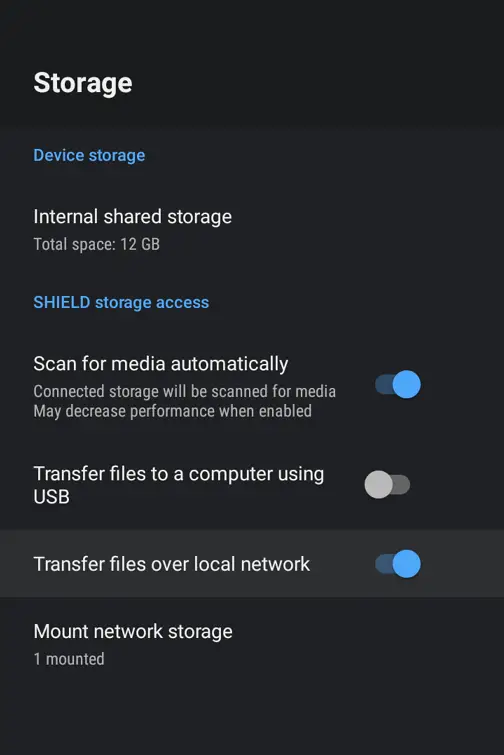
Reason 3: Excessive PLEX Media Server Metadata
PLEX media server will by default save the library metadata on the internal storage. Gradually, the storage gets filled up with these PLEX media service metadata.
Solution:
You have to move the PLEX media service metadata to another location to free up the internal storage. Here’s how to do it.
- Enter the Plex client app and from the user avatar menu, select “Settings”.
- Select the “Storage Location”. You will find this on the Plex media server row.
- Select the “Let’s Do It” option from the pop-up warning. The warning will notify you that it might take a while to finish the process.
- Choose the location where you want to save the server data directory. You have three options in this case. Two internal and one external. The external one is the removable driver where you want to save the data.
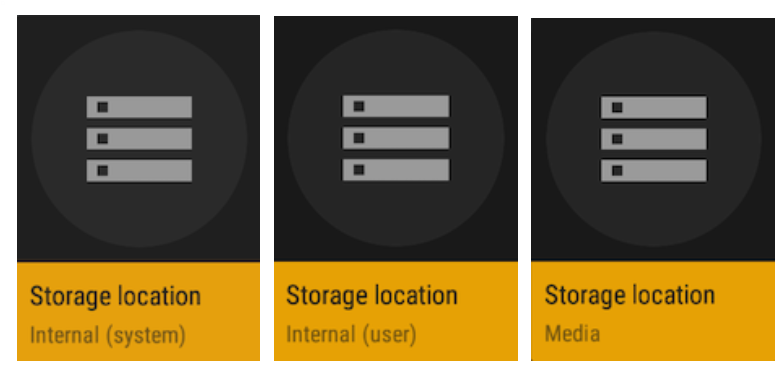
05. Select “Continue” after choosing the right desired location.
06. Wait and let the process complete.
07. Select “Finish”
If it doesn’t solve your problem, go to the next section.
Reason 4: Overfilled System Cache
The Shields system and the app stores temporary files in the cache. If the system cache of your Shields storage is overfilled, it will show a low storage warning.
Solution:
You have to clear the cache. Clearing the cache doesn’t affect your original files so, you don’t have to worry about that. Here’s how you clean the cache.
- Go to the “Settings” on the Shield.
- Select “Device Preferences”.
- Go to the “Storage”.
- Select the “Internal Shared Storage”.
- Select “Cached Data” and press delete.
Follow the video for a better understanding.
Clearing cache is a common fix for many gaming device problems. It is also a good hack for increasing speed. For example, you can increase the speed by clearing the Firestick cache.
Reason 5: Overfilled System Upgrade Cache
This is a rare event when the Shield experience system upgrade stores old and outdated images. This can cause the Shields storage space to be too low issue.
Solution:
To check and clear the system upgrade cache, you have to follow the steps mentioned below.
- Open the “Settings” options.
- Go to “Apps” and select “Show System Apps”.
- Select “System Upgrade” and check if the system upgrade data is below 500 MB or not. If the data is above 500 MB, that means it has stale data. In that case, delete the app data.
Here’s a tip. For getting a better graphic from your NVIDIA, properly utilize the ignore film grain feature.
Reason 6: Excessive NVIDIA Games App Data
NVIDIA apps download some temporary data while you play a game which it should delete afterward. Sometimes, the NVIDIA app keeps the downloaded content for different games and stores them unnecessarily. This situation is also very rare.
Solution:
You have to clear the excessive NVIDIA games app data to solve the storage issue. Here’s how to do it.
- Go to the settings option.
- Select Apps.
- Go to the “NVIDIA” games.
- Delete app data.
Deleting the data will not remove your login data for any games. However, after clearing the data when you launch the game for the first time, the temporary data will be re-downloaded.
These are the reasons and solutions for the Shields storage space being too low problem. You can also contact NVIDIA customer care with more of your queries. In this case, find and keep the NVIDIA serial number for you.
Frequently Asked Questions (FAQs):
How Much Storage Does The Shield Have?
The Shields have 8GB, 16GB, and 500GB storage depending on the model. 2015 and 2017 Shield TV Pro has 500GB storage. On the other hand, the 2015 and 2017 Shield TV has 16GB of storage. The 2019 Cylindrical Shield TV has only 8 GB of storage.
Can You Add Storage To NVIDIA Shield?
Yes, you can add storage to NVIDIA Shield. The additional storage will be automatically recognized by the Shield. And after recognizing this, Shield will be able to read or write data directly to the external storage device. However, you can not install apps and app data on the external memory.
How Much RAM Does NVIDIA Shield Have?
NVIDIA Shields have 3GB of RAM in most of their devices. The only exception to this is the 2019 Cylindrical Shield TV. This model only has 2GB of RAM.
Conclusion
Here go all the reasons for Shields storage space is too low problem with proper solutions. I hope you could easily fix the problem by following the solutions.
Also, you can consult any of your concerns with NVIDIA customer support. They are very active and will help you promptly.
That’s all for today. All the best and have a great day!
