We all want to play games with the maxed-out graphics. But sometimes even with the best settings, some older games may not show the best results. That’s where the NVIDIA “Ignore Film Grain” comes in.
So, what is “Ignore Film Grain” in Nvidia?
The “Ignore Film Grain” in Nvidia is a special graphic feature. It ignores the film grains that are created by the image sharpening option. Enabling the “Ignore Film Grain” option tells the image sharpener to ignore the film grains. As a result, the graphics become less blurry and less cartoonish. This feature is removed by Nvidia in their latest driver updates. But it can be manually brought back.
In the next sections, we will discuss more about Nvidia’s “Ignore Film Grain” feature.
What Is The “Ignore Film Grain” In NVIDIA?
The “Ignore Film Grain” is a feature in the Nvidia Control Panel. This is a feature that affects how the sharpening filter interacts with film grain in videos or movies. Film grain refers to the tiny particles or textures in certain types of images or videos. These usually appear in older or certain types of films, giving them a unique look.
When you enable “Ignore Film Grain”, it tells the sharpening filter to avoid sharpening the film grain in the image. This can be helpful because sharpening the film grain can sometimes make it look worse and less natural.
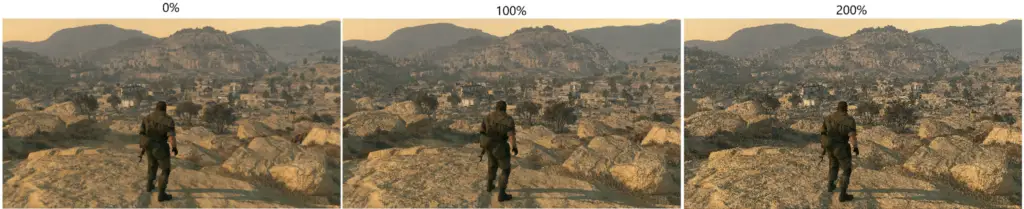
However, there are some downsides to using this setting. It can make the overall image look overly sharp and artificial. Also, it can also reduce the level of detail in the image.
What Are The Pros and Cons of “Ignore Film Grain”?
Obviously, there are some advantages and disadvantages of using the “Ignore Film Grain” feature. So, what are these pros and cons? Let’s find out-
Pros:
- Improves image quality (Sometimes): In some games, film grain can actually reduce image quality. This is because film grain can mask detail and make the image look blurry. By removing film grain, NVIDIA “Ignore Film Grain” can improve the image quality of games.
- Makes games look more realistic: Some people believe that film grain makes games look less realistic. This is because film grain is not something that is typically seen in real life. By removing film grain, NVIDIA “Ignore Film Grain” can make games look more realistic.
Cons:
- Removes detail and atmosphere: As mentioned above, film grain can actually add detail to games. By removing film grain, NVIDIA “Ignore Film Grain” can remove some of this detail. This can make games look less atmospheric and less immersive.
- Makes games look too clean and artificial: For some games, using the “Ignore Film Grain” feature can make them look too clean and artificial. This is because, in some specific conditions film grain can help to add a sense of realism to games. Without film grain, games can look too unrealistic.
Also, sometimes if you want to use this feature, you may face error codes such as 0x800b1004. If you do, don’t panic, the solution is relatively simple.
How To Use The NVIDIA “Ignore Film Grain”?
The “Ignore Film Grain” feature is usually related to the image sharpening feature. So, to use the “Ignore Film Grain”, you need to follow the below process-
- Go to the NVIDIA Control Panel and click on Manage 3D settings.
- On the Global Settings tab, scroll down to Image Sharpening.
- Select the On option, and you will have three further options: GPU Scaling, Sharpen, and “Ignore Film Grain”.
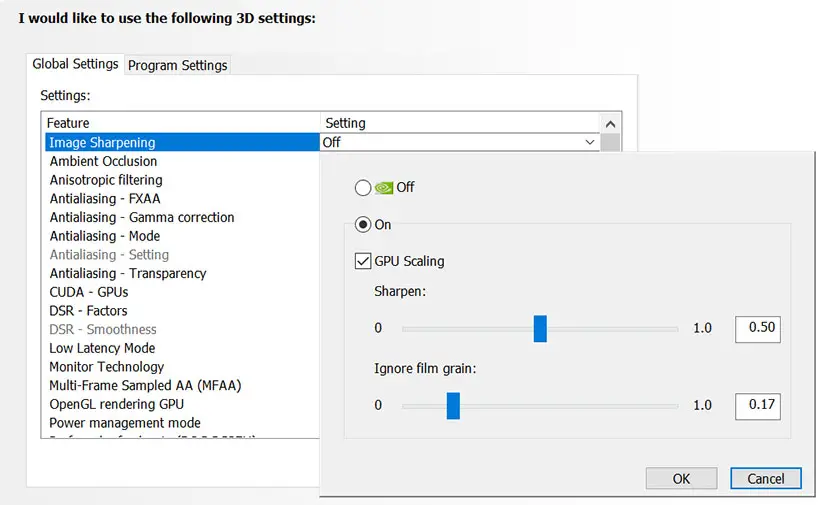
The best way to use the “Ignore Film Grain” is to put the image sharpening at 20% and “Ignore Film Grain” at 0% with the GPU scaling enabled.
Although, the amount of image sharpening level is debatable. Gamers have found the best results by tweaking the image sharpening features. Some of them even use image sharpening to 100%.
However, by default, the image sharpening stays at 50% and “Ignore Film Grain” at 17%. To get the best possible combination, you should try different settings and see what works best for you.
But while tweaking the different modes, make sure not to turn off the instant replay. Otherwise, you may lose some awesome plays that you make.
When Should You Use “Ignore Film Grain”?
You should use the “Ignore Film Grain” feature if the game you are playing seems too cartoony and you would like it to be more realistic. Other than that, these are also some of the situations when it’s better to enable “Ignore Film Grain”-
- If you find that the film grain is distracting: This is the most common reason to use this setting. If the film grain is making it difficult to see the details, then you can use this feature. Using the “Ignore Film Grain” setting can help to improve image quality.
- If you want to improve the overall sharpness of an image: The “Ignore Film Grain” setting can also be used to improve the overall sharpness of an image. This can be useful if the image is looking a bit soft or blurry.
- If you’re using a lower-resolution image or video: The “Ignore Film Grain” setting can also be used to improve the image quality of a lower-resolution image or video. This is because the setting can help to reduce the blurriness that can occur when images are downscaled.
What To Do When “Ignore Film Grain” Is Missing?
In the latest driver updates, NVIDIA actually removed the “Ignore Film Grain” feature. So, it’s normal for the “Ignore Film Grain” feature to go missing. But the good thing is, there is a way to bring it back in the latest driver.
To use the “Ignore Film Grain” feature in your latest driver follow the described process-
- Open run and type in “regedit”.
- Find HKEY_LOCAL_MACHINE. From there go to SYSTEM > CurrentControlSet > Services > nvlddmkm > FTS.
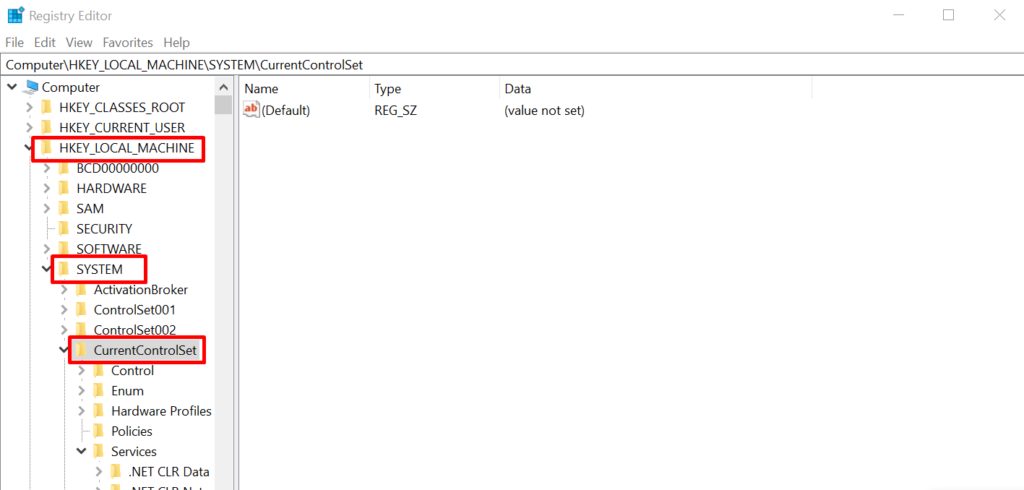
- From the right-hand side, open the EnableGR535 file.
- Put 0 in Value Data and hit OK.
When you restart your PC, the old Image Sharpening setting will be restored in Nvidia Control Panel.
If you do not know which graphics card or driver you use, Nvidia serial number lookup can help.
Frequently Asked Questions (FAQs):
Does Nvidia image sharpening reduce FPS?
No, the Nvidia image sharpening does not significantly reduce FPS. There might be a slight drop of around 2 to 3 FPS. But it is considered negligible and does not have a noticeable impact on gameplay.
Does better GPU boost FPS?
Yes, a better GPU can boost FPS. A faster graphics card delivers higher frame rates. This will let you see things earlier and give you a better chance of hitting targets. A stronger graphics card will always give better FPS.
How do I make my FPS smoother?
To make FPS smoother you can update GPU drivers, update BIOS, and upgrade graphics APIs. Also sometimes defragmenting the main hard drive, adjusting power options for best performance, and lowering screen resolution helps.
Conclusion
To sum it all up, “Ignore Film Grain” Nvidia is a feature that can help improve the graphics of your game. But it can be tricky to find the right combination with the image sharpening scale.
However, in the latest update, the feature has been removed. But it can be brought back without using an old driver version.
