Nvidia serial number is mandatory if you are willing to know the left warranty of your graphics card.
But how do you do an Nvidia serial number lookup?
You can find your GPU’s serial number on the GPU itself or on its packaging. Also, you can find it on your computer’s display settings or device manager. There is also a command that you can put in the command prompt to find it out. Also, there are apps like GPU-Z and SIW that will find your NVIDIA serial number for you.
In the next sections, we will discuss all these methods in detail.
Nvidia Serial Number Lookup: How To Find The Nvidia Serial Number?
There are quite a few methods of finding the Nvidia serial number of your GPU. Check out what they are and which is the most convenient for you.
The serial number is important for your warranties and will come in handy in case you face any error codes like 0x800b1004.
Method One: From the Packaging
The first place you must look for the serial number is the product packaging. So, remember where you stored your GPU package. Once you find it, the serial number should be on the barcode.
Method Two: From the Product
This method is kind of a pain because you will need to take apart your PC. Once you do and take a look at the GPU, you should find the serial number written on it.
Method Three: From Display Settings
This method is easier than the previous two. To do this, right-click on an open space on your screen. Then go to display settings. Scroll down to find “Advanced Display Settings.”
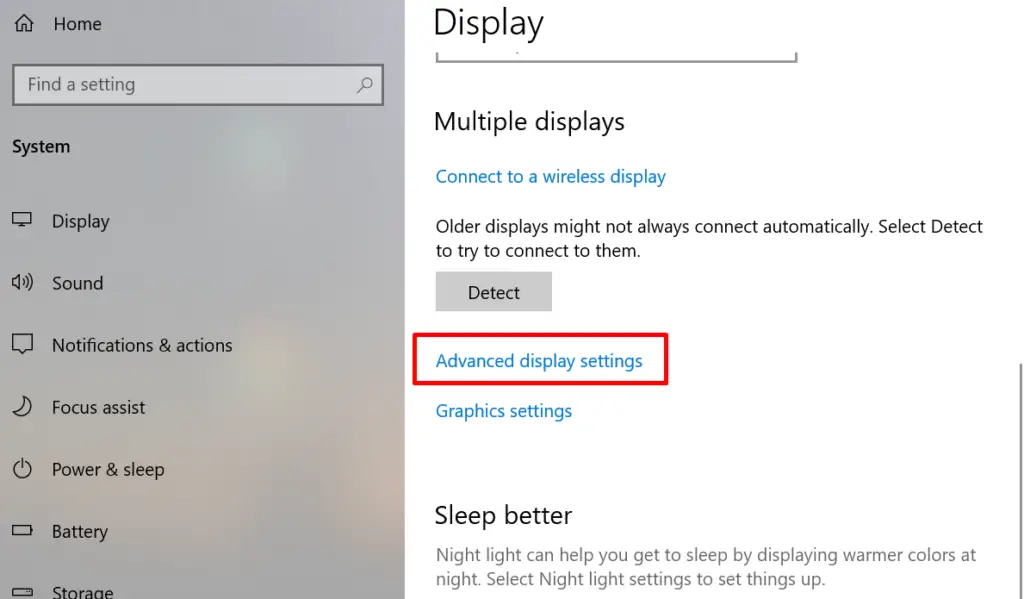
Then go to “Display Adapter Properties for Display 1”
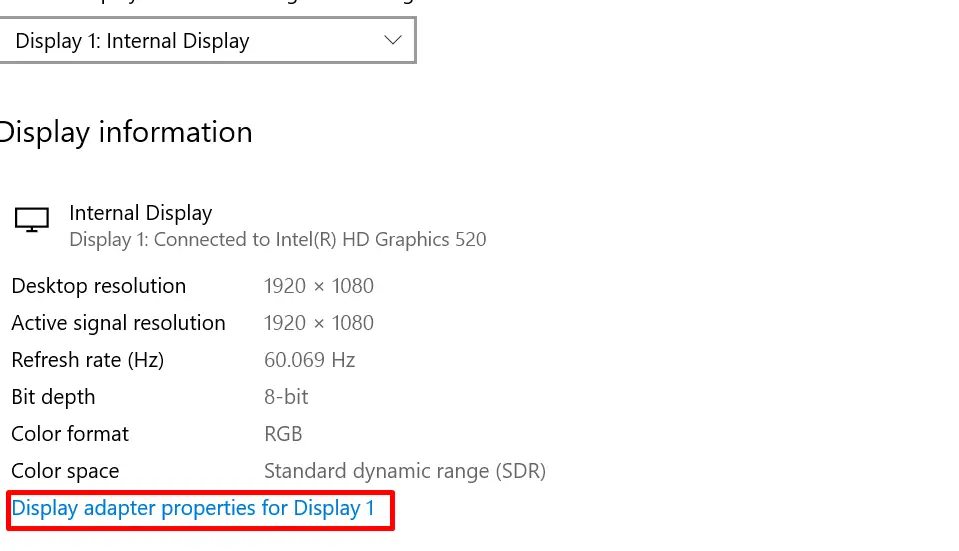
Select “Properties”.
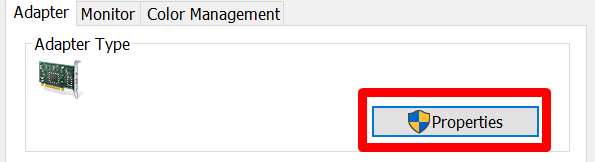
Then go to the details tab. Choose the device instant path from the dropdown menu and it should show you the GPU serial number.
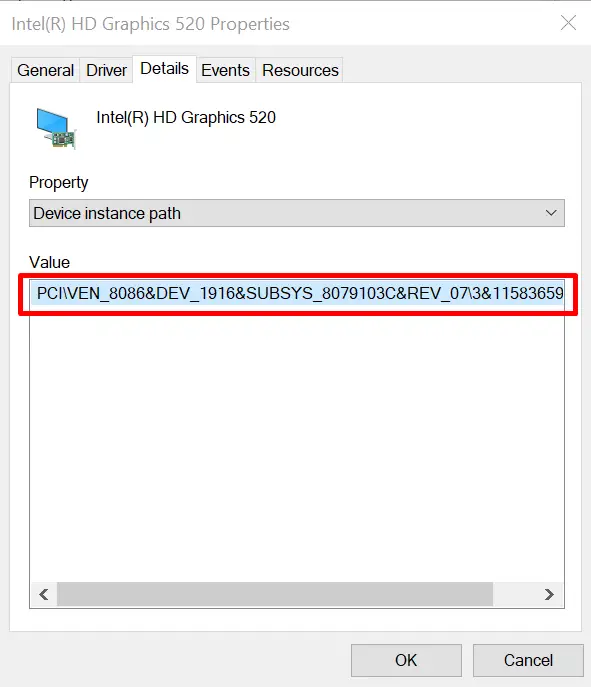
Method Four: From Device Manager
You can find the “Device Instant Path” from the device manager too. Search device manager from the Windows search option. Once you find it, find “Display adapters”. Click on it once, then your GPU model number will show up. Right-click on it then select properties.
Once you do, follow the same steps as the previous method. Go to “details” > “device instant path” and you will find your serial number.
Method Five: Using Command Prompt
You can find out the serial number using the command prompt. Open the command prompt and write the following command exactly as it is-
wmic PATH Win32_VideoController GET Description,PNPDeviceID
You can use the command prompt to activate other Nvidia features like “ignore film grain.”
Method Six: Using GPU-Z
This is probably the simplest method to find out your GPU serial number. But first, you must download and install GPU-Z.
Once you do, the rest is simple. Double click to open the application, and the app will show all you need to know about your GPU.
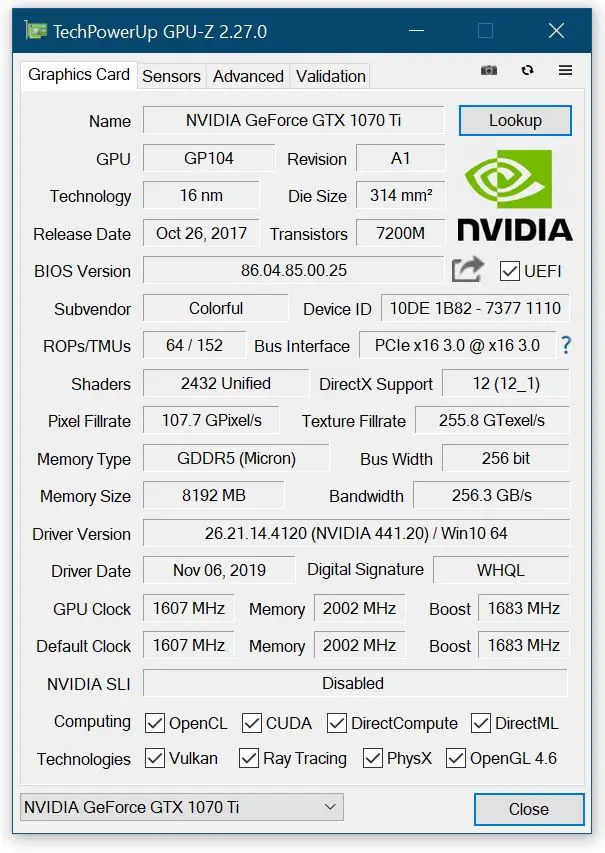
Method Seven: Using SIW
Like GPU-Z, SIW is also software, but it is paid. So, if you already have it, you can use it to find your GPU serial number.
The app will be able to get the PNP Device ID for you. But then you will have to figure out the serial number from that ID.
The PNP Device ID has lots of numbers in different sections. The serial number of your GPU is in the second part of the last section. The sections are divided by ampersand.
How To Check Warranty With GPU Serial Number?
With all the methods we have described above, you should have your GPU serial number. With this serial number, you can check the warranty of your NVIDIA graphic.
Now, you will need to reach out to the NVIDIA Customer Service team. But for that, first, you have an NVIDIA account. If you do not have an NVIDIA account, you can open one from their website. Provide all the necessary information to have your account opened.
Once you have opened the account, go to their support page. From there, you can create a ticket or live chat with a representative. Live chat will be faster but it’s not always available. In that case, you will have to open a ticket and wait for them to respond.
Once they do, they will ask for the serial number of your graphics card. Then they will let you how much warranty you have left.
Knowing the warranty is important in case you face any problems with your GPU. For instance, your instant replay could turn off automatically.
Frequently Asked Questions (FAQs):
Is GTX better than RTX?
RTX is better than GTX as it is good for gaming and 3D design. RTX is newer compared to GTX and offers advanced features like ray tracing and DLSS. Also, RTX cards have Tensor Cores and RT Cores, which contribute to their improved performance.
Can GTX 1650 run 4k?
Yes, the GTX 1650 can technically run games at 4K resolution, but it is not designed for 4K gaming. That’s why it may struggle to provide satisfactory performance. You need a powerful graphics card to play games at 4K resolution with high settings.
Which GPU is best for gaming?
The best GPU for gaming depends on your specific needs and budget. RTX 4070 Ti, RX 7900 XTX, RTX 4090, and Nvidia GeForce RTX 3080 are some of the best. However, the best GPU for you will ultimately depend on your specific requirements and budget.
Conclusion
So, the Nvidia serial number lookup is crucial and mandatory for different reasons. Especially if you want to know how much warranty you have left for your GPU. But the good thing is, finding the serial number is fairly easy.
But during the process, you may face any sort of issues with your GPU. In that case, you can call Nvidia support and consult with them.
