If you own or plan to buy a Hisense TV, you may have to face a few issues occasionally.
It is always better to know how to fix them on your own before it gets worse. In this article, I’m going to show some of the most Common Hisense TV problems and how you can easily fix them.

So, What Are the Most Common Hisense TV problems (& How You can Fix them)
The most common Hisense TV problem includes the screen issue issues such as flickering and immediate turn-off issues. Black screen and no sounds are other issues. Sometimes the Hisense TV won’t turn on and sometimes the doesn’t get connected to the WiFi.
Here I’ve just mentioned the reasons. However, keep reading this article to learn about them in-depth with solutions.
Common Hisense TV Problems: At a Glance
Before I start here I’m adding a quick table on all Hisense TV problems and solutions.
| Problems | Solution |
| Turns off immediately after turning it On | Restart the TV |
| Hisense TV Black Screen Issue | Change the power outlet or power supply |
| Hisense TV Has no sound only Picture | Update the firmware and audio settings |
| Hisense TV screen flickers | Restart the TV manually |
| Hisense TV Won’t Turn On | Change if any cable is faulty or change the battery in the remote |
| Hisense TV does not connect to WiFi | Restart the router |
| Netflix Not Working On Hisense TV | Clean cache and check connection |
| Hisense TV Remote Not Working | Clean the dust and dirt |
| Hisense TV Problems Turns off by Itself | Solve issues with power setting and power supply |
| Hisense TV Problems with Sound | Fix issues with speakers, cables, or software |
1. Hisense TV turns off immediately after turning it On
In order to fix your Hisense TV turning off immediately when you turn it on, you should try restarting your TV. If that doesn’t solve the issue, unplug your TV from the power outlet and wait for about 1-2 minutes. If none of these methods worked for you, doing a factory reset would do the job for you.
If you have plugged the TV into the power socket loosely, there is a high chance you may face this issue. Just unplug your TV from the power outlet and leave it free for around 1 or 2 minutes. Next, plug back the TV into the power socket firmly and turn it on.
If the above method didn’t work for you, restarting your TV is one of the best options for you. Samsung TV turn on and off is a similar problem and you can reset it to fix this problem as well. However, there is no physical button in the Hisense TV to restart it. You can only do that with the remote control.
How to restart your Hisense TV
Step 1: Tap on the “Settings” icon at the top right corner of your TV screen.
Step 2: Scroll down and select “Device Preferences”.
Step 3: Next you have to open the “About” options from Device Preferences.
Step 4: Finally, click on the “Restart” button to complete the process.
And that’s it. It won’t take you more than a minute or two to follow this simple and straightforward method to restart your Hisense TV.
Hopefully, your issue will be gone after restarting your TV.
Still, If you aren’t able to solve the issue, you’ve to factory reset the TV if you want to get rid of the problem you have right now.
How to reset your Hisense TV
Step 1: Press the home button on the remote control and click on “Settings” at the top.
Step 2: Select “Device Preferences” from the list.
Step 3: Next, you’ve to tap on the “Reset” option which you will find at the very bottom.
Step 4: Confirm the action in the next step and complete the operation.
Do keep in mind that by resetting your Hisense TV, entire settings, apps, and other info will be permanently removed. Take this step only If you are okay with it.
Pro Tip: You can solve a lot of Hisense TV’s common issues by restarting and resetting it.
If you have any doubt resetting your Hisense TV, you can watch the below video to get a better understanding of the process.
2. Hisense TV Black Screen Issue
In order to fix Hisense TV Black Screen Issue, plug it in a different power source, and verify all the cables are working perfectly fine. If this didn’t solve the issue, unplug your TV from the power outlet and turn it on after at least a minute.

One of the major reasons behind the black screen in your Hisense TV could be an error in the power outlet which you are using. Due to this, you may face Hisense tv problems with picture.
The power supply may have gone bad due to unknown reasons. You may already know but I just want to let you know that plugging your TV in a bad outlet could even damage the internal parts of your TV.
In this case, plugging your TV is a different outlet is your best bet.
The next thing you have to check is, whether all the cables are new or in working condition.
If you have any additional cables, I would suggest you cross-check with those cables to get rid of the black screen on your TV and enjoy your favorite movies or shows.
If the problem is still there, you should unplug the TV from the power source and wait for around 60 seconds before turning it on.
Don’t be in a hurry and wait for the complete 60 seconds to solve the problem you are facing right now.
3. Hisense TV Has no sound Only Picture
In order to fix Hisense TV no sound issue you have to:
- Make sure the volume isn’t turned down to zero.
- Update the system firmware to the latest version.
- Reset audio settings.
- Factory reset the Hisense TV.
It is quite frustrating when you can’t hear any audio from your Hisense TV but the pictures are clearly being displayed.
Actually, a lot of us happen to turn the volume down to zero or mute by mistake. Check If you have done this mistake now and fix it. If the volume isn’t muted, you’ve to update the firmware of your Hisense TV to the latest version.
To update the firmware, go to “Settings > Device Preferences > About > System Update“. If the update is available, don’t ignore it and complete the update right away.
If you still can’t hear any audio in your Hisense TV, you’ll reset the audio settings and revert it back to its default settings.
To reset audio settings in Hisense TV, go to “Settings > Sound > Reset to Default“. Don’t worry, you are going to just reset the audio settings and not everything.
Still unable to hear the audio in your Hisense TV? Factory Reset it.
Yes, you heard it right. This might solve your audio issue in no time but you’ll have to sacrifice other settings and data If you want the audio back.
4. Hisense TV screen flickers
In order to fix Hisense TV screen flickering issue, all you have to do is restart it manually. Simply turn off your Hisense TV, unplug it from the wall outlet, and turn it back on after a minute.
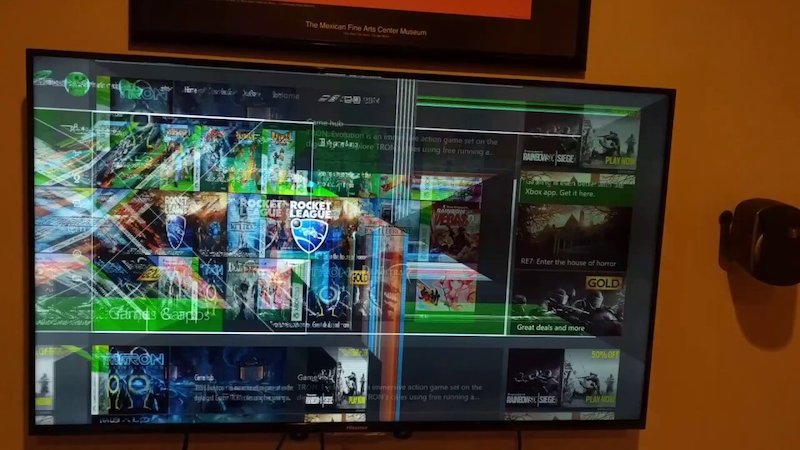
Just following this simple step could easily solve the screen flickering issue in your TV. If the problem didn’t go away, don’t worry as there few more ways to fix it.
- Check cables: If any one of the cables connected to your TV either the TV plug or HDMI cable seems faulty, you may have to face the screen flickering issue. Identify which cable has any sort of issue and replace it as soon as possible.
- Try a different outlet: The power outlet which you are using to plug your TV may have some issues sometimes. Try to plug the TV in a different source and check if it solves the problem.
- Hardware issues: The internal parts of your Hisense TV like the motherboard may have got damaged and for that reason, the screen keeps flickering. Call the customer support of Hisense TV and take the necessary actions before it gets too late.
5. Hisense TV Won’t Turn On
In order to fix Hisense TV not turning on, you have to shut it down completely, unplug it from the power source, and then turn on the TV after waiting for about 60 seconds – power cycle your TV.

If your Hisense TV still didn’t turn on, there could be various reasons behind it and I’m going to explain all of them.
Possible reasons why your Hisense TV isn’t turning on
- Faulty cables: I know I have talked about this for the above problem but the same principle applies to this one too. Verify If you have any faulty cables especially HDMI as it gets damaged very easily. Replace the faulty cable and your Hisense TV will turn on immediately.
- Weak batteries in Remote: Your TV won’t turn on If you have weak batteries in the remote control. Get a pair of new batteries for the remote and you’re good to go.
6. Hisense TV does not connect to WiFi
In order to fix the issue of not being able to connect Wi-Fi to your Hisense TV, turn off the router and unplug it from the wall out. Next, wait for around 2-5 minutes and turn it on again.
Your router might be having some technical issues and because of that, you aren’t to connect to Wi-Fi.
Restart the router by following the steps which I have given you. If you still can’t connect to Wi-Fi in Hisense TV, it could be because the router might be far away from the TV.
You should place the router closer to the TV and try connecting it again.
If both methods didn’t work to solve the issue, you have to factory reset the TV itself. I know it isn’t a pleasant thing to do but you have limited options to solve this issue and it is one of them. I hope you know how to factory reset the Hisense TV. In case you don’t know, you read the #1 point of this article.
7. Netflix Not Working On Hisense TV
In order to fix Netflix not working in Hisense TV, you have to clear the cache in the app and check If you have a strong internet connection. Also, make sure the firmware of your TV is updated to the latest version.

The Netflix app in your Hisense Smart TV could be containing a lot of unnecessary data which might be the main reason why the app keeps crashing and not working properly. Thankfully, clearing the cache in Netflix or any other similar app is pretty easy.
Here’s how to clear the cache in Netflix.
- Press the “Home button” in the remote control and select “App”.
- Select “Netflix” from the list, then press and hold the “OK” button in the remote.
- Now, tap on “Tap” from the options.
- Finally, click on “clear cache” and confirm that in the next step.
If you have launched Netflix on your Hisense TV but you are unable to access any content in the app, then there is a high probability that you may have a poor internet connection. Contact your ISP provider to solve the network issue so that you can use Netflix ASAP.
8. Hisense TV Remote Not Working
In order to fix the TV remote of Hisense TV not working properly, you have to:
- Remove both batteries of the remote.
- Press and hold the power button for 30 seconds.
- Now, press all the buttons of the remote at least once.
- Put the batteries back in the remote control.
If you are using the remote control of your Hisense TV without cleaning it on regular basis, then chances are dust or any other stuff may have gone inside it and you aren’t to use it.
By following the above method, you can easily get rid of those dust.
Using older batteries could be another reason behind the issue. Try to place those batteries in any other device and make sure it is working fine.
If not, replace the older batteries with the new ones and your problem will be gone in no time.
9. Hisense TV Problems Turns off by Itself
This problem is slightly related to the first one but here the reasons are different. Below, I am mentioning the reasons.
First, if there are issues with the power settings then the Hisense TV can turn off itself. To fix this check the TV’s power settings to make sure it is not set to turn off after a certain amount of time.
Next, check if the sleep timer is enabled on the TV. If so then the Hisense TV will turn off automatically. It’s not actually an issue. To fix this just disable it.
If there is any issue with the power supply check the power supply. Issues like loose connections, damaged wires, or faulty sockets can cause this issue.
Finally, overheating or backdated software can cause this issue. To fix the overheating issue, ensure that it has enough ventilation and is not placed near a heat source.
10. Hisense TV Problems with Sound
From Disney plus sound issue to Hisense sound issue, he sound problem is everywhere.
The most common problem is your Hisense TV may not produce any sound at all. This can be due to issues with the speakers, cables, or software. Fix all the issues with the speaker or cable or replace them. Another solution is upgrade the firmware.
Again, the sound may be distorted or crackling, which could be due to issues with the speakers or audio processing. The solution is almost the same as above.
There may be a delay between the video and audio, which can be caused by a variety of factors including the TV’s processing speed, the source device, or the cables used. To fix it try using a different HDMI cable or adjust the audio delay settings on the source device. Also If you’re using a soundbar or external speakers, check their settings for audio delay adjustment.
Before I get into the final words, here’s a guide on how can you jailbreak Hisense smart TV?
Final Words
Just like many brands, Hisense does provide some of the best TV for their pricing. However, it doesn’t mean that it is perfect by any means.
It comes with a few issues but you can easily solve most of those problems on your own in a few minutes. I hope you may have learned something about Hisense TV in this article and I’m sure it’ll definitely help you If you own the Hisense TV.
Let me know If you have any questions or doubts on Hisense TV in the comments below and I’ll get back to you ASAP. Cheers!
Read also: How to zoom out on FireStick
