I guess you have recently bought a new LG TV and currently, you are figuring out How to Turn the WiFi in your LG Smart TV so that you can stream your favorite movie or show on that.
In this post, I’m going to help you do it in just a couple of minutes.
So, How do I turn on WiFi on my LG TV?
To turn on WiFi in your LG Smart TV, you have to:
- Tap on the “Settings” button in your remote and a menu will appear.
- Scroll down and select “Network” and then, hit enter.
- Now, scroll down on the right side and select “Wi-Fi connection”.
- Select the desired network from the list, enter the password, and you are done.

And this is how you can connect WiFi to your LG smart TV. Simple and straightforward.
If you are successful in connecting WiFi to your LG, then congrats. If not, don’t worry as I’m going to discuss the most common issues people face while connecting Wi-Fi to their LG TV and I’m going to share how you can easily fix them.
Let’s get straight to it.
How to Fix LG TV Wont Connect to Wifi Issue?
There are four methods to fix the problem of LG TV Wont Connect to Wifi:
- Reset your LG TV
- Change the location in LG TV
- Update the firmware of LG TV
- Check If the router is working properly
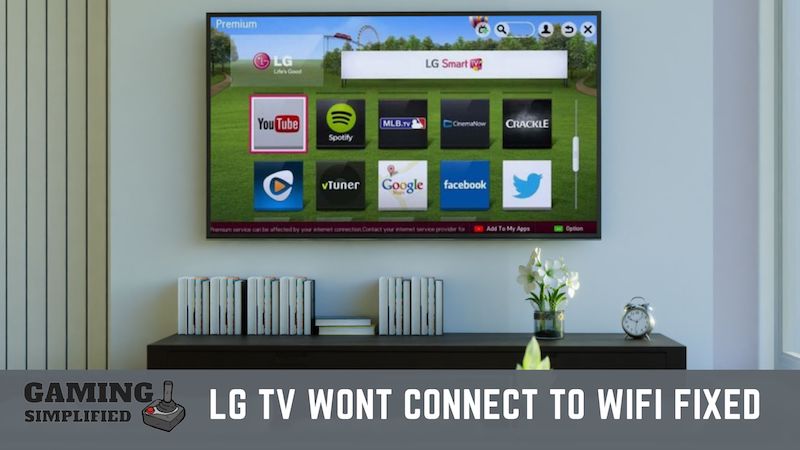
1. Reset your LG TV to fix the Wi-Fi issue:
To reset your LG smart TV, you have to:
- Tap on the “Settings” button on your TV remote.
- Scroll down and select “All Settings” from the list.
- Next, click on “General” from options.
- Select “Reset to initial settings” from the options and confirm the process.
Resetting your LG smart will not only help you get rid of the Wi-Fi not connecting issue, but it’ll also solve any other similar problems your TV may have. The process of resetting is pretty simple however, you have to keep in mind that you are going to lose all of your apps and settings by doing this. If you don’t want to take such a risk and still want to solve the issue, then you may look for any alternative methods.
After resetting your LG TV, you’ll find it in a brand new condition like you have purchased a new TV. Now, enter the Wi-Fi password and you are good to go.
Confused about the process? Watch the below video and hopefully, it’ll clear most of your doubts.
Video by: YouTube.com/ WorldofTech
2. Change the location in LG TV:
To change the location in your LG Smart TV, you have to:
- Press the home button in your remote and then, tap on the “Settings” button.
- Next, click on “All Settings” by scrolling down.
- Now, select “General” from the list.
- After that, look for “Location” and hit enter.
- And finally, choose your Location manually from the options.
LG sets the location of your TV “Automatically” however, it causes a lot of issues such as Wi-Fi not being able to connect.
To fix the issue, you have to manually select your country from the list and confirm that. After that, your TV will reboot and now, you can connect your TV to Wi-Fi without any issues.
Now before going to the next solution here’s a fixing guide on TCL tv not turning on
3. Update the firmware of LG TV:
To update the firmware of your LG Smart TV, go to “Settings> All Settings > General > About This TV > Check For Updates” and complete the process.
Oftentimes, the firmware of your TV may have got some bugs that may prevent you from connecting to Wi-Fi networks.
It is highly recommended to stay up-to-date to avoid this kind of this issue. If you have enabled “Automatic Update”, then you don’t have to worry about anything. In case, if it is disabled, you’ve to check for updates manually and complete the update.
You can update your firmware via Ethernet as you are able to connect to Wi-Fi right now. It would take at least a few minutes to download and complete the process.
Just be patient for a few minutes and then you can connect to any Wi-Fi network smoothly, a step similar to our guide on Disney Plus Not Working on Projector!
4. Check If the router is working properly:
If you are not able to connect Wi-Fi to your LG Smart TV, make sure that the router is working properly by connecting to any other devices such as laptops or mobile phones.
Okay, so you can see the network in the settings but you aren’t able to connect even after trying multiple times.
The reason?
Your router may not be working properly.

Try connecting Wi-Fi to your mobile phone at the same spot and check everything is working properly. If that doesn’t work, you’ve to fix the issue of your router first and then connect that with your TV.
The second thing you have to pay attention to is, checking the distance between your router and the LG TV. Wi-Fi routers can cover only a limited distance depending on the model you have.
Try bringing your router closer to your TV and hopefully it’ll be able to connect as you have a strong network now.
Additional Tip: Simply turn off and then turn on your LG Smart TV. And after that, try to connect to Wi-Fi. This is one of the fastest ways to fix any kind of issue you may have with your TV.
Frequently Asked Questions:
Can I connect Wi-Fi to my LG TV without a remote?
Yes. You can connect Wi-FI to your LG Smart TV with a USB mouse.
Why won’t my LG TV connect to WiFi?
Make sure your router is turned on and nearby so that you can connect Wi-Fi to your LG TV.
Why my LG TV keeps disconnecting from Wi-Fi?
You may not have been given complete access to the internet and that is causing this error. You can fix this issue by giving full access to the internet.
Conclusion:
I hope you may have learned How to connect Wi-Fi to your LG Smart TV with the help of this quick post.
In case you encounter any issues while connecting it, you can follow the instructions which I have given above.
Do let me know in the comments below If you have successfully connected Wi-Fi to your LG or not. Cheers
