Players can access a wide variety of add-ons and other features through the MSFS Marketplace, making it one of the crucial parts of the game. Nonetheless, some gamers have complained about the marketplace being unavailable recently.
But why is your MSFS marketplace unavailable?
Glitched-out “Online Functionality”, SU11 update, or other technical issues can cause the msfs marketplace to be unavailable. You can solve this by restarting data connection services, signing out & back in, and by installing the latest updates. Sometimes you may need to clear the cache from the Microsoft store as well.
In this article, we’ve gone through each of these possible reasons in detail. And along with that, we have also provided solutions to help you get the most out of the MSFS marketplace.
Why is Your MSFS Marketplace Unavailable?
MSFS marketplace being unavailable can be caused by overall updates or maintenance being done on the server. So for availability check the official MSFS website or forums for any updates or announcements.
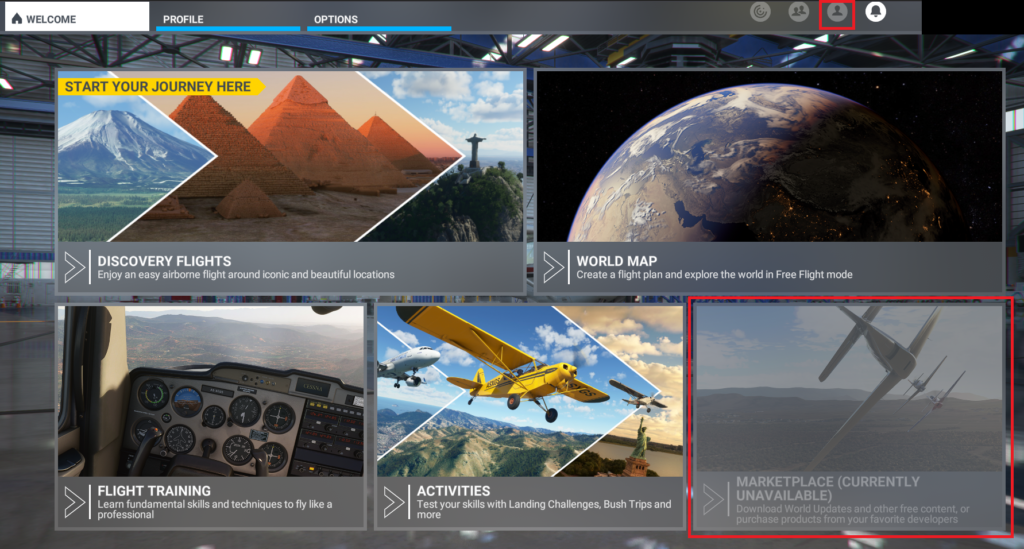
But if you see no such announcements, something in your game settings might have triggered this problem. Let’s take a look at those possible reasons-
Reason 1: “Online Functionality” Turned Off
“Online Functionality” settings of your game could be turned off and cause the MSFS marketplace to be unavailable. This setting enables users to access the MSFS Marketplace, Live Events, Multiplayer, etc.
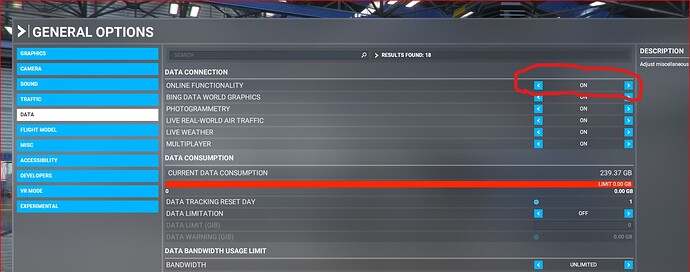
An unstable internet connection, server issue, and any installation could cause this setting to be turned off. As a result, online functionality such as MSFS live weather will stop working as well.
To check the possibility of this reason go to your profile icon on the top right corner of the screen. And after that click on the Options menu.
Select the General option and scroll down to the Data section. Now, check if the Online Functionality setting is turned on or off.
Reason 2: SU11 Update
Sometimes after installing new updates the gamers noticed the marketplace becomes unavailable. One notorious example is the SU11 update. But don’t worry this usually happens in the first days of updates.
As everyone is trying to download the new updates and the server is not able to keep up with the huge traffic.
Besides that, the new SU11 update can also turn off your Data Connection in the installation process. That can be the reason behind unavailability as well.
Reason 3: Technical Issues
MSFS Marketplace is an online service, which means it relies on servers and internet connectivity to function properly. Without a proper internet connection flight simulator can get stuck while loading the game.
So technical issues such as bugs, glitches, or errors in the Marketplace software could also cause it to become unavailable or prevent users from accessing certain features or content. This generally happens when the software update is not properly tested or installed.
How to Fix MSFS Marketplace Unavailable Issue?
Fixing the MSFS marketplace unavailability issue won’t be a big hassle at all. Just go through these solutions one by one and get the marketplace available again.
Solution 1: Restart Data Connection Services
After following the steps mentioned before if the Online Functionality has been turned off for one reason or another you need to turn it back on immediately.
But if the Functionality is turned on already then you need to manually restart the Data Connection services. Follow the steps below one by one for that-
- First, Go to “Options” and then select “General” and “Data” after that.
- Now, you need to turn off all the options under “Data Connection” which are: Bing Data World Graphics, Live Real-World Air Traffic, Toggle Online Functionality, Live Weather, Photogrammetry, and Multiplayer. After turning them all off click on Apply and Save it.
- Wait a couple of seconds and turn them all back On and click on Apply and Save it. This will restart the data connection services.
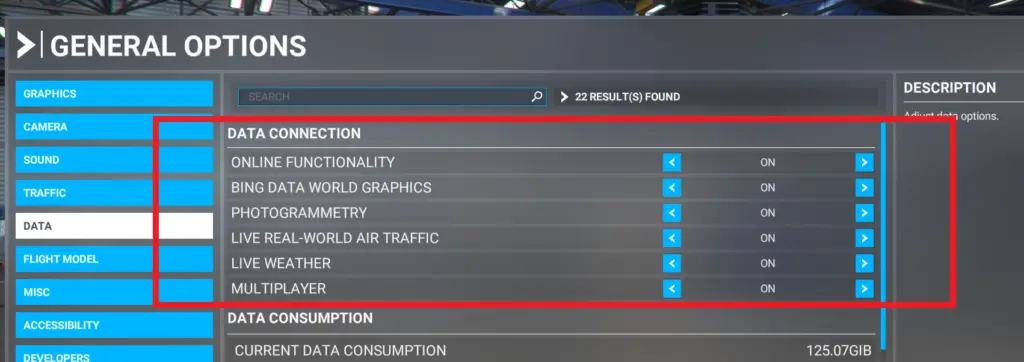
But sometimes your monthly data consumption reaches its set limit so the Online Services automatically shuts off. You can check your data usage in “Data Consumption” right below the “Data Connection” option.
It will show you how much data MSFS has been using in the last 30 days. If that limit is superior to the Data Usage limit you set prior then you need to increase it.
You can increase the Data Limit (GIB) according to your monthly usage. This option is right under “Data Consumption”. You can also opt for turning the Data Limitation Off to solve this issue as well.
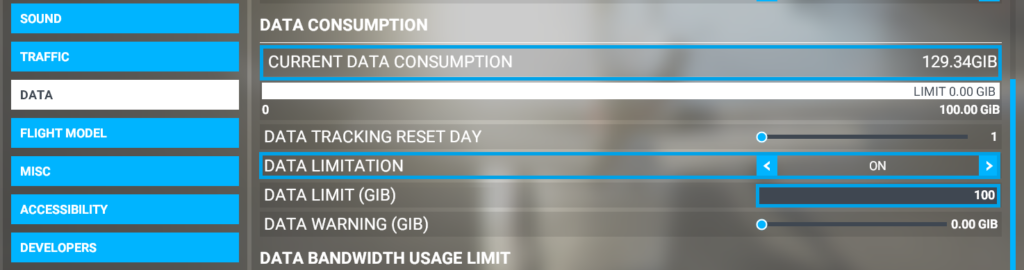
Solution 2: Sign out/ Sign in to Refresh Your Entitlement
If the steps in Solution-1 didn’t fix the issue you can try signing out and back in. Simply click on your gamer tag in the top right corner and Sign Out. Now close the MSFS and wait for a couple of minutes.
After that sign back into your account, this should refresh your entitlement. Now check if the marketplace is available or not.
Solution 3: Install the Latest Updates
Along with the two aforementioned solutions you need to ensure that you have the latest version of MSFS installed.
You can check for updates in the Microsoft Store or Steam, depending on where you purchased the game. Install the new version if it’s not installed already.
Solution 4: Reset Microsoft Store Cache
Clearing the Microsoft Store cache can sometimes help to fix issues with the MSFS Marketplace being unavailable. In order to do that follow the steps down below one by one-
- First, you need to open the Start Menu and type in “wsreset”. While doing this make sure the Microsoft Store App is not running in the background.
- Now, right-click on “wsreset” in the search results and select the “Run as administrator.” option. A blank Command Prompt window will appear, and the Microsoft Store app will open automatically.
- You have to wait for a few seconds until the Command Prompt window disappears. This will refresh the Microsoft Store app. Now, launch MSFS and try to reaccess the MSFS Marketplace to see if the issue has been resolved.
- Clearing the Microsoft Store cache will not delete your installed apps or personal data. However, it may log you out of the Microsoft Store app. But you can simply log back in and your previous data will be restored.
Solution 5: Move or Rename the Community Folder
The next thing you can try is to rename or move the Community Folder. This will ensure that mods are not causing this issue. Follow the steps below to do this-
- First, go to Options and click on the General tab, then click on Data. In the Data options screen, you will see a section called “Content Manager.”
- Click this option and it will open the content management screen. Now, you need to scroll down to find the “Community” tab. This tab shows all of the installed third-party add-ons in the Community folder.
- In order to move the Community folder to a different location, click on the “Open” button next to the Community folder path. This will open the folder in Windows Explorer.
- From here, you can move the Community folder to a different location on your computer. Simply drag and drop the folder to a new location. And to rename the Community folder, right-click on the folder and select “Rename.” Type in a new name for the folder and press enter.
- Once the Community folder has been relocated or renamed, you must update MSFS with the new folder’s location. To do so, navigate to the Options menu again and select the General tab.
- Now click the folder icon next to the “Community folder.” By doing so, a file browser will open, allowing you to choose the Community folder’s new location.
- After deciding on the new location click “OK” to save the changes. Now that the Community folder has moved, MSFS will search there for add-ons. To ensure the modifications take effect, restart MSFS after saving the changes.
Solution 6: Ensure All Pending Updates are Installed
Sometimes the automatic update process fails to update the system. You need to update it manually. But first check go to the Windows Start menu and click on the gear icon to open the Windows Settings menu.
From there, click on “Update & Security” and then click on “Windows Update.”Next click on “Check for updates” to search for any available updates. If you do see any new update available install it and restart your computer.
What to Do If the Marketplace is Still Unavailable?
If your marketplace is still not available after trying the above solutions you may have connectivity or modem issues.
This can be solved by using a Wired internet connection or using VPN. You can also try improving your connection by disconnecting other devices for the time being.
On the other hand, you can uninstall the new SU11 and install the previous version. It will surely put the marketplace unavailability problem to rest. You can also try Customer care for this situation as well.
Frequently Asked Questions (FAQs):
What is the process for clearing the cache in MSFS?
First, open the simulator and select the “Settings” item from the top menu. There will be a “General” tab there; click on it and then navigate to “Data” from left sidebar. After that, scroll down to “Rolling Cache Options,” and click “Delete”.
Which flight simulator is the most realistic?
During the past ten years, X-Plane has been the most accurate flight simulator for aviation. It has become the most popular and comprehensive flight simulator with exceptionally lifelike landscapes, precise cockpits, and genuine aerodynamic modeling.
What FPS Works Best for Flight Simulation?
When playing flight simulation games on your PC, 30 frames per second is ideal. But, if you want to use a VR headset, you’ll clearly want to push that fps much beyond 60. Otherwise, you might risk getting choppy graphics and laggy inputs. It will be difficult to control your aircraft and navigate the game world
Final Words
That’s everything on the MSFS marketplace unavailable. Hopefully, your unavailability issue is solved now by following the steps mentioned above.
It’s usually the unstable internet connection that triggers this issue. Always make sure you have a proper connection and that all software is up to date. It will ensure the smooth operation of MSFS
Until next Time!
