MSFS is not new to bugs, and its live weather function has been buggy since its launch. So, I’m here to shed some solutions on MSFS live weather not working.
Restarting the online services, turning on the live data, and using live weather alternatives can fix MSFS live weather not working most times.
Other than that, you can try restarting the game and even reinstalling the game to solve the issue. Finally, if nothing else works, wait it out.
There are many reasons this might happen in the first place. Before going to detailed solutions, let’s first dissect why MSFS live weather stops working at times.
Why is MSFS Live Weather Not Working for You?
MSFS might not work for you due to server downtime, some notorious bugs and glitches, as well as issues with the online functionality of the game. Aside from that, you might have your live data turned off.
Unlike when MSFS doesn’t use the GPU, the live weather not working issue is mainly caused due to an error on their side. But I’ll make fixing it easy for you.

To make it easy for those who don’t have much time, here are the issues and their fixes.
| Reasons | Solutions |
| Server Downtime | Wait it out |
| Bugs & Glitches | Restart the game and your device; reinstall the game |
| Online Functionality Issue | Restart the Online Services |
| Live Data Turned Off | Turn Live Data On from the Settings |
For those who are still here, hold your horses! I’ve got a bit more for you guys. Here’s a little insight into why these issues occur in the first place before their detailed solutions.
Server Downtime:
Server downtime is the most common reason why live weather doesn’t work on MSFS. Due to game-breaking bugs in live weather functionality, the servers went down on multiple occasions.
The most recent occasion was in February. Many players have faced this issue, according to this tweet-
We are monitoring reports of intermittent Live Weather outages.
User reports and feedback are being tracked in our forum thread here:https://t.co/0eib7ripr6
— MSFS Support (@MSFS_Support) February 4, 2023
Usually, Microsoft fixes these issues as soon as they come to attention. So, you don’t have anything to worry about in this scenario.
Bugs & Glitches:
Live Weather has always been a victim of a plethora of bugs and glitches in MSFS. The most obvious example is the buggy update SU7 of the game. The SU7 update introduced the live weather not working issue to most users.
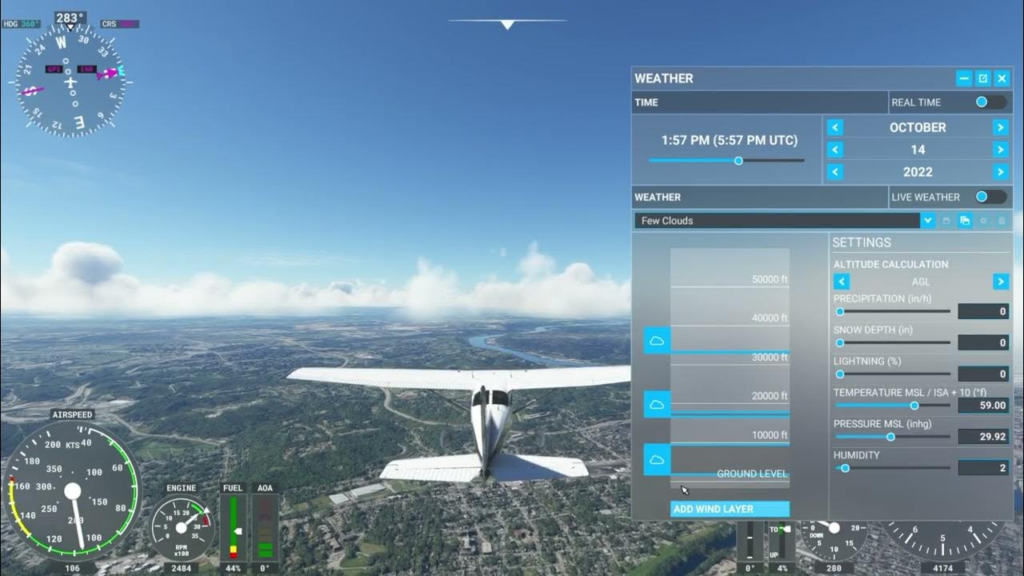
This, however, is pretty rare as far as I’ve played this game. The usual reason is a glitch or bug in the system that can easily be fixed with a few steps.
Online Functionality Issue:
Interrupted online functionality can cause live weather to stop working as well. There are a few reasons your online functionality is cut off. Here they are-
- Limited Network Connectivity- If your network is limited, then this issue is entirely on your side. A bad ISP can kill off the online functionality of MSFS, which in turn interrupts the live weather functionality.
- OS Restrictions- If your Windows Firewall is blocking MSFS, that may be another reason why your online functionality got interrupted.
These are why the online functionality of the game is usually interrupted. Moving on to the following reason.
Live Data Turned Off:
This is probably the silliest reason for the bunch. If the live data option is turned off in the settings of MSFS, it will restrict the data usage of the game, and as a result, you won’t get the live weather functionality.
Furthermore, it can also cause the MSFS marketplace to be unavailable too. I know that because It happened to me.
Guilty as charged, I made this mistake more times than I’d like to admit. Well, that concludes the diagnostics. Let’s now move on to the cure.
How to Fix MSFS Live Weather Not Working in 3 Easy Ways?
Restarting online services, turning on live data, or using a viable live weather alternative can quickly fix MSFS live weather not working for anyone. In the case that no solutions work, simply waiting it out will do the job.
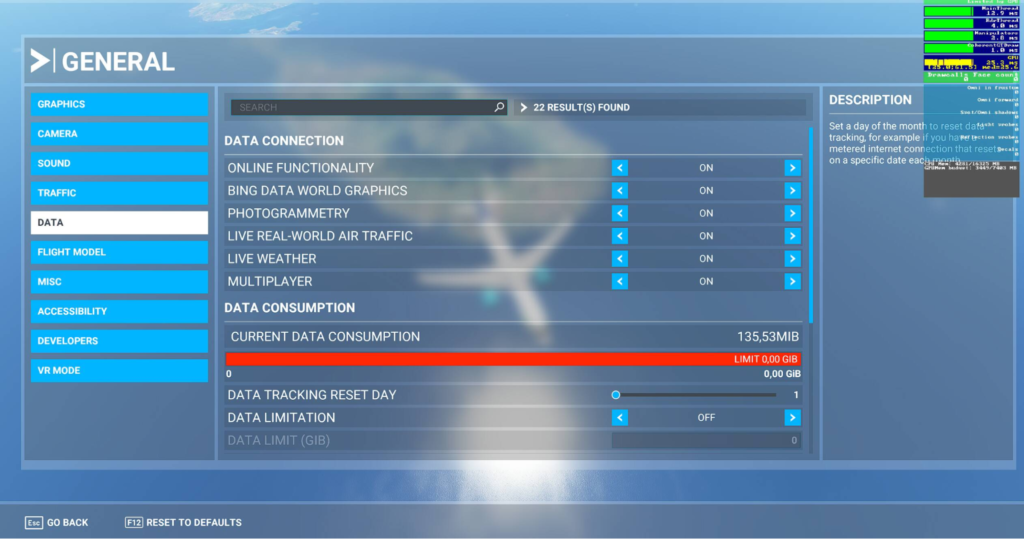
I won’t dilly-dally any further and get right into the meat of the matter-
Restart Online Services:
Restarting online services can fix the live weather not working more often than not. You can follow these simple and easy steps to restart it in no time-
- First things first, launch Microsoft Flight Simulator from the installation directory or your start menu.
- Then go to the settings and press General and then, Data.
- From there, turn the online functionality off.
- Apply the settings.
- Then, turn the online functionality back on.
- Finally, apply the settings for the last time.
Voila! The live weather not working issue should now be fixed. But if it isn’t, fret not; there are more solutions on the way.
Turn on Live Data:
If the earlier solution did not work, check if your live data is turned on. File corruption and bugs in the game can often turn that option off on its own.
Follow these easy steps to turn the live data on for your MSFS-
- Launch Microsoft Flight Simulator.
- Then, go to settings.
- Press on Data.
- Finally, if the live data is off, turn it on.
After applying these settings, your live weather should be ready to go. If it didn’t work either, it’s time to take more drastic measures.
Use an Alternative to MSFS Live Weather:
If you’re sick of the Live Weather feature not working, you can simply opt to use other alternatives, like Rex Weather Force 2020. That is the most popular alternative, and I used it as well when live weather was too buggy for me.
If none of these solutions worked for you, and if you don’t want to use an alternative, simply waiting it out will fix the issue for you. That’s because Microsoft will iron out the bugs soon enough if the problem is not on your side.
How to Avoid the Live Weather Not Working Issue?
You can avoid live weather not working MSFS most of the time if you keep MSFS and Windows updated.
For those who are sticking around with the article for this long, here’s a little extra something. I’ll go into the details of how you can avoid this issue entirely-
Keep Windows Updated:
First things first; you want to make sure your Windows is updated. If your Windows is not updated to the latest version, you won’t be able to update the MSFS either.
To do that, just go to settings and then go to Windows updates. Then, press check on updates. After checking for a while, your Windows OS will update itself. You might have to restart the PC a few times in the process.
Keep MSFS Updated:
Now that your Windows is updated, and you’ll be able to update the MSFS in no time- depending on how fast your internet is.
All you need to do is make sure your Xbox service is updated and then launch Microsoft Flight Simulator to update it. It will mostly do the update work by itself. However, it’s an entirely different issue if your update feature is not working.
With that out of the way, I’ll answer a few of the frequently asked questions before concluding the article.
Frequently Asked Questions (FAQs):
How often does MSFS weather update?
The refresh interval of MSFS live weather is 5-60 minutes. That means it updates 1-12 times every hour. That’s how you get a real-time update on the weather in real life. The interval is shorter on the alternatives if you think lower intervals will add to the realism.
What weather software does MSFS use?
MSFS uses the highly acclaimed METAR engine-based weather software to provide live weather for you in real time. Furthermore, they update it on a daily basis to keep up with the server load as well as the changes.
Is MSFS live weather accurate?
Yes, MSFS live weather is accurate. MSFS uses METAR-engine based weather software to provide live weather to you in line with real life. That’s why the MSFS live weather is accurate.
Final Words
I hope this article solves your issue of MSFS live weather not working. So, what about it? Are there any other issues you’re facing with MSFS? Let me know in the comments below.
Till then, happy flying!
