I guess you have recently bought a new projector and want to stream Netflix movies or shows via projector however, you don’t know How To Watch Netflix On Projector, Am I right?
Don’t worry as you have landed in the right place to learn about that.
So, How To Watch Netflix On Projector?
To watch Netflix movies on your projector, all you have to do is, connect HDMI or VGA cable to your streaming devices such as iPhone, Android, or laptop and then connect that to the projector and you’ll be able to stream your favourite Netflix movies on your projector seamlessly.
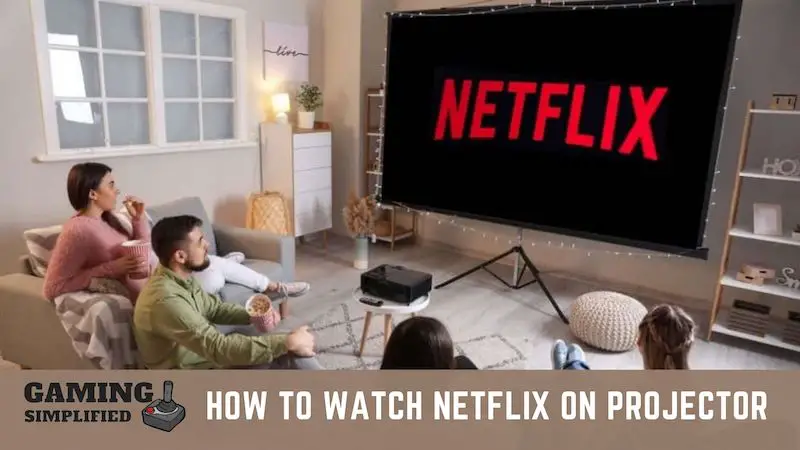
Still, have some doubts? Don’t worry as I’m going to simplify everything for you below.
Here are specific guides for different devices to Watch Netflix on Projector From:
How To Watch Netflix On Projector From iPhone
To stream Netflix movies on a projector from your iPhone, you have to:
- Get a USB Type-C to HDMI adapter or a VGA cable.
- Plug that into the projector.
- And finally, open the Netflix app on your iPhone to watch any movie or show.

Let me put this in simple words.
If you have an iPhone 4 or any other previous model, then you’ll have to get an Apple’s 30-pin to VGA Adapter so that you can connect that to the projector and stream the Netflix contents.
You have to make sure that the projector you have right now has the option of a VGA adapter or not.
If you have iPhone 13 to iPhone 5, then you’ll have to get yourself USB C to HDMI Adapter as most of the current iPhones have USB Type-C as standard.

I would highly recommend you get an official adapter from Apple whether you buy it online or offline.
The reason behind this is that Apple releases the software update on a regular basis and If the update has anything to do with the prevention of unauthorised USB cables, then you won’t be able to use that adapter anymore.
You’ll have to buy a new adapter If you want to stream the Netflix content on your projector.
After getting the adapter, you have to just plug it in your iPhone, connect it to your projector, open the Netflix app, and then load your favorite content on your phone to watch that on the large screen i.e Projector.
Similar to iPhones, you can follow the same method for other iOS devices too such as iPad Air or Mini.
It’ll work just like the iPhone and you’ll be able to enjoy the movies on a big screen with your iPad devices.
If you want a visual presentation about the process which I have just explained above, then I would suggest you watch the below video which is definitely going to help you.
Video by: Kettner Creative/ YouTube
How To Watch Netflix On Projector From Android
To watch movies or web shows on Netflix via projector, you have to:
- Get a Chromecast device or an HDMI adapter.
- Connect your phone to the projector wirelessly or via an HDMI cable.
- Once you are connected, you can mirror any content of Netflix by launching the app on your Android device.
These are the two easy ways to play any movies on Netflix on your projector from your Android smartphone or tablet.
Let’s talk about each of these methods in detail.
Using ChromeCast to play Netflix movies on Projector:
Once you plug the Chromecast into your projector, here’s what you need to do:
- Download the “Google Home” app from Play Store.
- Next, enter the account details and give a name to your Chromecast device.
- Now, open the home screen of the app and go to “Media > Add services > Netflix”.
- And finally, open the Netflix app on your phone and tap on the “cast” button at the top right corner.
And that is it. By following the above steps, you can stream any content of Netflix on your projector wirelessly without any issues at all.
If you are one of those people who haven’t heard anything about Chromecast before, don’t worry.
I’m going to explain it briefly.
“Chromecast is a streaming device by Google which you can plug in any TV, Monitor or Projector via an HDMI slot and stream your favorite contents of Netflix, YouTube, Spotify, etc from your phone or a laptop”
If you have any doubts about this process, then you can watch the video which I’m attaching a video below that is going to clear some air for you.
Video by: Tech Insider/ YouTube
Although Chromecast is one of the most popular streaming devices, you can try its alternatives If you aren’t sure about it.
The best alternatives for Google’s Chromecast are Amazon Fire TV Stick 4K and Apple TV 4K. However, the Firestick doesn’t have many popular apps. So you need to install apps like Google Chrome on Firestick using 3rd party apps.
Using HDMI to play Netflix movies on Projector:
After getting hands-on with the HDMI adapter, you have to:
- Plug the adapter into your Android device and then plug it into the projector via HDMI slot.
- Next, open Netflix on your phone.
- And finally, open any movie you want to play on the projector and tap the “cast” button to do that.
The first thing you have to do is check which type of USB port your phone has and then you have to get an adapter that can be connected to your projector.
For example,
If your Android phone comes with a USB 3.0 interface, you’ll need to get a USB 3.0 to HDMI adapter and if it comes with a USB Type-C interface, you’ll have to get USB Type-C to HDMI adapter.
Don’t worry as it is not going to cost you a lot and you can get the adapter for under $20 and it is worth spending to enjoy the movie on the large screen of the projector.
How To Watch Netflix On Projector From Laptops
To watch Netflix on your laptop, simply plug the standard HDMI adapter on both the laptop and the projector and then open Netflix in your web browser to stream your favourite movies or web shows on a big screen.
Let’s dive more into the details.
As Windows is the most popular operating across the world, I’m going to focus on that only however, you can follow the same steps for Chromebooks and Mac too.

Most of the latest laptops powered by Windows have an HDMI port as standard. If you are using an older laptop that doesn’t have an HDMI slot, you need to figure out what type of display it has.
Apart from HDMI, some of the most commonly used display ports are DisplayPort, Mini DisplayPort, USB Type-C Thunderbolt, VGA, and Mini-VGA.
If you still have any doubts about it, I would suggest you take a look at the manual of your laptop and you’ll definitely find the right information there.
Once you know the type of display port your laptop has, you should purchase a new adapter.
After getting the adapter, here’s what you need to do:
- Turn on the projector and wait for a couple of minutes for warm-up.
- Next, connect the cable to the projector first and then plug that into the laptop.
- And finally, open Netflix in the browser to stream any content.
Sometimes, a laptop may not recognize the projector when you connect the cable first to the laptop hence, I would highly recommend you connect the adapter first to the projector and then to the laptop to avoid any kind of issues.
Frequently Asked Questions:
1. Why can’t I hear Netflix on my projector?
If you aren’t able to hear any sound on your projector while watching Netflix, you need to check If someone has turned down the volume to zero.
If that seems perfect, you should inspect If the cables are plugged firmly into both the phone/ laptop and the projector. If none of them solves the issues, restarting both the streaming device and projector will most likely solve the problem.
2. Where is the cast button on Netflix?
Whether you are using an app or laptop, the cast button on Netflix is usually located at the top right corner of the screen.
3. Why I’m not able to cast Netflix?
If you are having any trouble casting Netflix movies, then you may have some issues related to the background apps on your device. Restarting your phone or laptop will solve the issue in most cases.
4. Why is Netflix a black screen on my projector?
The reason why a black screen appears while playing Netflix on a projector is that you might be using a faulty HDMI cable. Try replacing that with a new one and the issue will be gone in no time.
Final Words:
Watching movies on a big screen like a projector is on a wish-list of a lot of people because you get a theatre-like experience from the comfort of your home.
You don’t have to stress about travel or anything like that If you can enjoy the movie on a projector and Netflix offers thousands of movies to choose from.
I hope with the help of this post, you may have learned How To Watch Netflix On Projector from your phone and laptop. If you have any doubts related to this topic, do not hesitate to ask in the comments below. I’ll get back to you ASAP. Cheers! Before you go, check our solution to right joycon not charging!

