I guess you were trying to listen to your favorite music in your leisure time and when you open the Music app on your iPhone or Mac, all the Apple music has suddenly disappeared.
If you are in this kind of situation, don’t panic as I’m here to help you out.
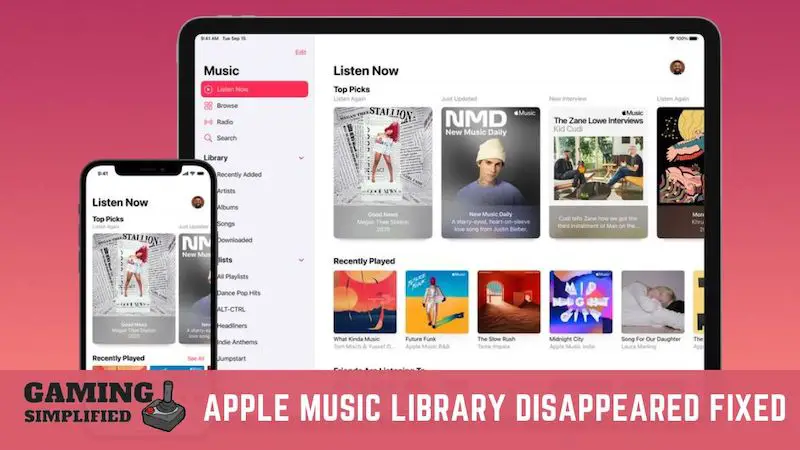
So, Why Has All My Music Disappeared from Apple Music?
Some of the most common reasons for Apple Music getting disappeared from the library are, that your Apple Music subscription may have expired, you may have recently updated the iOS version or you didn’t turn on the “Show Apple Music” option.
Now that you know why the Apple Music library disappeared from your device, let’s explore some practical ways to get it back and enjoy your favorite music again.
Let’s get started.
How to fix Apple Music Library Disappeared Issue?
To fix the Apple music library disappeared, you have to:
- Ensure “Show Apple Music” is Turned on
- Renew Apple Music subscription
- Turn on iCloud Music Library
- Update iCloud Music Library with iTunes
- Sync Your Library
- Reset network settings
- Update iOS
- Reset iPhone
1. Ensure “Show Apple Music” is Turned on
To turn on the Apple Music library on your iPhone, just go to “Settings > Music” and make sure you have turned on the “Show Apple Music” option.
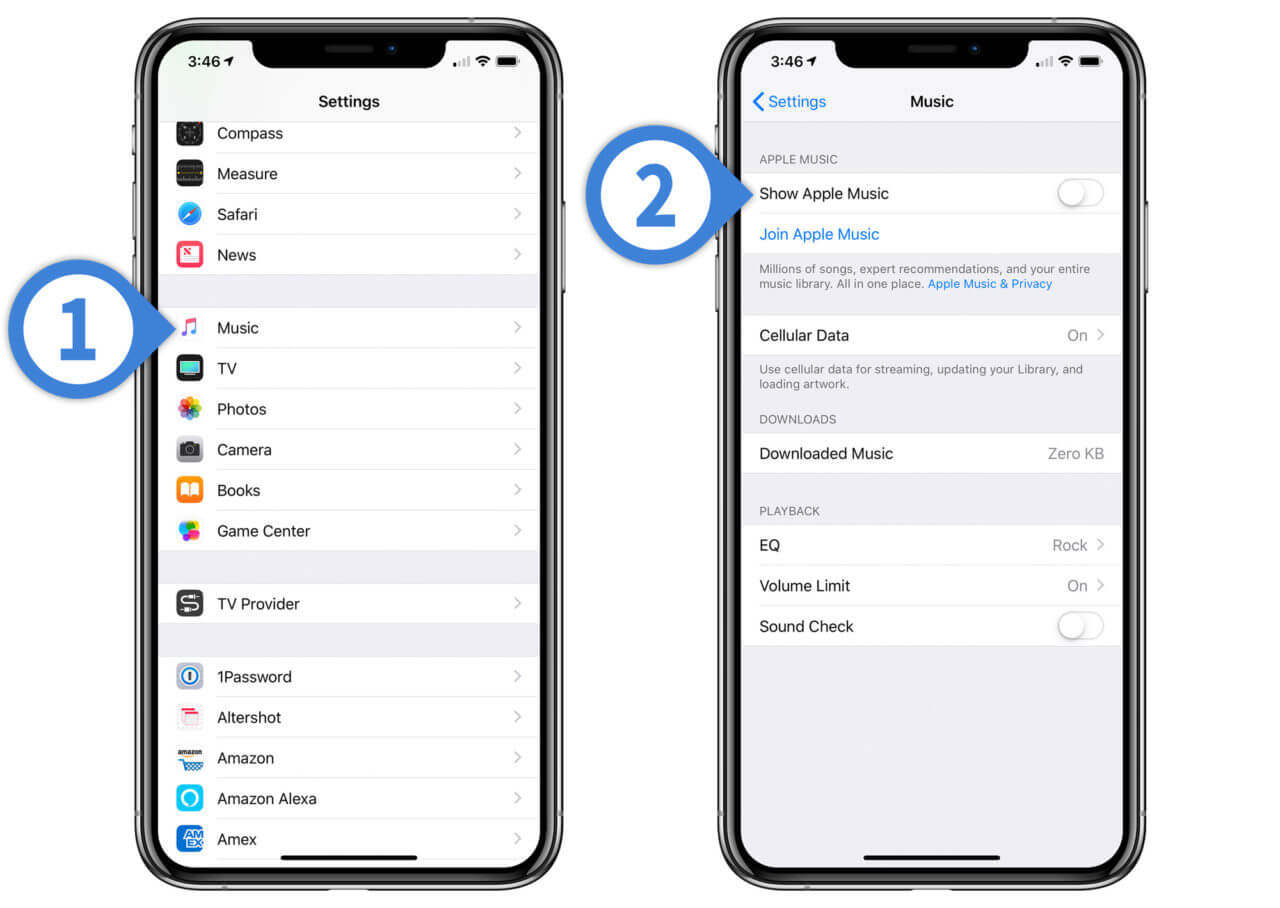
If you have recently updated the firmware of your iPhone to iOS 15, the “Show Apple Music” option may have turned off by default.
In this case, all you have to do is, turn on the feature and you’ll get your music in the app again.
2. Renew Apple Music subscription
To renew your Apple Music subscription, you have to:
- Launch the “Settings” app on your iPhone.
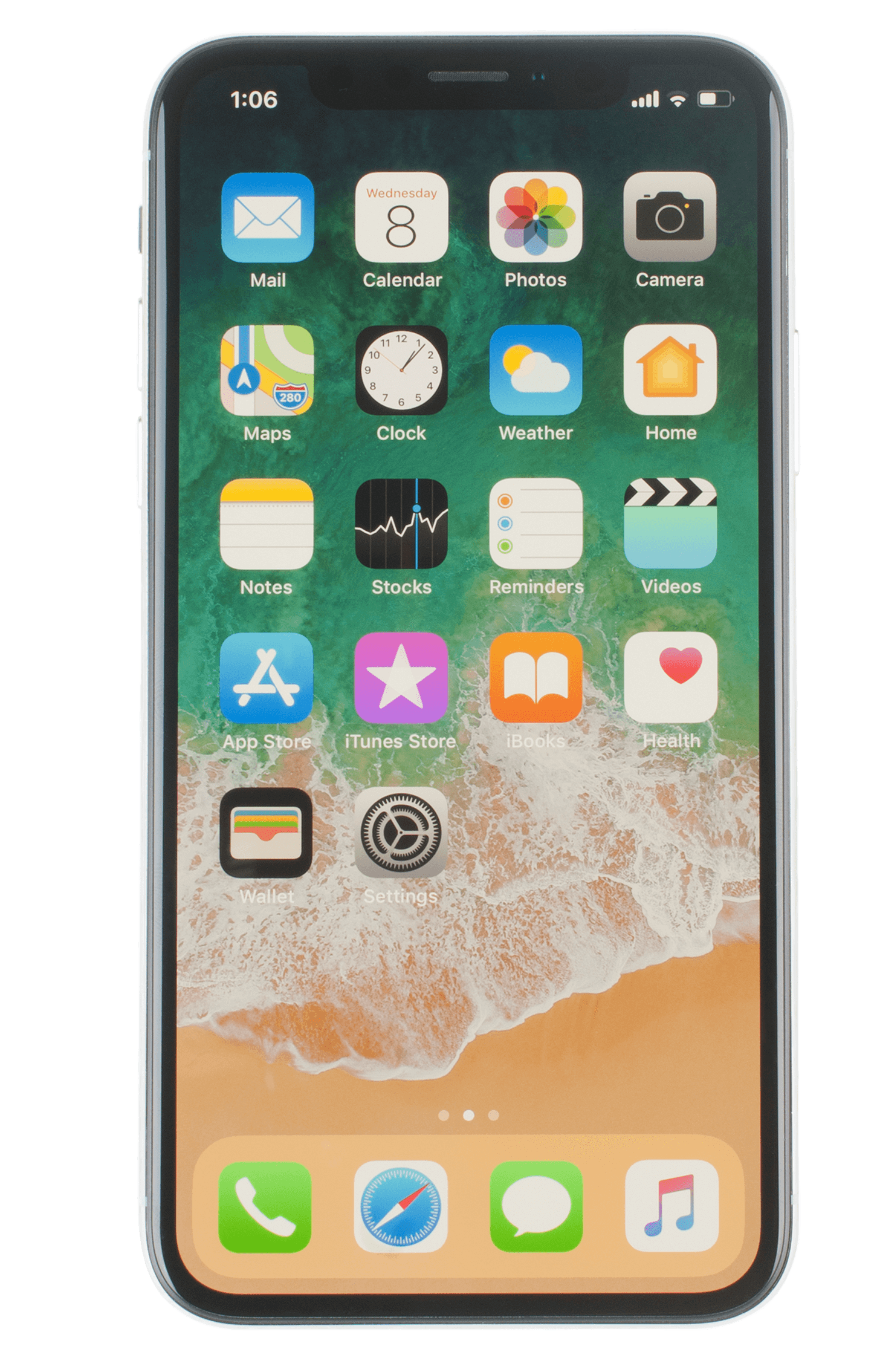
- Tap on your “Profile icon”.
- Click on “Subscriptions”.
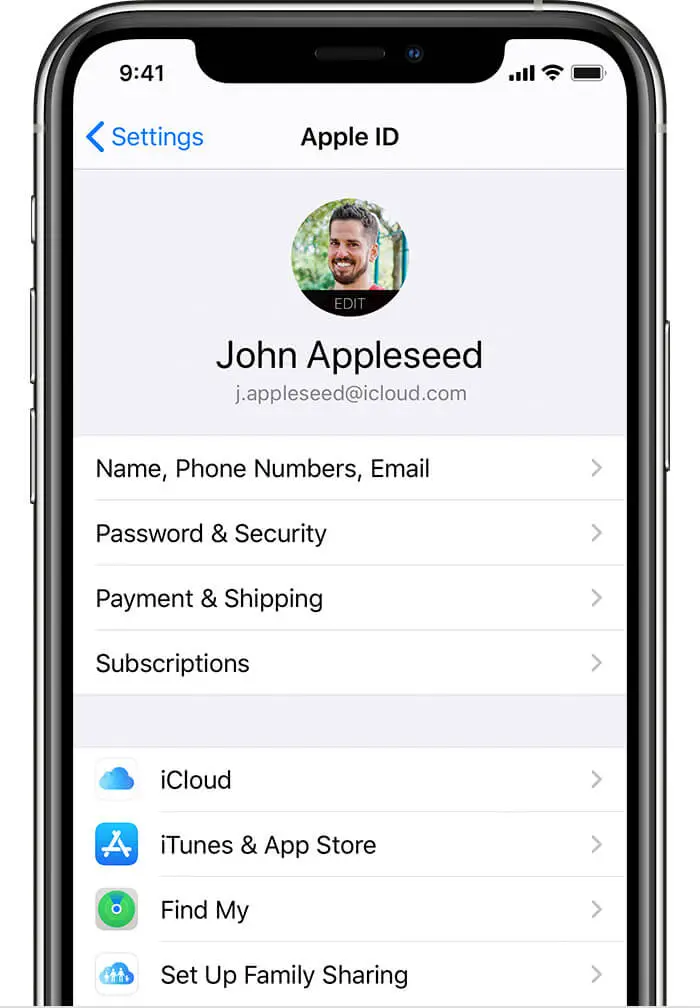
- Now, click on the “Apple Music Subscription” and you’ll find the Expired Subscriptions.

- Select a suitable plan for yourself from the list of plans.
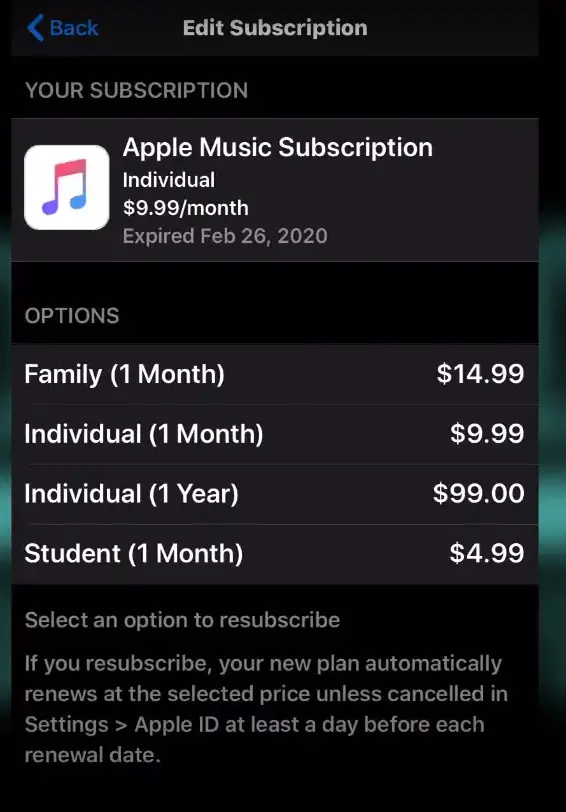
- Finally, complete the payment and you are done.
If your Apple Music subscription has expired, it is quite obvious that the Apple music library will be disappeared.
If that is the case for you, the only way to get back your Music from the library is to renew your subscription.
If you are using an older model of iPhone and couldn’t find the “Subscription” option, just go to “Settings > iTunes & App Store > Apple ID > View Apple ID” and then you’ll be able to see the option.
If you have any other questions about renewing your Apple Music subscriptions, here’s a quick video guide for you.
Video by: YouTube.com/ Mike McAinsh
3. Turn on iCloud Music Library
To Turn on iCloud Music Library, you have to:
- On iPhone: Go to “Settings > Music” and then turn on “iCloud Music Library”.
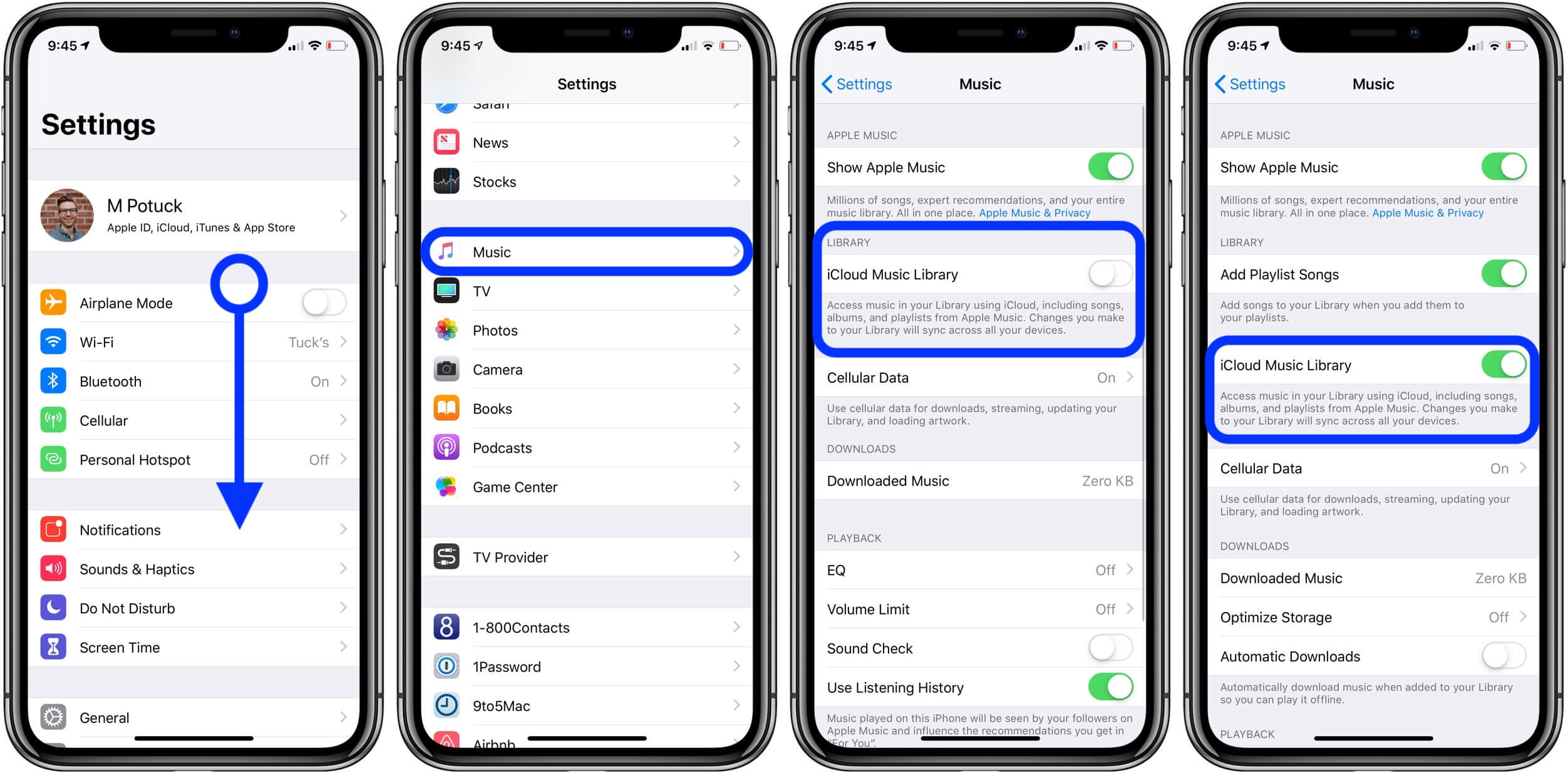
- On Mac/ Windows: Launch the iTunes app and then click on “Edit > Preferences” and then check “iCloud Music Library”
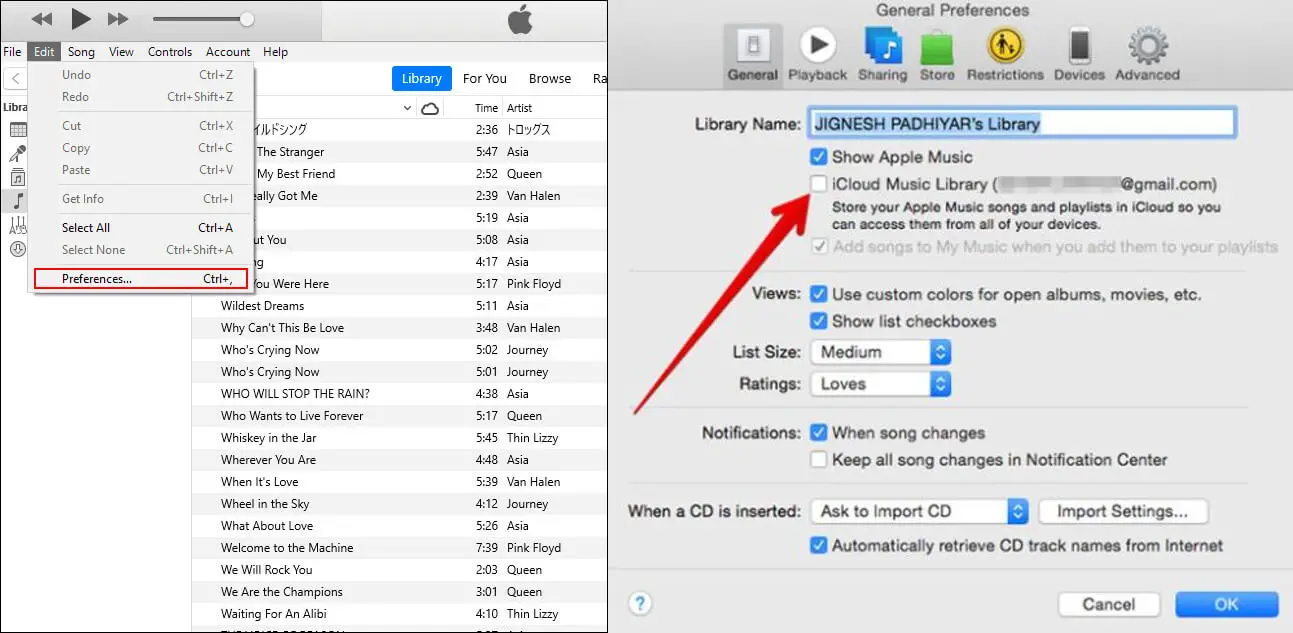
If most of your songs are stored in iCloud, you may not see those songs in the Music app either on your iPhone or Mac.
To listen to those songs on your device, you have to turn on the “iCloud Music Library” feature.
When you enable this feature on your iPhone, you’ll be given two options like this.
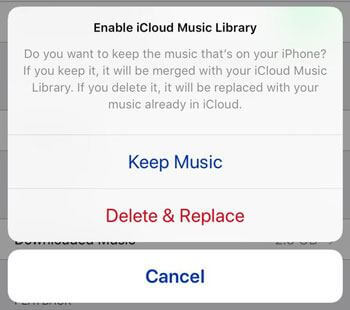
If you opt for the first one i.e “Keep Music”, both songs in your Music app, as well as songs from your iCloud, will be merged.
If you go with the second option i.e “Delete & Replace”, the existing songs from the Music app will be deleted and it’ll show only songs from your iCloud Music Library.
No matter which option you choose, you’ll get back your disappeared music when you enable this feature.
Note: If you don’t have an active Apple Music subscription, you won’t have an option to turn on “iCloud Music Library”
4. Update iCloud Music Library with iTunes
To Update iCloud Music Library with iTunes, you have to:
- Launch the iTunes app on your PC or Mac.
- Tap on the “File > Library > Update iCloud Music Library”.
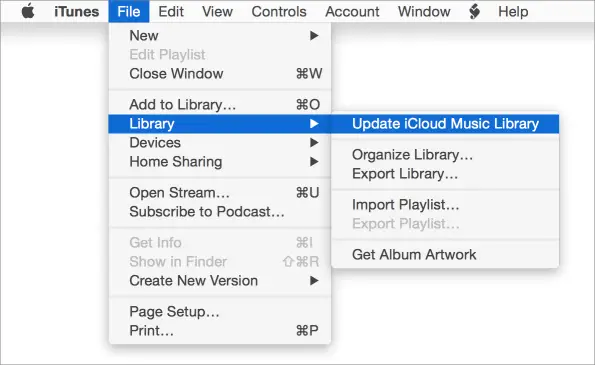
And that is it.
Why do you need to Update the iCloud Music Library with iTunes anyway?
A few new or existing songs from your iCloud storage may not have synced with your iPhone or iPad properly and simply updating the iCloud Music Library on iTunes will fix the issue.
Though it may take some time for iTunes to sync the songs to your iPhone or iPad, you will get back the songs on your device eventually.
5. Syncing Your Library
To sync your library, you have to:
- Open the “Settings” app on your iPhone or iPad.
- Scroll down and select the “Music” option.
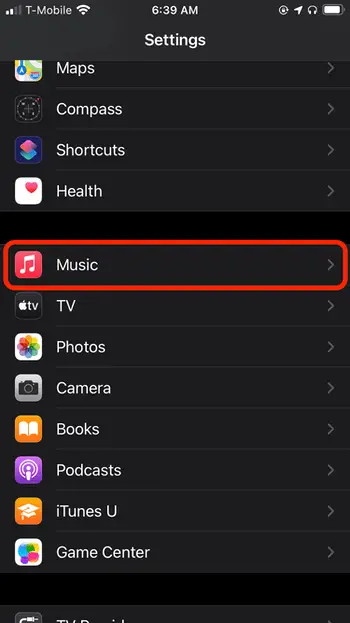
- Tap on the “Toggle” button to sync the library.
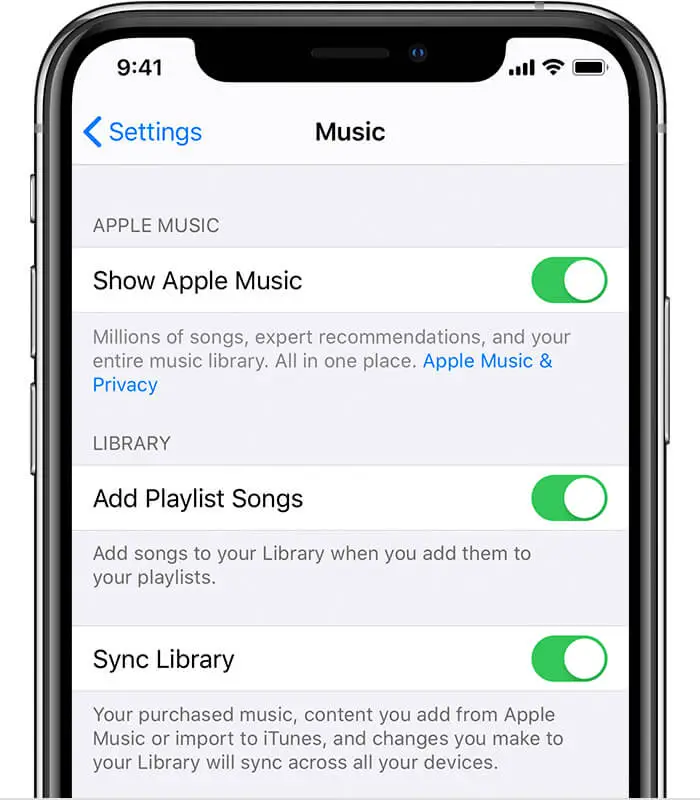
This might like doing basic stuff but it could literally save you a lot of your time If you pay attention to this one.
When you enable this feature, all the songs across all of your devices will start syncing and you’ll get back your music in the music app at last.
6. Reset the network settings
To reset the network settings on your iPhone/ iPad, go to “Settings > General > Reset > Reset Network Settings” and then enter the passcode to complete the process.
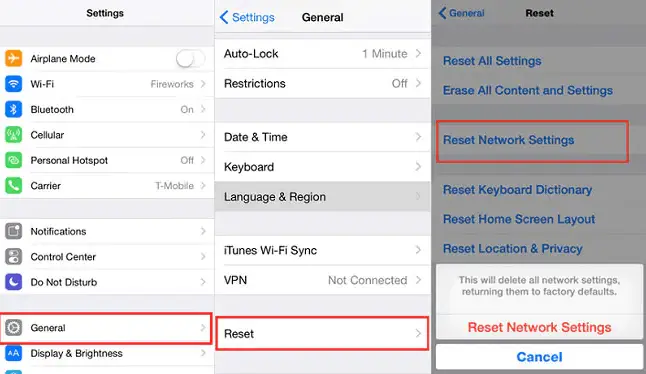
If you have any issues with your network settings on your iPhone or iPad, it may not be able to sync your music library, and resetting the network is one of the effective ways to solve this issue.
Once, you are done resetting the network settings, reboot your device and you’ll recover all of your music in the app with proper network settings.
Bonus Tips to retrieve the disappeared Apple music library:
7. Update iOS
To update iOS, you have to:
- Open the Settings on your device.
- Tap on “General”.
- Now, click on “Software Update” and complete the process.
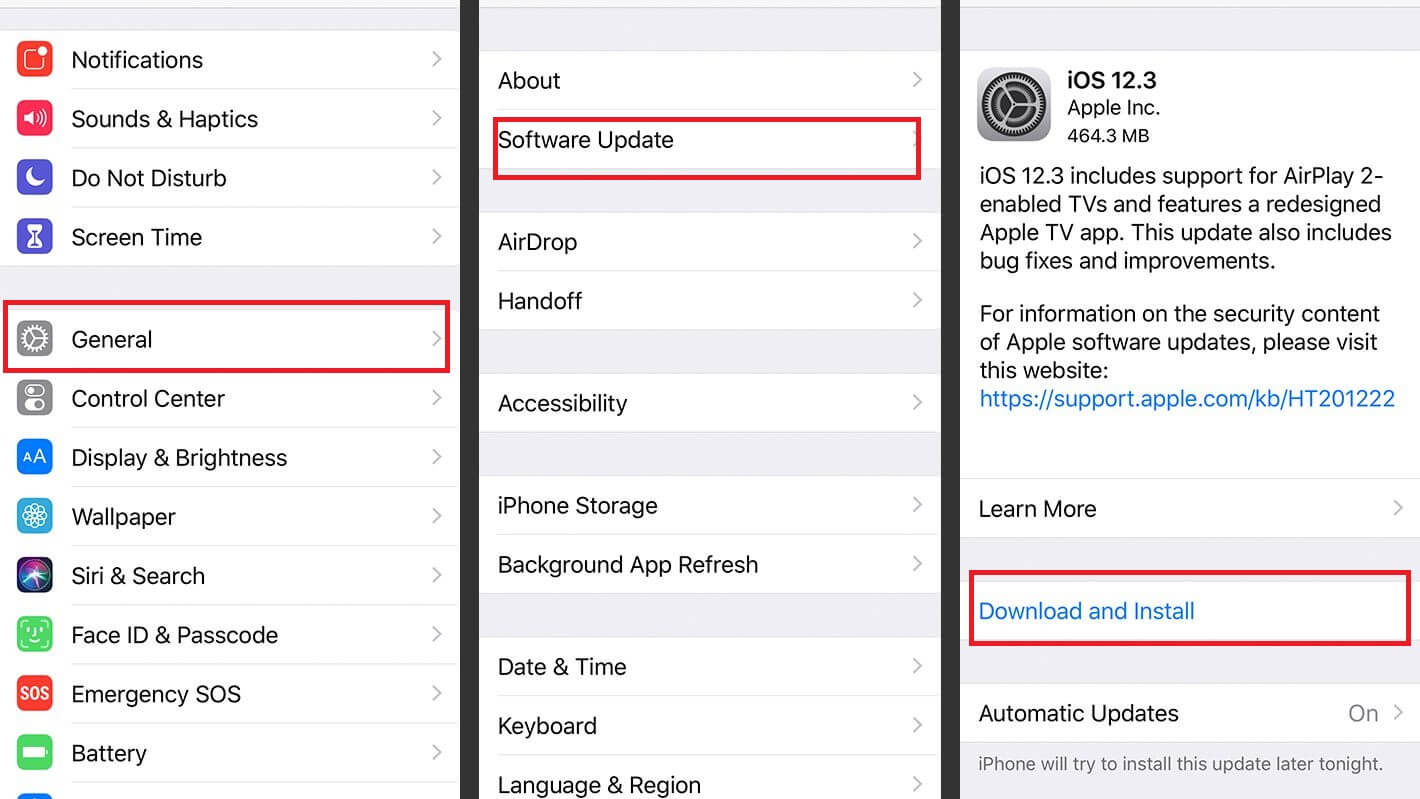
If your iPhone or iPad is going through some software glitches, it is highly recommended to update the firmware of your device when it is available.
When you update your device, it’ll get rid of all the software glitches you might be experiencing right now including the Apple music issue.
8. Reset the iPhone/ iPad
To reset your iPhone or iPad, you have to:
- Launch the Settings app on your device.
- Click on “General” from the options.
- Now, scroll down and tap on “Reset”.
- Finally, click on “Reset All Settings”.
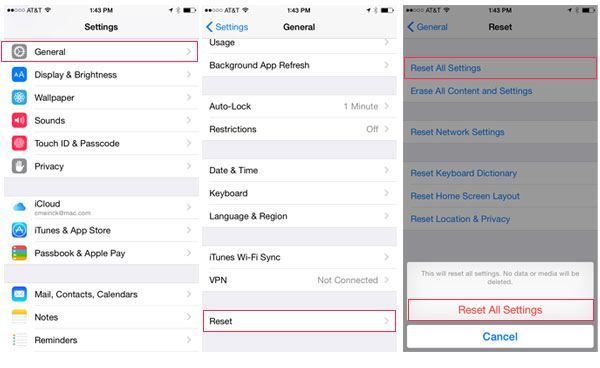
Though you’ve already got the solution, I’ll talk about some FAQs. Bur before that I am recommending an article on – low volume on MacBook. If you ever face issues like this with your MacBook, you can give it a read.
Frequently Asked Questions:
1. Why did my Apple Music disappear?
If you haven’t renewed your Apple Music subscription, it’ll automatically disappear and you can’t access it until you renew it.
If you have updated your iPhone to iOS 15, “Show Apple Music” gets turned off automatically in most cases and you have to enable it manually from the settings.
2. How long does Apple Music keep your library?
Apple will keep your library for 30 days from the date when your subscription gets expires.
Final Words:
When you open the Music app on your iPhone or iPad and everything seems to be disappeared, don’t panic at all.
There are a few easy fixes to this issue such as enabling “Show Apple Music”, renewing your Apple Music Subscription, and turning on the iCloud Music Library.
I hope you may have got your music back on your iPhone or iPad by following these methods. Let me know which method worked for you in the comments below and I’ll back to you ASAP. Cheers!

