Any Simulation game’s audio significantly enhances the overall playing experience, so when it abruptly stops, it can be a very frustrating issue.
But why does MSFS have no sound?
Outdated or incorrect drivers, buggy updates, or misconnected wires can cause your MSFS to have no sound. Sometimes even hibernating computers in the middle of playing can cause this problem as well. Although restarting the game mostly fixes this issue, sometimes you need to change the sound settings of the game or tweak your Sound mixer to fix the issue.
How about we see why these reasons are causing MSFS to have no sound and how you can address them? Sounds good? Let’s start right away then-
Why Does MSFS Have No Sound?
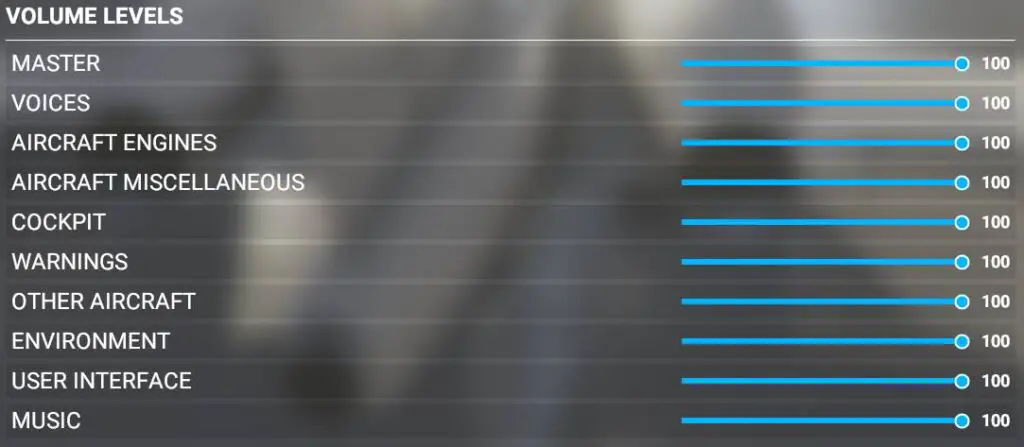
If you are experiencing no sound issues while paying MSFS there could be a couple of different reasons behind it. Sometimes it’s as simple as not connecting the wires of audio devices properly.
But other times it might require a little more inspection to find the real culprit. Although not as serious as G-sync monitor flickering, it is still an inconvenience when playing. So let’s take a look at the probable reasons behind this-
Reason 1: Changing the Audio Device
Sometimes in Microsoft Flight Simulator sound tends to turn off when the player changes the audio device. For example, switching from speakers to headphones or turning off the Bluetooth headset. Users noticed this usually happens with the Hp Reverb G2 headsets.
In such cases, Windows doesn’t automatically switch to the new device and MSFS loses sound. But sometimes the audio device like the Bluetooth headset can be faulty as well and result in no sound from MSFS.
Reason 2: Installing Buggy Update
Installing buggy updates can cause no sound in MSFS as well. Sometimes gamers tend to install new updates from pirated sites which often contain viruses and bugs. These cause lagging in the game and creates compatibility issues as well.
At the same time, these affect the game’s audio functionality and cause MSFS to have to sound at all.
Reason 3: Outdated or Incorrect Audio Drivers
MSFS may experience audio problems, such as no sound if its audio drivers are outdated or incorrect. This is because audio drivers are in charge of creating connections between your computer’s audio hardware and software applications like MSFS.
The connection won’t be effective with outdated and mismatched drivers, as they won’t be able to support the latest software functionalities.
In order to check outdated or incorrect audio drivers, first press the Windows key + X on your keyboard and select “Device Manager” from the menu. In the Device Manager, you need to expand the “Sound, video, and game controllers” category.
After that right-click on your audio device and select “Properties” from the context menu. In the Properties window, you need to select the “Driver” tab.
Check the driver’s date and version number. The Driver is outdated if the date is more than a few months old.
If you’re unsure which audio device you have, see your computer’s manual to determine the device and driver version.
Reason 4: Hibernating Computer
In some cases hibernating the computer when the flight simulator is running can cause MSFS to have no sound when it’s turned back on.
Some gamers do this as a way of saving their game and not losing their credentials like bush flight trophies. But saving the game and exiting the simulator properly will also keep your records intact.
Usually, when you put your computer into hibernation, the RAM contents are saved to your hard drive. When you restart the computer, the RAM’s contents are restored from the hard disk.
But, when you turn your computer back on from hibernation, there may be problems with the sound settings or drivers. This may result in audio problems with MSFS or other programs.
Reason 5: Corrupted Game Files
When game files become corrupted, it can cause a variety of issues with the game’s performance and functionality, including audio issues like no sound.
Game files can be corrupted by a variety of factors, such as software conflicts, hardware issues, or errors during installation or updates. Sometimes downloading add-ons like Fenix A320 vs fly-by-wire from the untrusted site can cause this as well.
How to Fix the MSFS No Sound Issue?
Now that you are aware of the probable issue behind no sound in MSFS, you need to take steps to fix them now. Most users say that simply restarting the game or unplugging and replugging it fixes the issue.
But if that is not working for you then you may need to take extra steps to fix it. So let’s see what you can do –
Step 1: Check Sound Settings
The first thing you need to do is to make sure that your sound settings in MSFS are set correctly. Follow the steps below to do that-
- After launching MSFS, click on “Options” on the main menu and go to “General”. Now, scroll down and look for the “Sound” section. In there you will find the “Master Volume” slider, keep this slider at a desired sound level.
- You need to check the “Output” dropdown menu as well to ensure the correct audio device is selected. While you are checking the sound the “ATC Voices” option should be checked as well. These often get muted while changing audio devices.
- The “Sound Effects” and “Ambient Sounds” dropdown menus need to be set to “Default” as well. After all of these options are properly set you need to click “Apply and Save” to save these changes.
Step 2: Check Your Computers Sound Setting
After ensuring the game’s sound settings are set properly if the MSFS still has no sound you need to check your computer sound setting.
First, check that your speakers or headphones are plugged in, turned on, and set as the default audio device. You can access these settings in your computer’s control panel.
From there you can see all the playback and recording devices, and their properties. You can also adjust the sound volume, enable/disable enhancements, and configure other sound-related settings.
Step 3: Check the Sound Mixer
Sometimes, the sound for MSFS can be muted in the Windows Sound Mixer. To access this, right-click on the volume icon in the taskbar, and click “Open Volume Mixer.” After that make sure that MSFS is not muted or turned down low.
Now switch to MSFS and play a sound in the game, such as the engine sound of an aircraft to confirm that the volume is working correctly.
Step 4: Verify Game Files
To check if game files are corrupted, open the game launcher or the game itself. Now search for the “verify game files” or “repair game files” option in the settings menu.
This option is normally found in the launcher’s game settings or troubleshooting section. Following that, select “verify game files” or “repair game files” to start the verification procedure.
Depending on the size of the game files and the speed of your computer, this process can take some time to complete. When the verification process is complete, the game will automatically display the results. If any corrupted files are discovered, the game will download and replace them immediately.
Step 5: Check for Updates
Sometimes pending updates cause sound issues too. So it’s best to check the website and ensure that you have the latest version of MSFS installed. If not, install the latest version as soon as possible.
Step 6: Reinstall Audio Drivers
If none of the above steps work, you may need to reinstall your audio drivers. Go to your computer manufacturer’s website and download the latest audio drivers for your system.
To do this, you need first to identify the make and model of your audio device. Then visit the manufacturer’s website and go to the support or downloads section. Now, download the latest audio driver for your device and save it to your computer.
After that, double-click on the downloaded file and follow the on-screen instructions to install the driver. Once the installation is complete, restart your computer.
Few Tips to Prevent MSFS No Sound Issues in the Future
- Always keep updating your game to the latest version whenever a new version is released.
- Along with the game update your audio drivers regularly as well
- Make sure that your speakers or headphones are properly connected and that your cables are not damaged.
- Always check the compatibility of your sound card with MSFS.
- Keep your devices dirt and debris free with regular cleaning.
Following all these will definitely ensure the smooth running of the game without facing any audio-related issues.
Frequently Asked Questions (FAQs):
What Should I Do If MSFS Won’t Load?
Close the Sim first, then log out of the XBox app and Microsoft Store. Check whether you have the latest updates and patches installed for MSFS and if they are corrupted or not. Next restart your computer, log back into the Microsoft Store and launch the Xbox software. Following that, try MSFS again to check if it loads correctly.
How Can I Mute Sound in MSFS?
When you’re in the game, hit the “Esc” key on your keyboard to access the main menu. Click the “Settings” button, then choose “Sound” from the menu on the left. Click on the “Master Volume” toggle button to turn the sound on or off. For only muting MSFS sound, right-click on the volume icon in the system tray, then click on “Open Volume Mixer”.Then modify the volume for only MSFS or others. Remember this will also mute ATC conversations as well.
Which Planes are Easier to Fly in a Flight Simulator?
Cessna 152 Aerobat, Pipstrel Virus SW121 (Premium), and ICON A5 are comparatively easier to fly. Although MSFS offers a lot of options to choose from in their general edition, the premium editions do have extra planes like Pipstrel Virus SW121 (Premium) and Shock Ultra (Premium).
Final Words
That is the end of our discussion on msfs no sound. With the steps given above hopefully you will be able to get the issue fixed soon.
If none of these alternatives work, contact Microsoft support or the vendor of your sound card or speakers for further assistance. Always keep a backup of your data, and ensure MSFS is updated.
Until Next Time!
