iTunes is quite popular among Apple users and If you currently using a Chromebook and wondering How you can download iTunes on your Chromebook, then you have come exactly to the right spot.
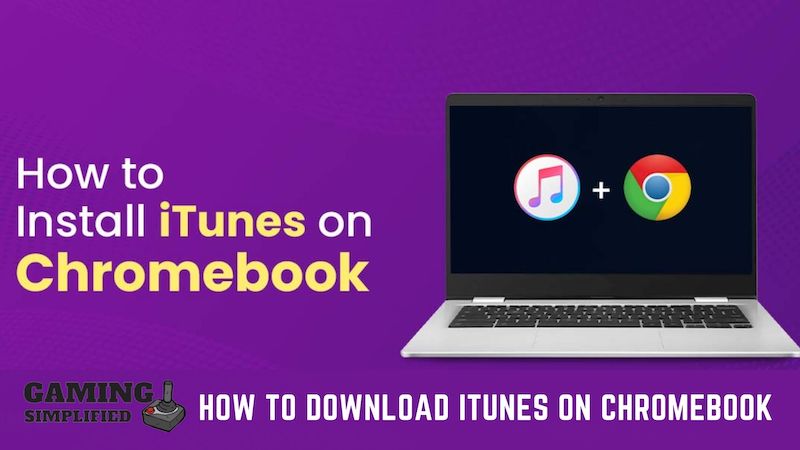
So, How To Install iTunes on Chromebook?
To download iTunes on Chromebook, you have to:
- Enable Linux on Chromebook from the developer options.
- Install Wine on Linux.
- Enable the 32-bit support on Wine.
- Complete the installation of iTunes on your Chromebook by running the required commands.
Couldn’t understand properly? Don’t worry as I’m about to dive deep into each of these points so that you can understand everything clearly and install iTunes on Chromebook as soon as possible.
Let’s get started.
Why should you enable Linux on Chromebook to install iTunes?
iTunes is only available for Apple, Windows, and Linux devices. The Operating System of the Chromebook is Chrome OS and it is based on Linux and enabling Linux on your Chromebook gives you the possibility to install iTunes on your Chromebook.
Apple hasn’t released an official version of iTunes for Chromebook which becomes a little tricky to install iTunes on Chromebook and that’s when Linux comes to help you.
Let’s move on to know the step-by-step process to turn on Linux on your Chromebook.
How to enable Linux on Chromebook?
To enable Linux on your Chromebook, you have to:
- Open the main “Settings” on Chromebook.
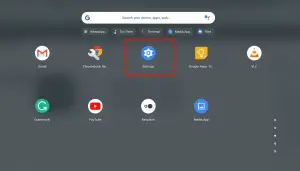
- On the left-hand side, scroll down and tap on “Advanced”.
- Now, click on the “Developers” option from the Advanced menu.
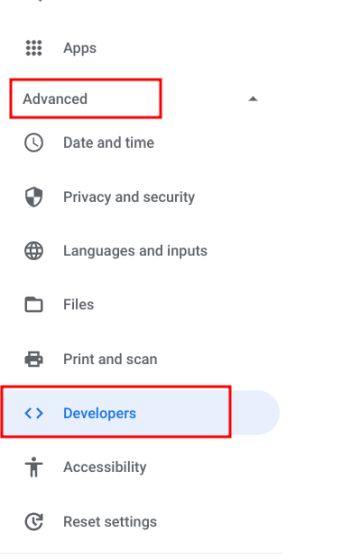
- Finally, click on “Turn on” in the “Linux Development Environment”.

Once, you turn on the Linux Development Environment, you’ll be asked to name the Linux setup on your Chromebook and allot the data size for the OS. You can do both of these things as per your preferences.
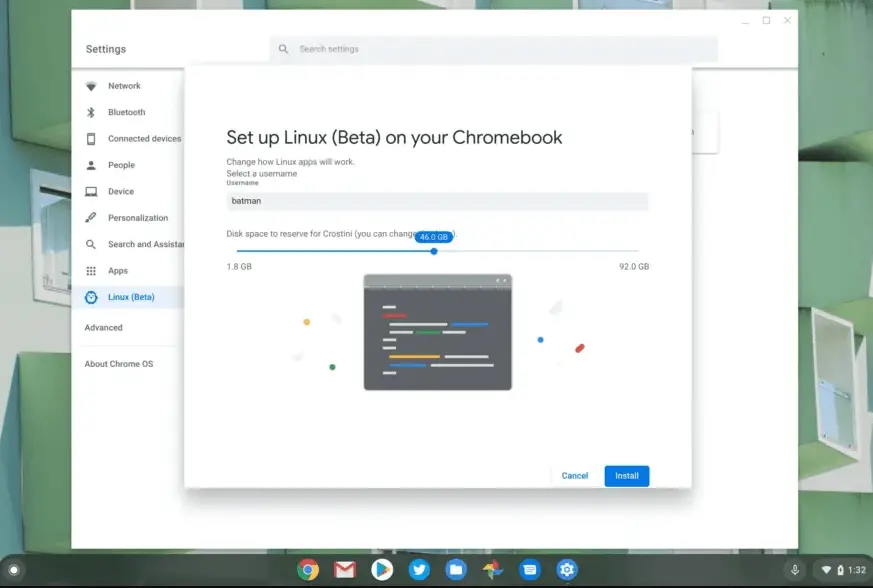
Installing Linux is going to take some time and I would advise you to wait with patience during that time.
Before turning on the Linux, make sure that your Chromebook is updated.
To check whether it is up-to-date or not, all you have to do is, just go to “Settings” and then tap on “About Chrome OS” at the bottom of the options and see If you have got any updates. (Check the below image for reference)
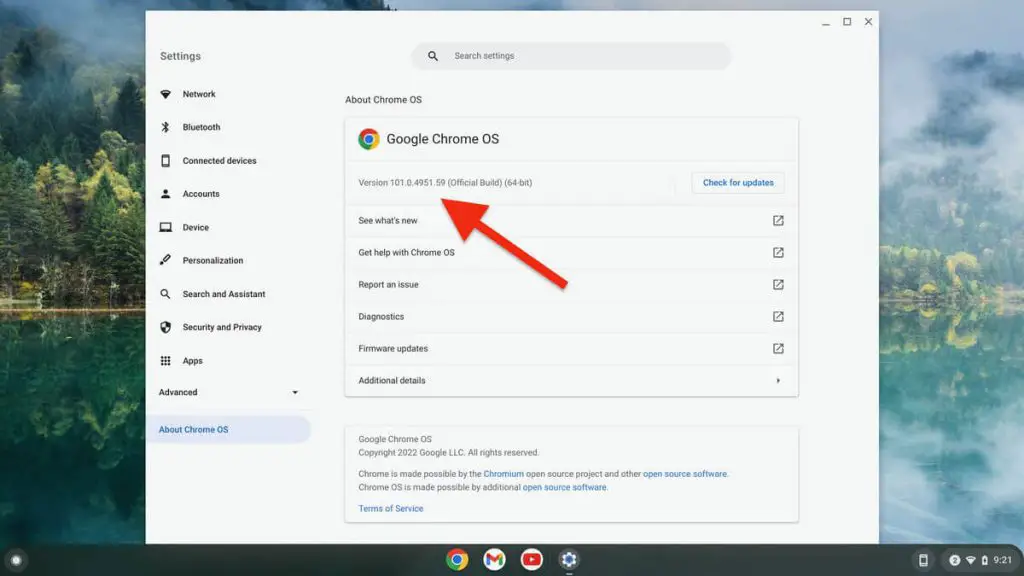
If you are still having some doubts about this process, I would suggest you watch the below video.
Video by: YouTube.com/ Eevnos
What is Wine on Chromebook?
Wine is an app that helps you run Windows applications and programs on a Linux distro and it has a proven record to run Windows apps on Linux effortlessly for a long time now.
In order to run iTunes on Chromebook, you need to enable 32-bit support on Linux via Wine and then download and install the 32-bit version of iTunes from Apple’s website itself.
Wine has been in the industry for a long time now and they release regular updates with more features and improved security.
Enabling 32-bit support with Wine
To enable 32-bit support on Linux, you have to:
- Open the Linux terminal and paste “sudo apt-get install wine” and then “sudo dpkg –add-architecture i386” to install Wine.
- Next, you have to run two more commands i.e “sudo apt update” and “sudo apt-get install wine32” to upgrade the Wine to the 32-bit version.
Now, you have installed Linux on your Chromebook, updated the Wine to its latest version, and enabled 32-bit support for Wine to install Windows applications. The only thing which remains now is, installing iTunes and that’s what I’m going to do now.
Install iTunes on Chromebook
To install iTunes on Chromebook, you have to:
- Go to the official website link to download iTunes 32-bit version.
- Open the Linux terminal and paste “WINEARCH=win32 WINEPREFIX=/home/username/.wine32/ wine iTunesSetup.exe”.
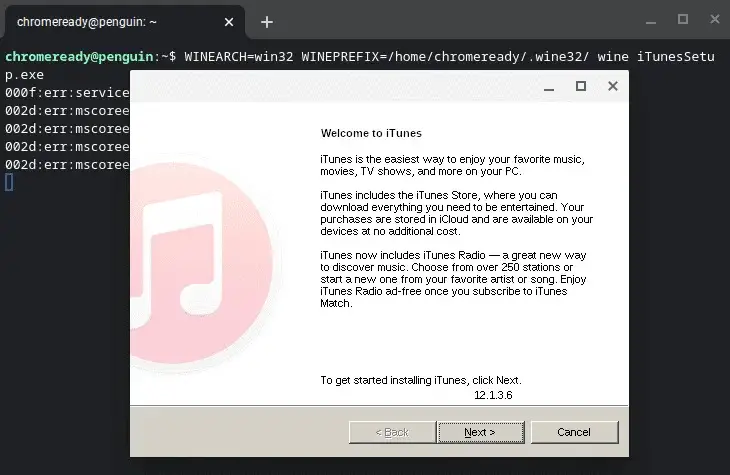
- You’ll get a popup window to install iTunes and you have to click on “Next” to continue the process.
- Finally, click on the “Install” option and follow the on-screen instructions to complete the installation process.
The process is quite easy to follow however, you have to keep a couple of things in mind while doing it. Let’s see what are those things.
- Once you have installed the iTunes file on your Chromebook, you should move the file into the Linux files and rename it as per your preferences.
- Don’t forget to replace the “username” with the actual name you have given to Linux while running the above command.
And that is it. Now, you can create a shortcut to iTunes on your Chromebook to make it easier for you to access it whenever you want.
Let me clear some more doubts a lot of people get on this topic.
Frequently Asked Questions:
1. Can I connect my iPhone to iTunes on a Chromebook?
No, you can’t connect your iPhone to iTunes on your Chromebook due to limitations however, you can connect your iPhone to your Chromebook via USB and a few third-party apps If you want to transfer the files between two devices.
2. Can I get iTunes on Windows 10 PC?
Yes, iTunes is officially available on Microsoft Store and you can easily run iTunes on Windows 10 computers without any issues. All you have to do is, download the app from the Microsoft Store and then sign in with your Apple ID to start streaming any content you want.
3. Is Apple music the same as iTunes?
No, both Apple Music and iTunes are completely different. iTunes lets you own content after purchasing it whereas, in Apple music, you can access multiple songs and movies with a monthly subscription.
A couple of years before, Apple Music was available on iTunes however, in 2019, Apple announced that it is going to launch separate apps for Music, Podcasts, and more.
I would suggest you watch the below video If you want more info about this news.
Video by: YouTube.com/ Apple Explained
4. Why can’t I download iTunes on my Chromebook?
Some of the common reasons why you aren’t able to download iTunes on your Chromebook is, that you might be trying to download the 64-bit version of iTunes which is not compatible with any Chromebook.
You may not have enabled Linux on your Chromebook and tried to download iTunes on your Chromebook and it isn’t possible to do that. Take a look at these two and most probably, your issue will be gone.
5. Do all Chromebooks support Linux?
Linux (Beta) was launched for Chromebooks in 2019 and If your Chromebook is running Chrome OS 69 or later, it’ll support Linux. If it isn’t, you can’t run Linux on your Chromebook unfortunately.
6. Can I play iTunes music on Firestick?
Unfortunately, no. You cannot play iTunes on Firestick because Apple hasn’t released any Fire OS version of iTunes.
7. Is iTunes available for Android devices?
Apple hasn’t released the iTunes app for Android hence, there is no official way to download iTunes on your Android device.
The good news is, that Apple has offered the Apple Music app for Android users which you can easily download from the Google Play Store. Just install the app and sign in with your account details to start listening to your favorite music.
Final Words:
Downloading iTunes on your Chromebook might not be as easy as downloading it for Windows PC however, you can do that by taking some help from Linux If you are using a Chromebook with Chrome OS 69 or later and by running a few commands on a Linux terminal.
I guess this post was quite helpful to understand How to Download iTunes on Chromebook. If you found this one useful, do share it with your friends who may find it valuable. If you have any other questions, do not hesitate to ask in the comments below and I’ll get back to you ASAP. Cheers!
