Cinema HD is undoubtedly one of the best free apps to stream movies and If you happen to own a Roku device and trying to install this app, you have come to the right place.
In this post, you’ll get a step-by-step process to watch Cinema HD on Roku.

So, How to Install Cinema HD on Roku?
Unfortunately, Cinema HD isn’t available on Roku however, you can stream the contents of Cinema HD by installing the same app on your Android device and screen-casting it via the LocalCast app.
Yes, you read it absolutely right.
I don’t want to spoil your day by saying that there is no Cinema HD app for Roku devices but I just want to state the fact to you but that doesn’t mean it isn’t the end of the world.
There are a few easy ways you can watch movies or TV shows with the Cinema HD app and that’s what I’m here to discuss with you today.
Let’s get started.
Note: If you are a Firestick user, you can read how you can install Cinema HD on Firestick on GamingSimplified.
Okay, without wasting any more time let’s directly jump to the main topic for which you have come here.
Step 1: Enable Screen Mirroring on Roku:
To enable screen mirroring on Roku, you have to:
- Launch the home screen on Roku and tap on “Settings”.
- Now, go to “System > Screen mirroring > Screen mirroring mode”.
- Set the “Screen mirroring mode” to “Always Allow”.
The first thing you need to do to cast your mobile to Roku is, enable screen mirroring on your Roku device.
In case you forget to enable this feature, you won’t be able to find your Roku device while searching it on your mobile and you’ll end up wasting a lot of your time.
Just enable this feature and you are done.
Step 2: Enable unknown sources on Android
To enable unknown sources on Android, you have to:
- Open the “Settings” app.
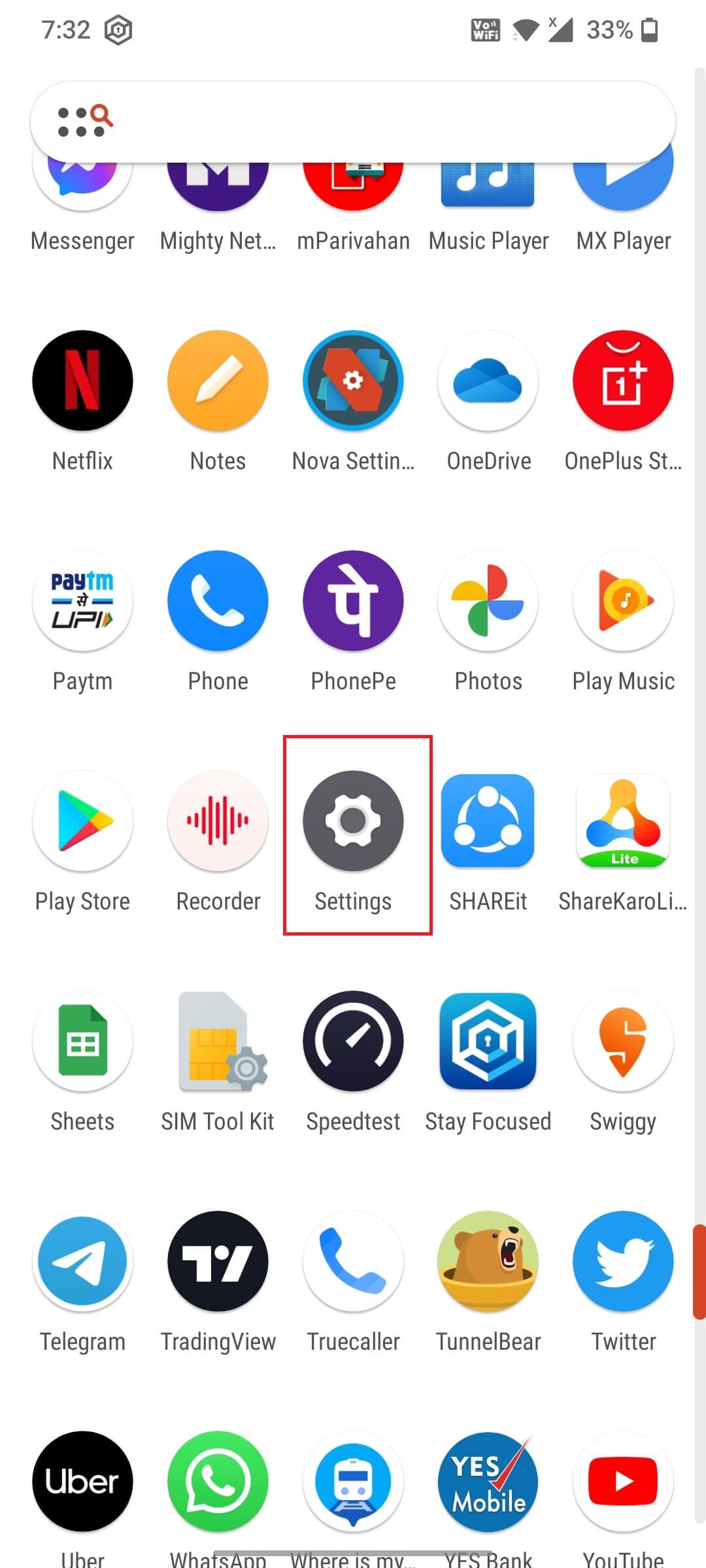
- Scroll down and tap on “Apps & Notifications”.
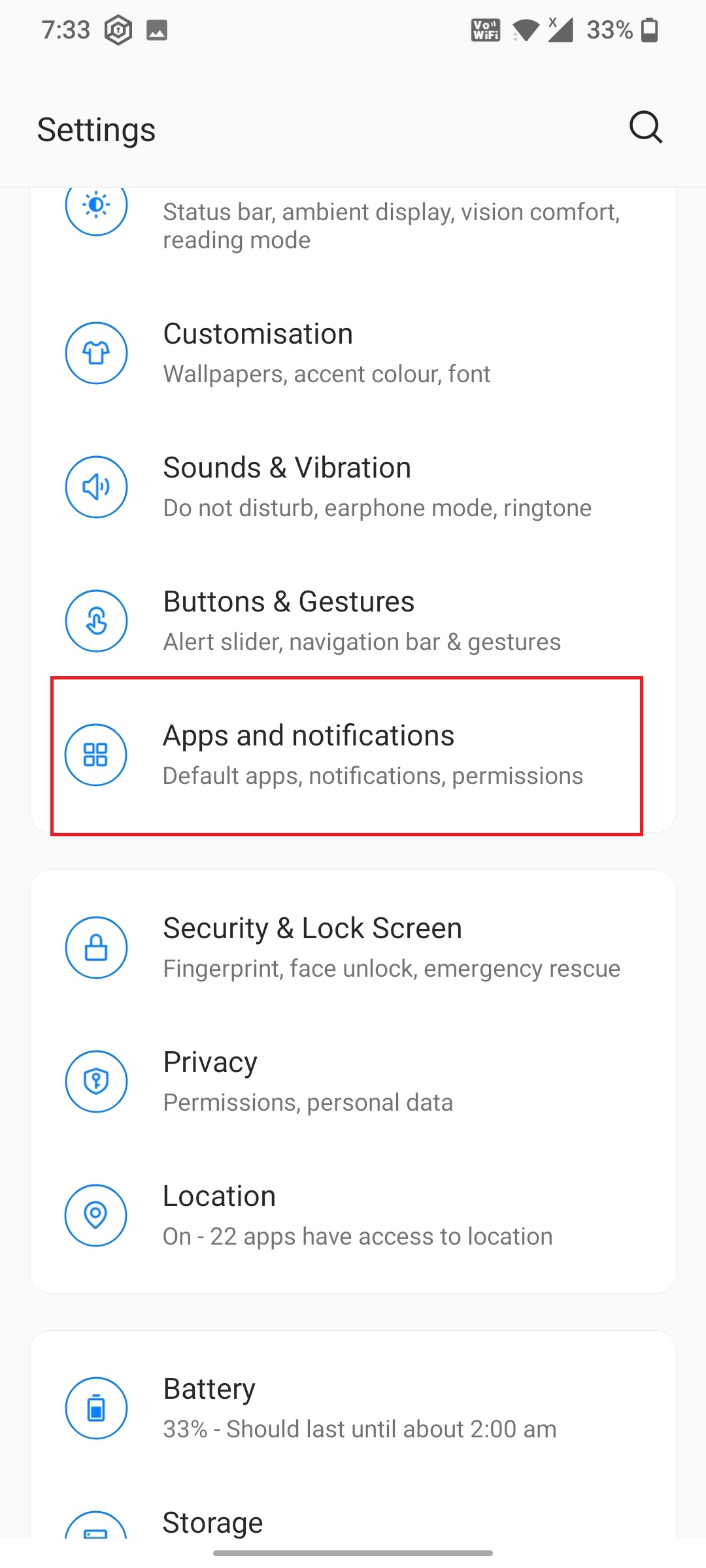
- Click on “Special app access” located at the bottom.
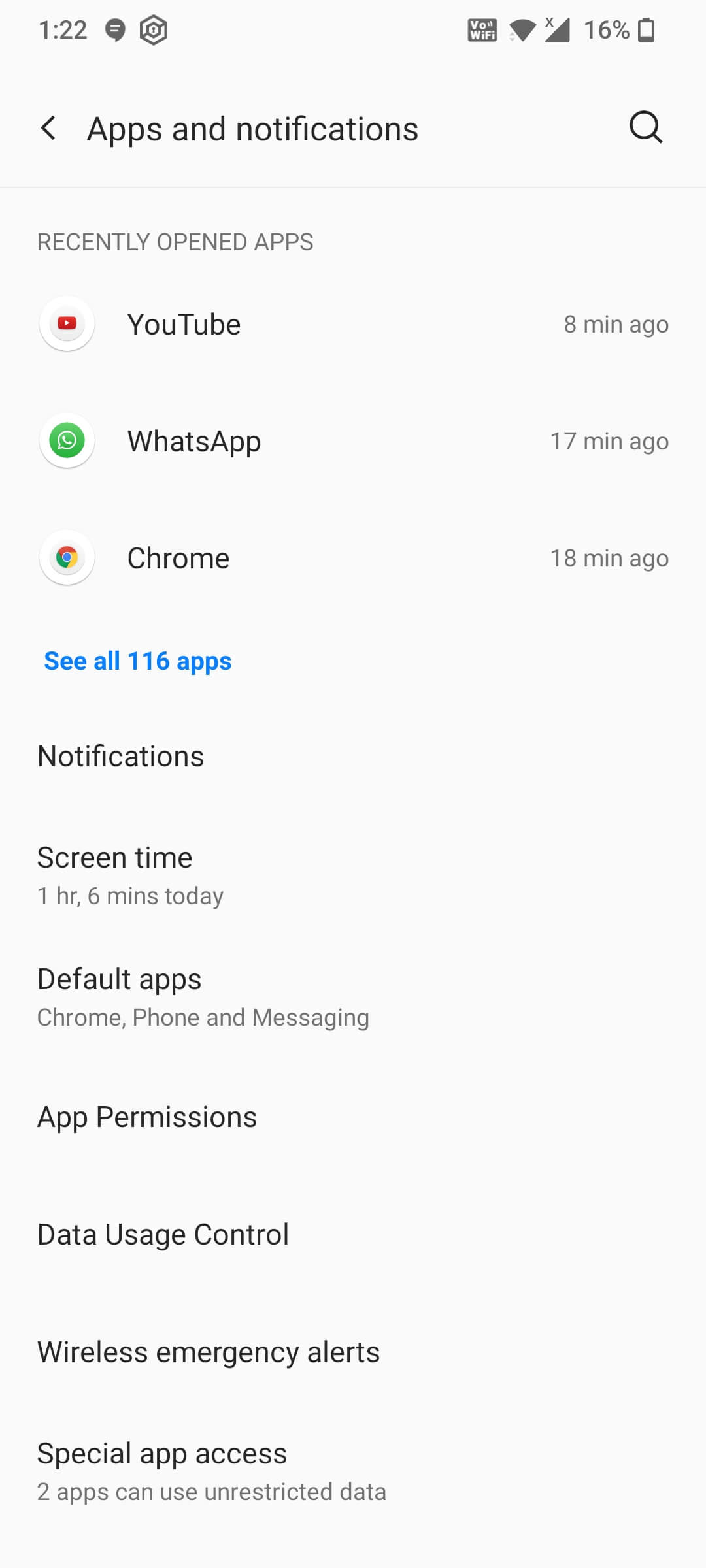
- Tap on “Install Unknown apps”.
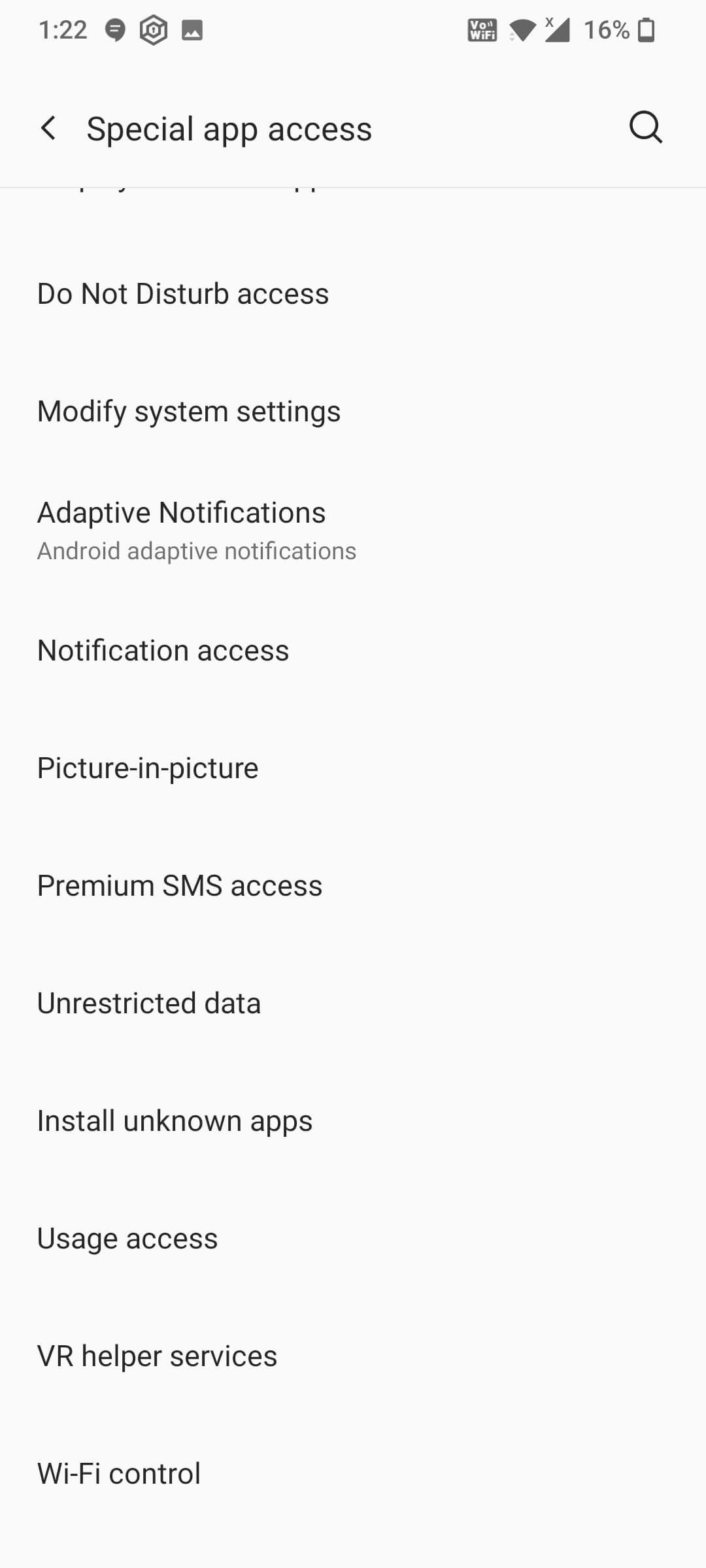
- Finally, select your default browser and enable this option.

As you may already know, Cinema HD is officially not available on Google Play Store and you have to install it from any third-party site or app.
To do that, you have to enable a special feature which I have discussed above.
Without enabling this feature, you can’t install Cinema HD on your Android phone or tablet.
To download Cinema HD on your Android device go to the official site of Cinema HD and complete the download.
After downloading the app, you can install the app by following the on-screen instructions. You must keep in mind that, you can install the Cinema HD app on your Android device only If you have an Android version of 5.0 or higher.
In case, your phone is pretty old and has a version lower than 5.0, you won’t be able to install it, unfortunately.
Step 3: Install screen casting on Android and Roku
- Open the Play Store on your Android device, type “LocalCast” and then download the app.
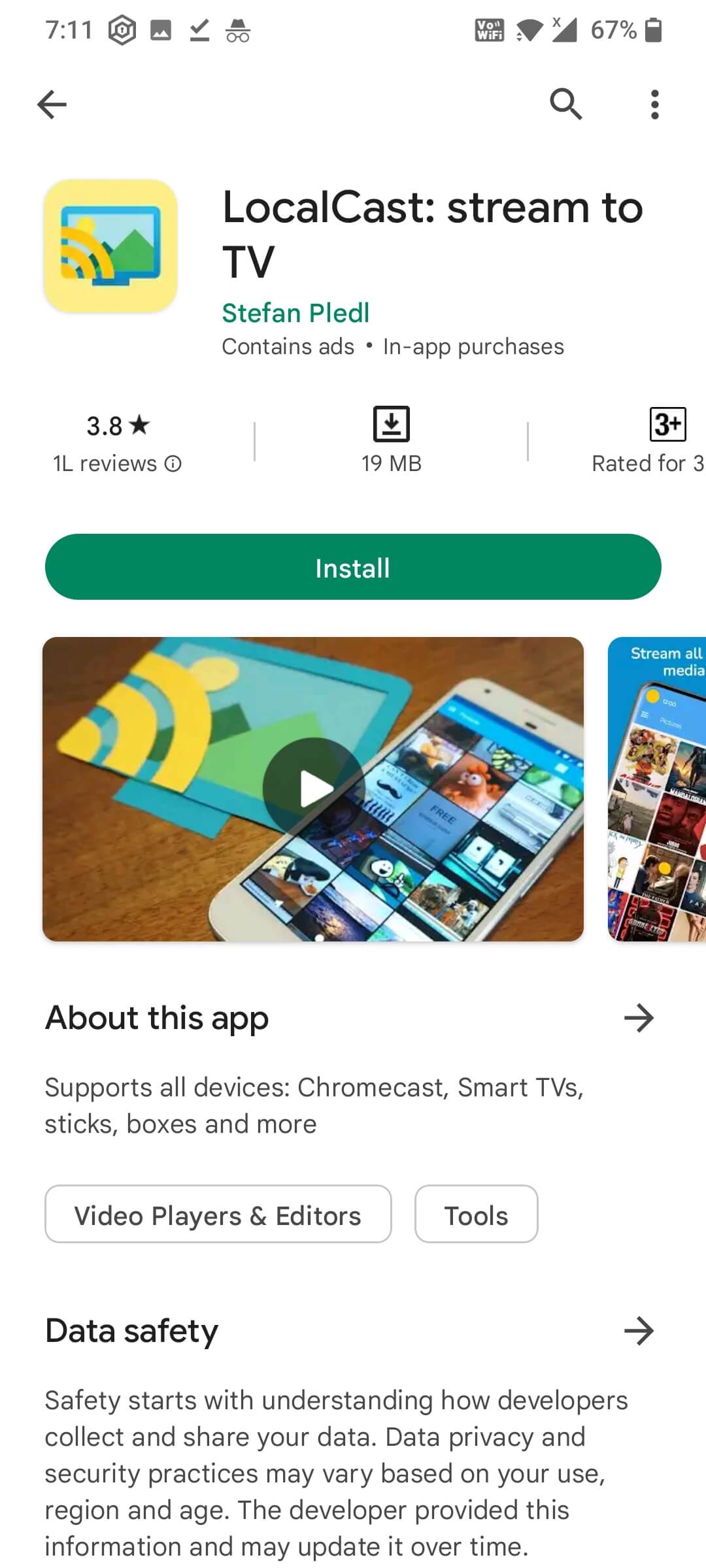
- Launch the “Apps Channels” on Roku and then look for “LocalCast Receiver” and install the app.
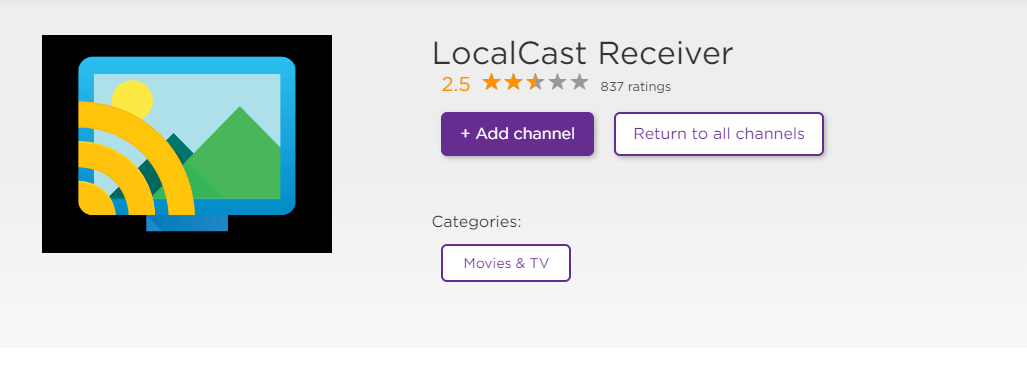
The next thing you have to do in order to watch Cinema HD on Roku is, install a screencasting app like LocalCast on both your Android device as well as on Roku.
Though there are a lot of screencasting apps available LocalCast has been highly rated by a lot of users and that’s why I have opted here to show you an example.
Here’s what you have to do now:
- Launch LocalCast on your Android and Roku devices.
- Open the “Cinema HD” app on your Android device.
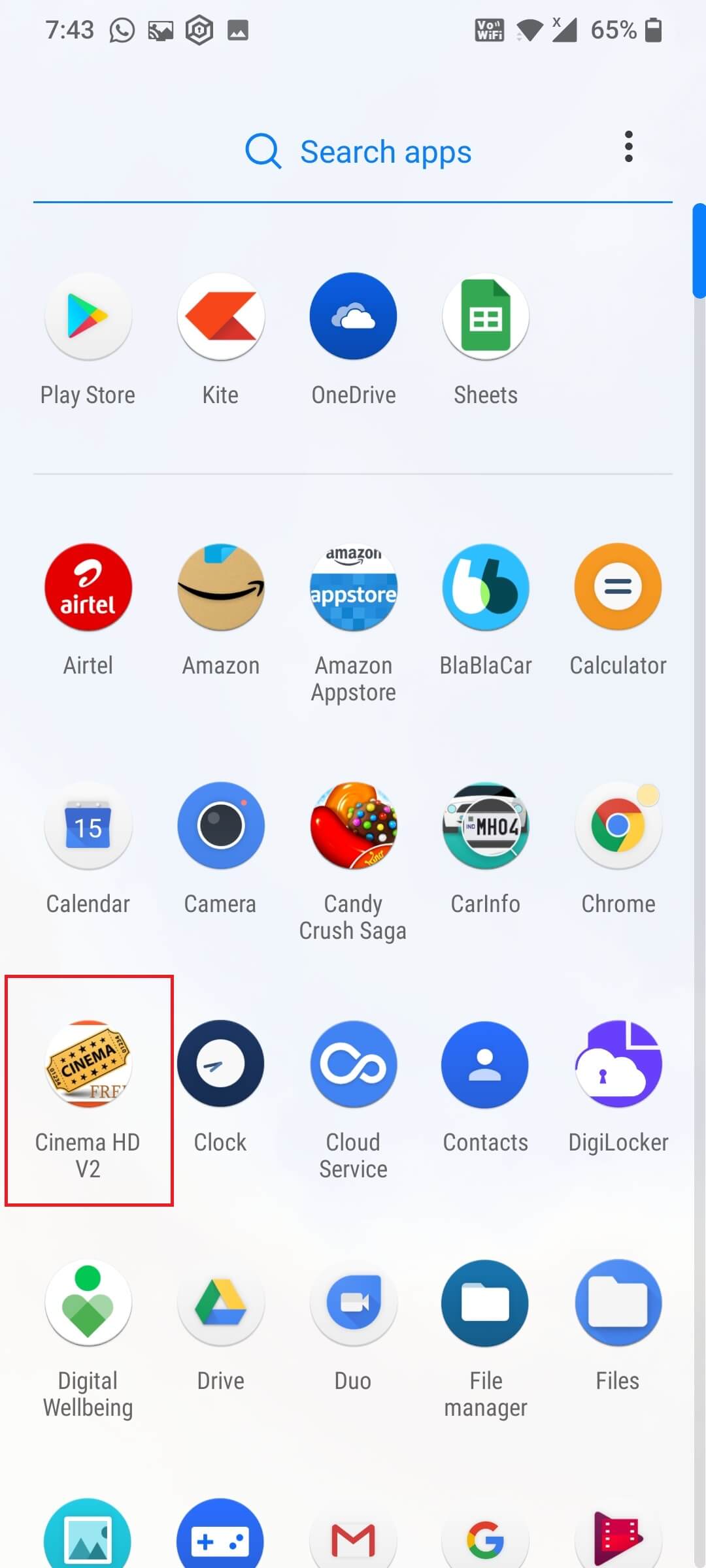
- Select any movie you want to watch on Cinema HD.
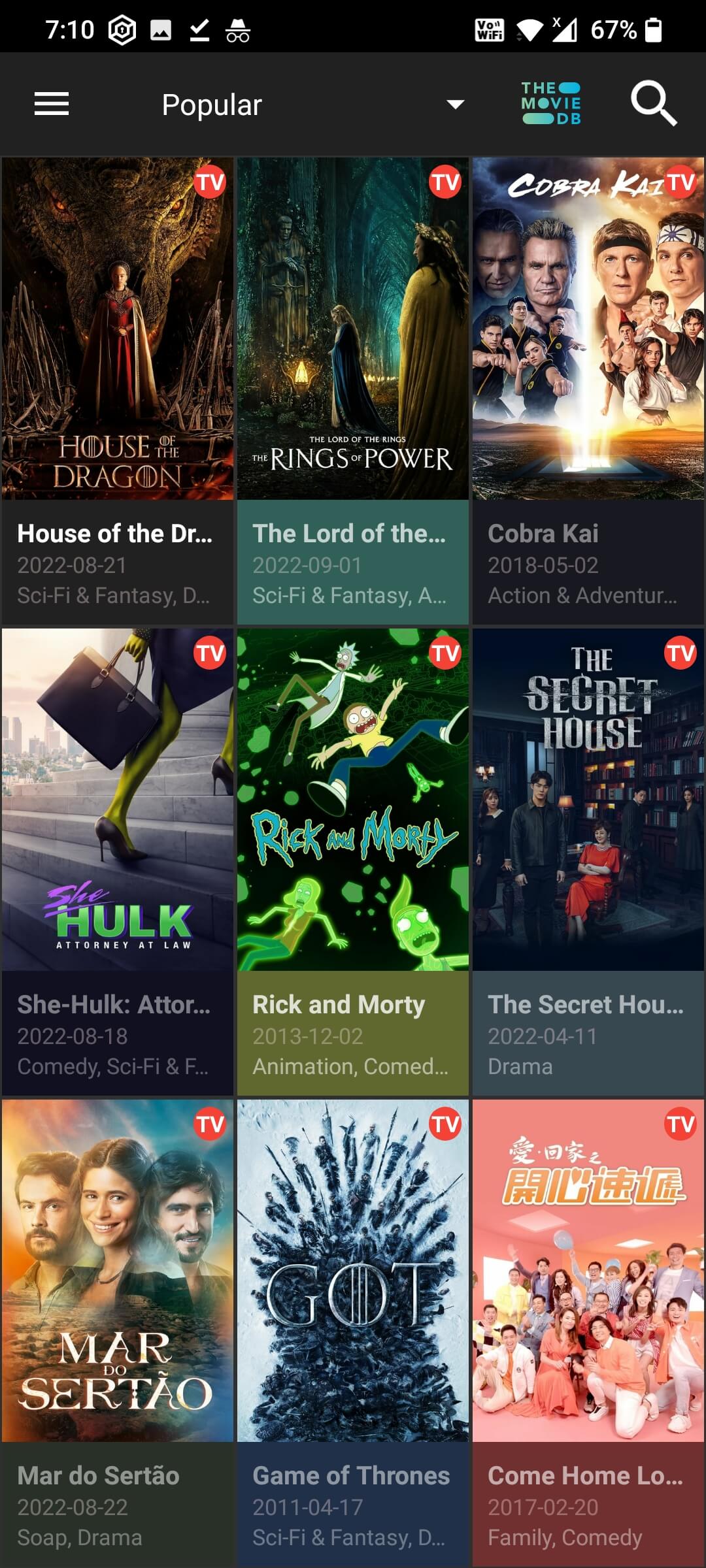
- Click on “Open with” after selecting any movie.
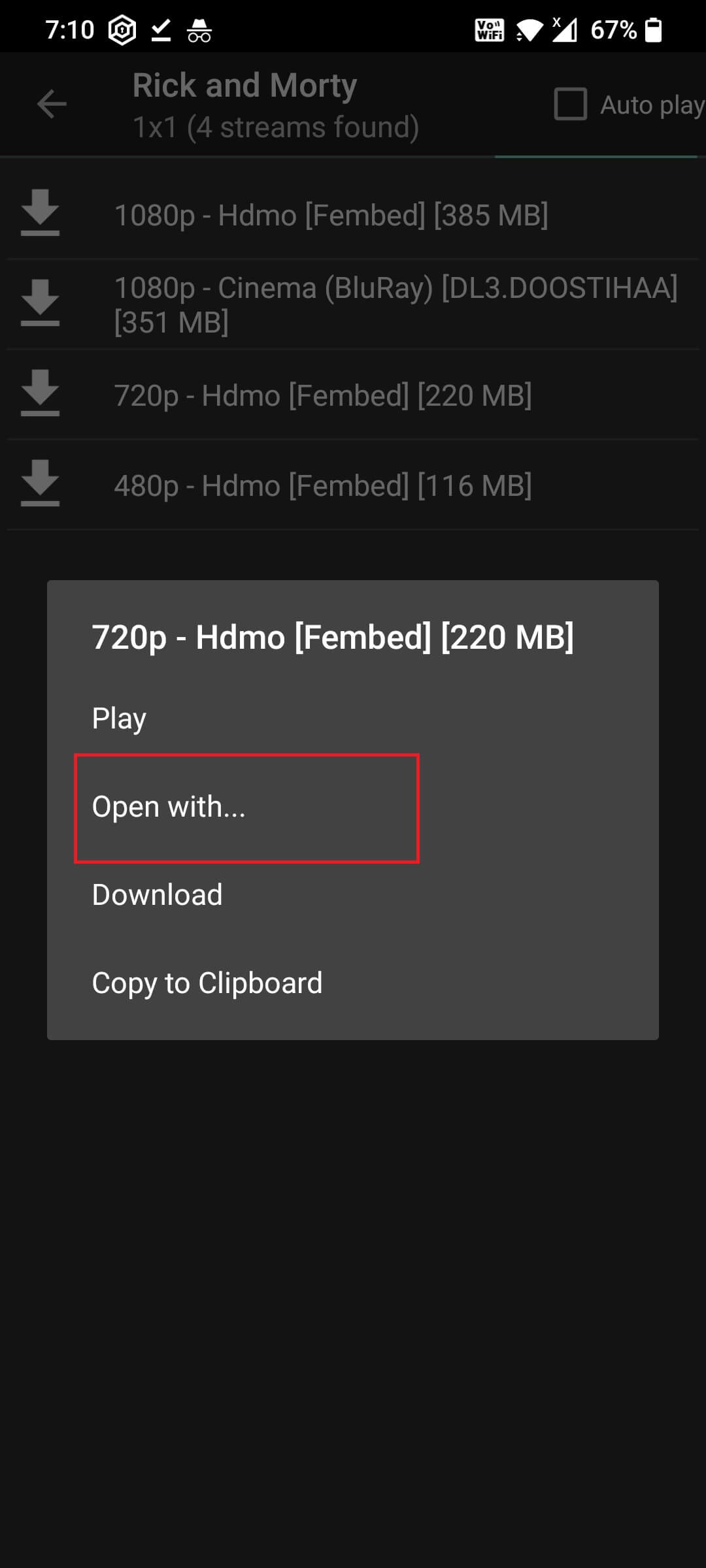
- Tap on “LocalCast”.
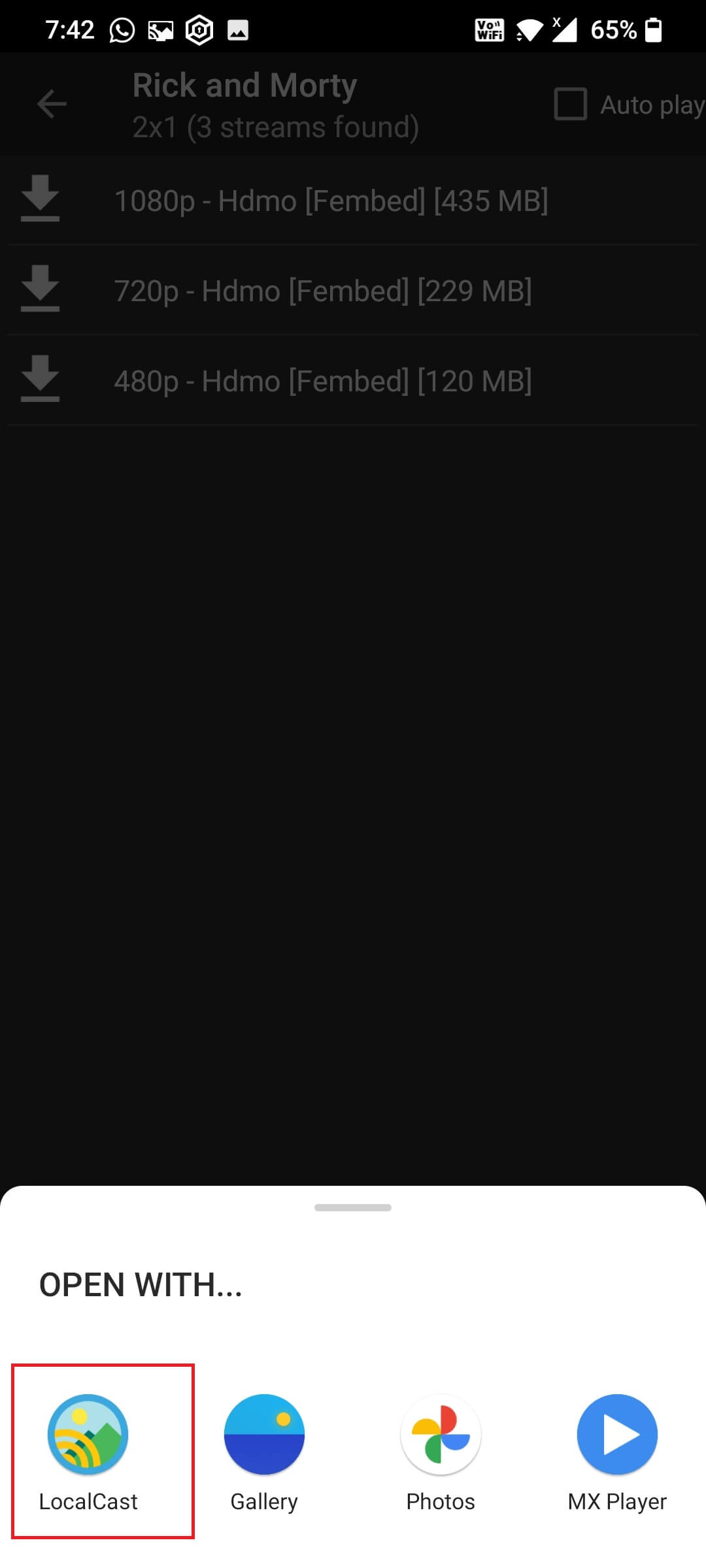
- Finally, you’ll be able to watch Cinema HD movies on Roku.
And that is it.
There are a couple of things you must keep in mind before these things such as your Android phone and Roku must be connected to the same Wi-Fi network to mirror the content from your phone to Roku.
In case, your Android phone and Roku are connected to different networks, you must connect them from a single network.
Another important thing that I want to mention here is, that the speed of your internet connection must be good enough to stream the movies smoothly, or else you are going to have a tough time watching Cinema HD on Roku.
Key features of the Cinema HD app:
- Have a huge library of movies and TV shows.
- One-click download.
- VIP membership to remove ads.
- You Can search for specific titles with the search feature.
- Make use of Calendar to get reminders about upcoming Movies or TV series.
- Has low-profile modes for older phones.
- It has backup and restore options.
- Malware free.
These are just some of the main features of the Cinema HD app and there are more features you’ll experience once you start using it to watch movies.
Alternatives for Cinema HD on Roku
The best alternatives for Cinema HD on Roku are,
- Peacock TV.
- Plex.
Well, Cinema HD is one of the best apps to watch movies however If you don’t like watching it via screen casting as I have shared above, you may consider similar apps that offer free movies and are officially available for Roku devices.
Let’s talk about these two apps briefly.
1. Peacock TV:
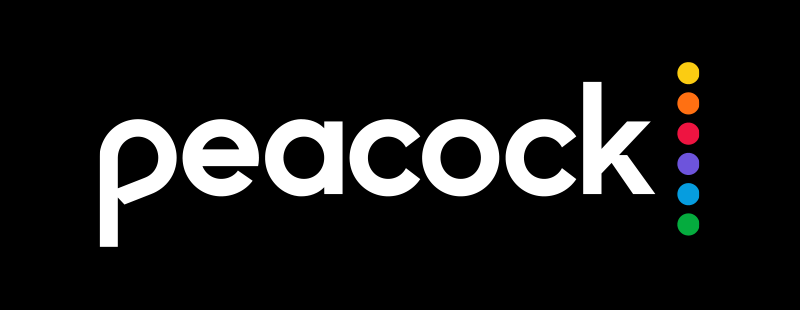
This is one of the most popular streaming services which offers movies, TV Shows, Live sports, and much more. Unfortunately, this service is available to the residents of the United States only.
The best thing about Peacock TV is, that you get to watch most of their content on their platform for free of cost. If you would like to watch more content without any ads, you’ll have to subscribe to any of their premium plans.
You can also Install Peacock TV on Firestick easily.
Here’s a quick summary of their paid plans.
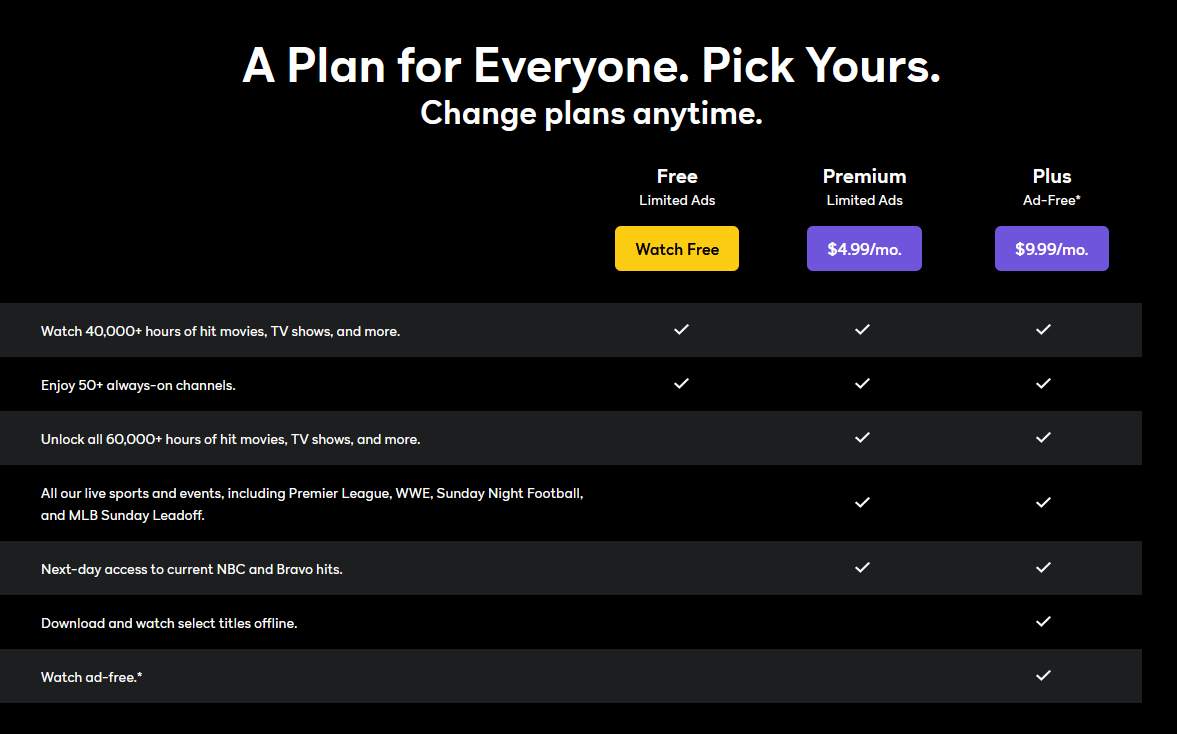
Peacock TV isn’t limited to only Roku, it is available to download on Android, Windows, iOS, Firestick, and more.
2. Plex
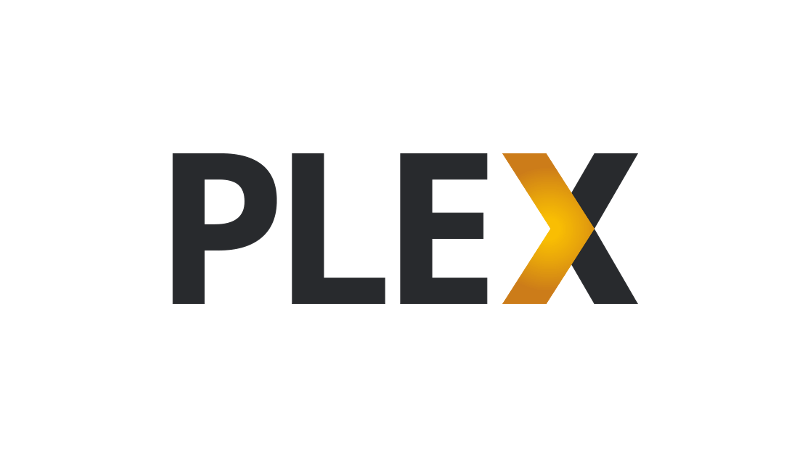
If you are looking for a decent alternative for the Cinema HD app then look no more as Plex is here to offer you the same content without spending a dime.
Plex has been around in the market for a long time and is known for offering free movies, TV shows, and Live TV.
You can get their app on Fire OS, Android, iOS, Xbox, PlayStation, Mac, and Windows.
Frequently Asked Questions:
1. Is Cinema APK officially available for Roku?
Unfortunately, no. There is no such app as Cinema on the Roku channel store for Roku devices.
However, you can install Cinema APK on your Android phone or tablet and mirror it on Roku.
2. Is cinema HD legal?
Cinema HD doesn’t own or host any content hence, it is legal to use.
Even though it is legal on paper, you must double check as many countries prohibit the use of apps like Cinema HD due to various reasons that include piracy.
3. Can you install Cinema HD on Firestick?
Yes, you can easily install Cinema HD APK on your Firestick.
Final Words:
Cinema HD app boasts a large number of free movies and TV shows and it is one of the best IPTV apps you’ll ever find but installing this app on Roku is unfortunately not possible due to restrictions by Roku OS.
Instead, you can make use of screen mirroring apps like Localhost and share your mobile screen on your Roku device by installing the Cinema HD app on your mobile device. You may also go with alternatives to the Cinema app I have mentioned above it If you don’t like this method.
I hope you may have understood How to Install Cinema HD on Roku now If you have any other queries, leave a comment below and I’ll answer your question as soon as possible. Cheers!
