If the connection of your WiFi has been lost and you want to stream your favorite show on your TV, then the best option you have right now is using your mobile hotspot for streaming.
In this post, I’ll explain to you how can connect your hotspot to TV in just a couple of minutes.
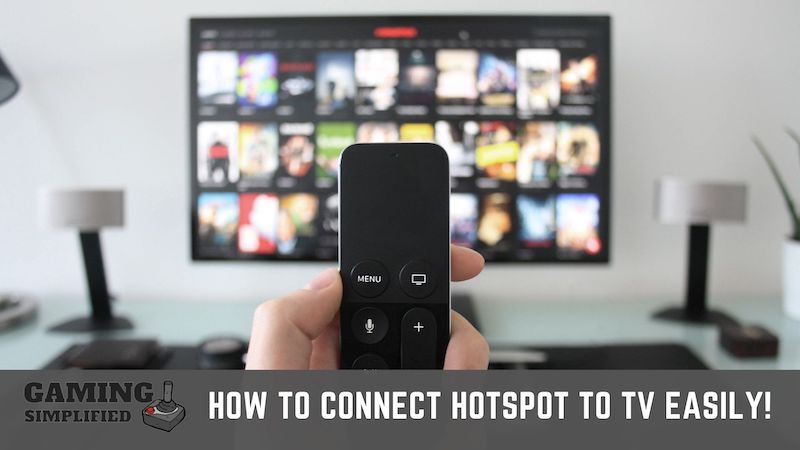
So, How to Connect Hotspot to TV?
In order to connect hotspot to TV, you have to:
- Open Settings on your mobile and select “Wifi & Network”.
- Now, open “Hotspot and Tethering” and then tap on “Wifi Tethering”.
- Open the “Network Settings” on your TV and tap on your mobile hotspot.
- Finally, Enter the password of your hotspot to connect Wifi to your TV.
If you have any doubts about this process, don’t worry as I’m going to explain you in detail below so that you can connect your hotspot to your TV in just a minute or two.
Let’s get started.
How to Connect Android Hotspot to TV
To connect a mobile hotspot to TV on Android phones or tablets, go to “Settings > WiFi & Network > Hotspot and Tethering > WiFi Hotspot> “ and turn it. Set up the Hotspot password If you haven’t done it already.
Let me help you understand each of these steps visually below.
Step 1: Open your device settings and look for “WiFi & Network”.
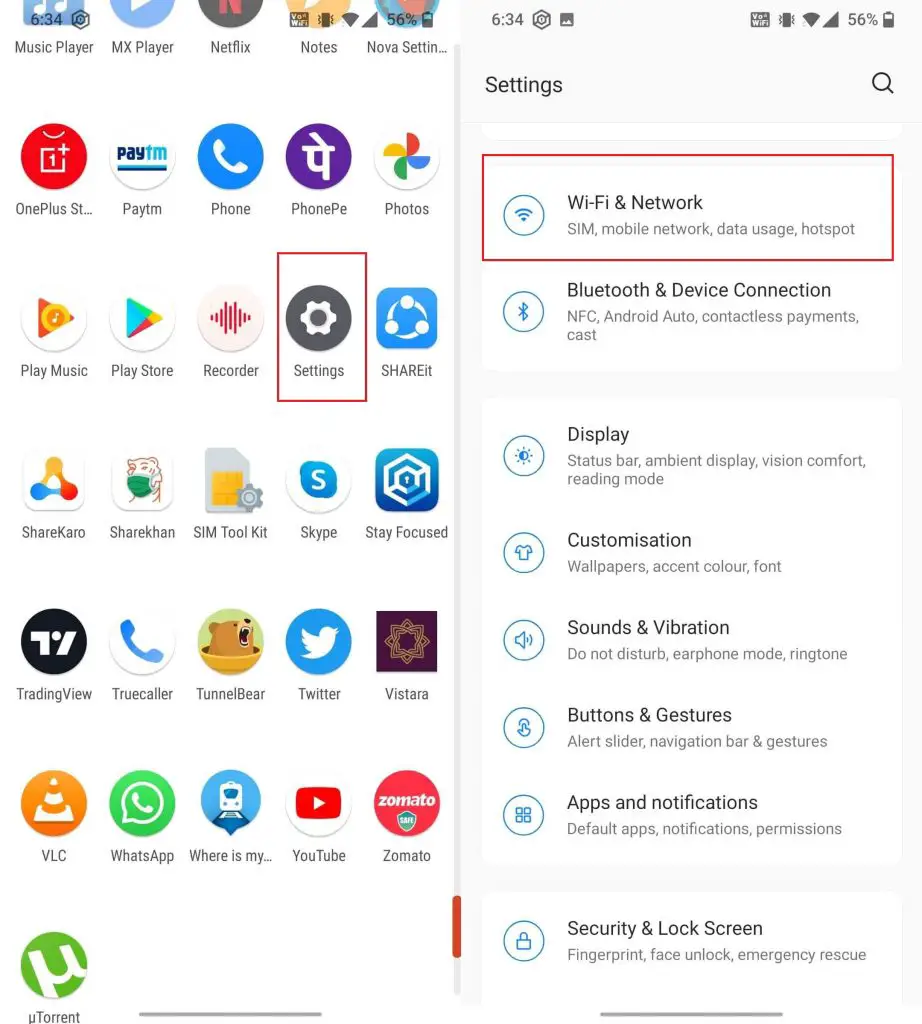
Keep in mind that this option might not be exactly the same on all Android devices. It might differ from phone to phone. I guess you have understood what I’m trying to say here.
You have to open the WiFi settings from your Phone’s settings.
Step 2: Now you have to open “Hotspot and Tethering” on the next page.
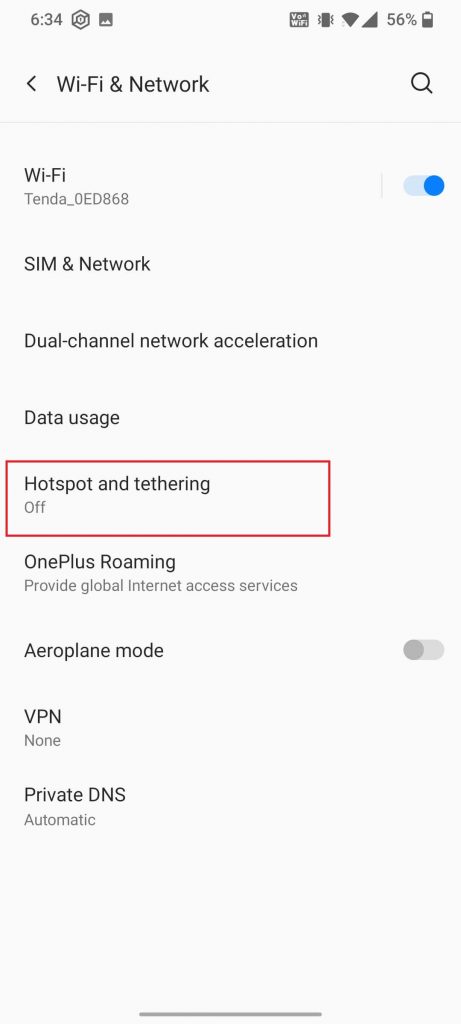
Step 3: After that, you have to tap on the “WiFi Hotspot” option.
Step 4: Now, all you have to do is “Turn on” the Wifi Hotspot and you’re good to go.
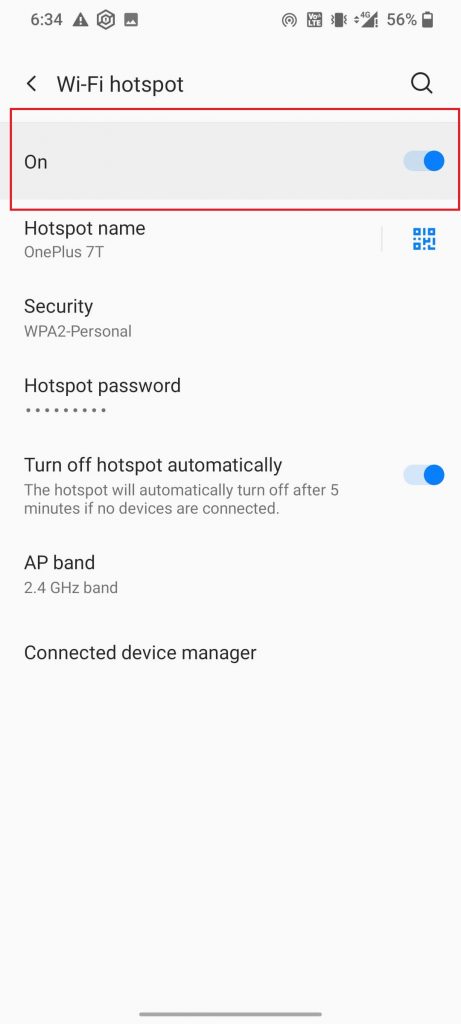
After turning on the mobile hotspot on your phone, you’ve to make sure that you have set up the hotspot password to protect your mobile data.
If the security is “none”, it means anyone nearby can easily get access to your mobile hotspot and use it without any permission as it isn’t protected by any password.
After setting up the password for your hotspot, you can turn it on from the notification bar itself.
This is how you turn on the mobile hotspot on Android devices and share the internet connectivity with your TV.
How to Connect iPhone Hotspot to TV
To connect a mobile hotspot to a TV on iPhone, you have to:
- Open the “Settings” from the menu on your iPhone.
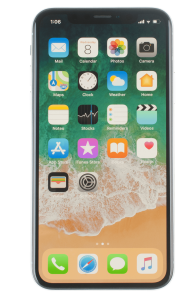
- Tap on “Mobile Data” or “Cellular Data” and turn it on.
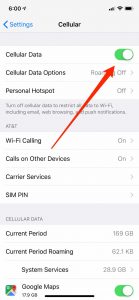
- Finally, open “Personal Hotspot” from the settings, set the Wi-Fi password, and turn on it.
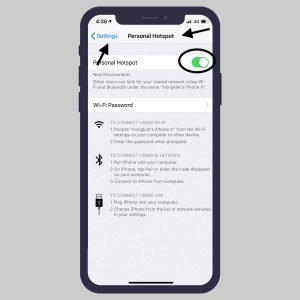
There might be a default password for your personal hotspot and you can easily change it as per your preference.
Set a unique password so no one nearby can guess and hijack your mobile data.
Pro Tip: To quickly turn on the mobile hotspot on your iPhone, launch the control panel in your phone by swiping up, press and hold on the network icon and turn on the mobile hotspot from there. It’ll save you a lot of your time.
Now that, you have turned on your mobile hotspot in either Android or iPhone, all you need to do right now is open the Network settings on your TV, select the name of your phone, and enter the Hotspot password to connect to Wi-Fi and that is it.
You have now successfully connected Wi-Fi to your TV via your phone and now, you’ll be able to browse or stream anything you want.
Why won’t my Hotspot connect to my TV?
You are not able to connect Hotspot to your TV because you might be using Wi-Fi instead of mobile data on your phone or the mobile network you are using is pretty weak.

These are some of the common reasons why you aren’t able to connect your mobile hotspot to your TV.
You just have to ensure that you are using the mobile network and not the Wi-Fi because it doesn’t work that way.
Another thing that is worth noting here is the speed of your mobile data. You can easily check the actual speed of your internet connection on speedtest.net or you can download their app to get detailed info about the speed.
I would suggest you check the speed of your mobile data by getting close to your TV so that you can a better idea of whether you have speed issues or anything else.
If you don’t have both of these issues, there is a high probability that some of the background apps might be causing some problems.
Try restarting your phone and see if that fixes the issue.
Let me answer a few more commonly asked questions on this topic that might help you.
FAQs:
1. Does Android TV work with a mobile hotspot?
Of course, Yes. You can connect your mobile hotspot to your Android TV without any issues. Just follow the steps which I have mentioned above and you are good to go.
2. Can I use my mobile hotspot to watch Netflix on my TV?
Yes, you can. However, you must be cautious about the data limit of your Internet plan. If you have internet service with an unlimited plan, you can binge-watch anything on Netflix with your hotspot.
If you have a plan with a limited plan such as 1GB/ 2GB/ 3GB per day, then you have to be cautious or else you may have to pay a huge amount to your service provider.
3. Can I stream on Apple TV without Wi-Fi?
If you have an internet connection either on your Android or iPhone device, then you can use your mobile hotspot to stream anything on your Apple TV. It is as simple as that.
4. Why won’t my Smart TV connect to my iPhone hotspot?
If you can’t connect your Smart TV to the iPhone hotspot, simply turn on the Airplane mode from the settings, wait for 2-5 minutes, and then disable the Airplane mode. Now, turn on the hotspot in your iPhone, and hopefully, you will be able to connect that to your Smart TV.
Final Words:
Using your mobile hotspot for streaming or any other stuff on your TV isn’t that difficult. You just have to follow the simple steps to do that.
I guess you may have learned how to connect your hotspot to your TV with the help of this quick post, Right? If your answer is yes, then do let me know in the comments below.
If you have any other questions, don’t hesitate to comment below. I’ll get back to you very soon. Cheers!
