You have tried to turn on your Nintendo Switch and all you get is a Black screen and you don’t know what is happening.
If you are in a similar situation, let me help you out quickly.

So, How to fix Nintendo Switch Black Screen Issue?
Black screen problem is very common among different gadgets including Disney plus black screen, Nintendo switch black screen and others. In order to fix Nintendo Switch black screen, you have to:
- Factory reset Nintendo Switch
- Update the Nintendo Switch in recovery mode
- Inspect the cables
- Charge the Switch
If you want a step-by-step process of each of these methods, stick with me for a few minutes and you’ll know exactly how to get rid of the black screen on your Nintendo Switch.
Let’s get started.
1. Factory Reset the Nintendo Switch
To factory reset your Nintendo Switch, you have to:
- Make sure the Nintendo Switch is turned off completely.

- Now, press and hold the volume up and down buttons until you get the screen on the console, and then press the power button.

- Finally, select “Initialize Console Without Deleting Saved Data” and click on the “Next” option to complete the process.
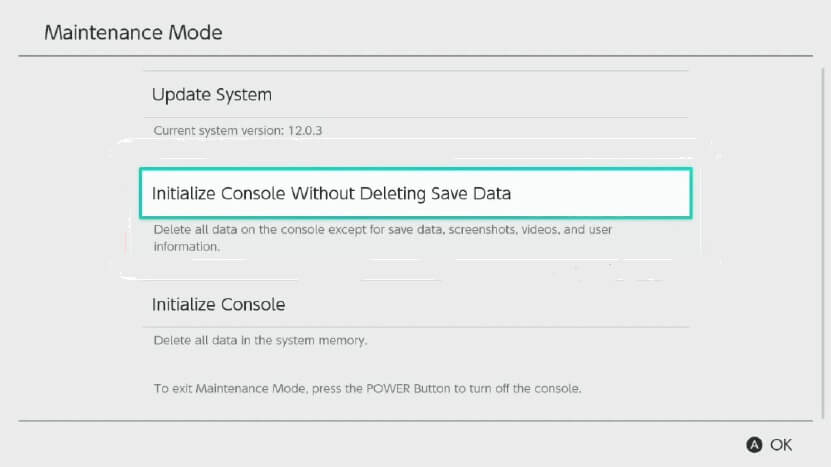
If you are having any issues with your Nintendo including the black screen one, performing a factory reset is an excellent way to get rid of it.
You can do that by loading the recovery mode on your Switch.
To get into the recovery mode on Nintendo Switch, you have to press and hold the volume down+ up for a few seconds until you get a screen, and then press the power button immediately and that’s it.
A lot of people might not be aware of Recovery Mode in Nintendo Switch and If you are one of them, let me explain that to you in brief.
Recovery Mode on Nintendo Switch helps you troubleshoot the device when it isn’t able to turn on or has any other issues.
Once, you enter the recovery mode, you will get 3 options i.e update system, Initialize console without deleting save data and Initialize data.
You have to leave the first one aside for now and focus on the rest of the two options.
If you go with the second option i.e Initialize console without deleting save data, you’ll get the Nintendo Switch in a fresh condition, and data on your console such as videos, screenshots, etc won’t be deleted.
If you opt for the third option i.e Initialize data, everything will be wiped out from the device and all the issues of the device will be gone including the nintendo switch black issue you are facing right now.
Choosing the right option depends completely on you however, my personal suggestion would be to go with resetting without deleting saved data so that you don’t lose any important data from your console.
If you still have some doubts about these restore factory settings steps, I would recommend you watch the below video for a better understanding.
Video by: YouTube.com/ YourSixStudios
2. Update the Nintendo Switch in Recovery Mode – Steps
To update the Nintendo Switch in Recovery Mode, you have to:
- Shut down your Nintendo Switch console completely.
- Enter the recovery mode by pressing and holding the volume up+ down and then pressing the power button on Switch.
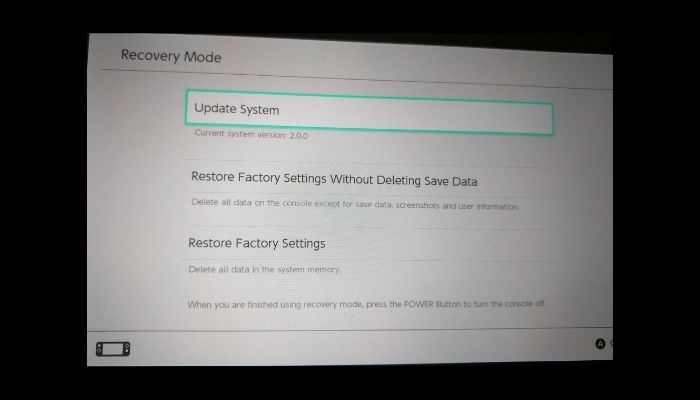
- Finally select, “Update System” and follow the on-screen instructions to update your Nintendo Switch.
The main reason behind the black screen on your Nintendo Switch could be because of some software glitch and the best way to solve this issue is, by updating the software which you can do via recovery mode.
Enter the recovery mode as I have discussed above and select “Update System” and follow the instructions you get on the screen.
If you have enabled parental controls, you’ll be asked to enter the PIN and then you’ll be able to proceed further on your switch.
The black screen will hopefully be gone after updating your Nintendo Switch system and you can play your favorite games on the console again.
3. Inspecting the HDMI cable For Faults
If you have got a black screen on your Nintendo Switch, you should inspect the HDMI cable carefully and make sure it doesn’t have any loose ends.

If you have got a damaged HDMI cable, you won’t be able to turn on your Nintendo Switch. Inspect the cable carefully and If you notice any issues with it, you should replace it ASAP.
4. Charging Your Nintendo Switch
If you are unable to turn on your Nintendo Switch and all you have got is a black screen, you should try charging it for some time via ac adapter and then try turning it on.

A lot of people get confused after getting a black screen on their Nintendo Switch and try to solve the issue by doing everything however, they forget the most basic thing i.e ac adapter Charging.
The battery of your Nintendo Switch may have got drained completely and it could be the major reason why you are not able to turn it on. Just charge the Switch for a couple of hours via ac adapter and then turn it on and most probably, the black screen will be gone now.
When talking about charging, I’ve written another article on – right joycon is not charging. If you want you can give it a check.
Frequently Asked Questions:
1. How much time does it takes to charge the Nintendo Switch?
It takes up to 3 hours to completely charge the Nintendo Switch.
It is highly recommended to use the charger which the company has provided you in order to avoid any kind of issues.
2. Why does my Nintendo Switch has got a black screen?
Some of the most common reasons for getting a black screen on the Nintendo Switch are the lack of charging and software issues.
Final Words:
Getting a black screen on Nintendo Switch is sometimes inevitable sometimes because of various factors, however, the good news is, you can easily fix it by yourself.
Just make sure the battery is charged on your Switch, the cables are perfect and if everything seems good, you should update it from the recovery mode.
I hope by following any of these steps, you are able to turn on your Nintendo Switch. Let me know which method worked for you in the comments below. Cheers!
