It is quite frustrating to see Twitter something went wrong try reloading error while trying to log in or post any of your content on Twitter.
Thankfully, there are 6 practical and easy ways that help you get rid of this issue very quickly.

So, How Do You Fix Twitter Something Went Wrong Error?
Here are 6 solutions to Twitter Something Went Wrong Error:
- Check Status of Twitter servers
- Refresh Twitter webpage
- Update Twitter app on your phone
- Clear cache of browser
- Clear Twitter app cache
- Try a Different web browser.
Don’t worry If you have doubts about any of these things as I’m about to explain everything in a more detailed way below.
Plus I’m going to share a few extra tips that might help you for sure. Let’s get started.
1. Checking Twitter Server Status
To check the status of the servers of Twitter, then simply visit Api Twitterstat and see If there is an outage or maintenance process going on.
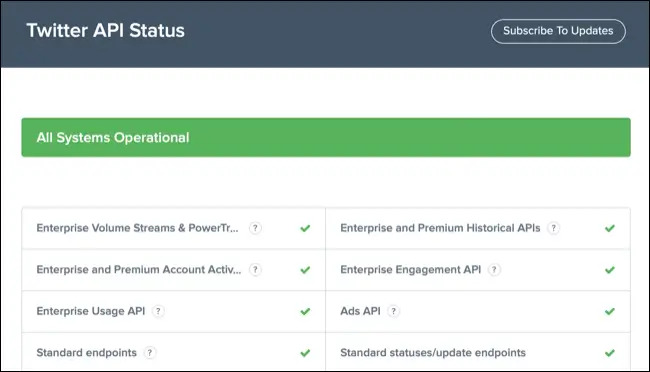
The first thing you should do when you get the “Something Went Wrong” Error on Twitter is to check If there is no issue related to the servers of Twitter itself.
The site which I have mentioned above is one of the few sites that has been exclusively designed and created to report any server-related issues for Twitter users.
The site lets you know If Twitter is working normally, has a partial/ major outage, or is under maintenance mode.
Apart from normal, If Twitter is under any other mode, you may face issues like “Something Went Wrong”. Just wait for some time and the technical team of Twitter will solve the issue quickly. This happens sometime with Facebook messenger causing the error This person is unavailable on messenger!
2. Refresh Twitter web page
If you have got a “Something Went Wrong” Error while using Twitter, then simply refreshing the web page will get rid of this issue in most cases.
When you reload/ refresh a web page, you are basically asking the browser to fetch fresh information and it is a good practice to get fix any issues you might be facing on a specific website.
Not only for Twitter, but you can also follow this method to fix issues on other sites too. You may also try and reset your spectrum router to fix Twitter issue- Here is how to reset spectrum router!
3. Update Twitter app
To update the Twitter app on your phone, you have to:
- If you are an Android user, open “Google Play Store > Profile > Manage Apps & Device > Select Twitter” to update it.
- If you are an iOS user, launch “App Store > Profile > Select Twitter” and complete the update process.
As you may already know updating an app have a lot of benefits as it brings out new exciting features, improves security, and more however, a lot of people don’t know that it also fixes any existing bugs which are extremely useful to have a great user experience.
The reason behind the issue you are facing right now could be that you might use an older and outdated version of the Twitter app on your Android or iOS device.
Just update the app and you’ll be able to use the app without any issues.
Pro Tip: If you haven’t turned on the “Automatic Updates” in the settings, then you have to follow the process which I have instructed above, or else the app might have already updated.
4. Clear the cache of Web Browser
To clear the cache of your web browser, you have to:
- Open the “History page”.
- Tap on “Clear Browsing Data”.
- And finally, select “Cached Images and Files” and complete the process.
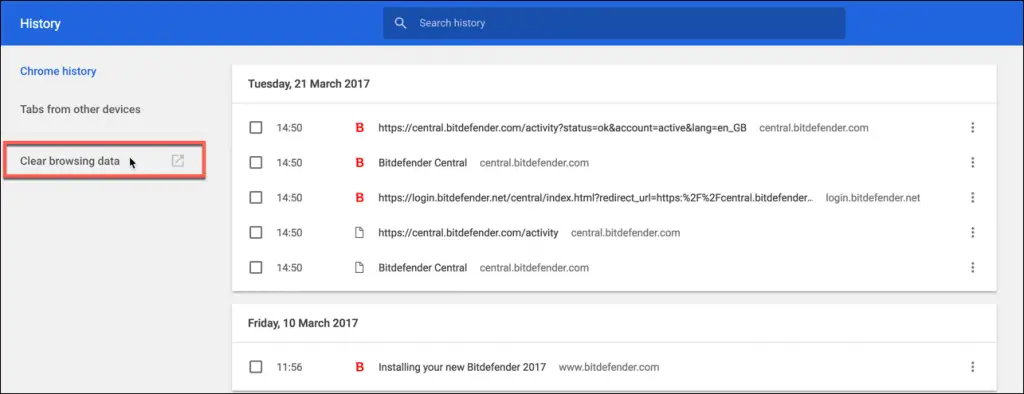
Caches are like temporary storage in your web browser and they could cause issues like “Something Went Wrong” on Twitter.
Simply clear the cache by following the above process and you’ll get rid of the issue in no time. I’ve shared the general process to clear the cache however the options might be slightly different on the browser you are using right now.
You have to keep that in mind.
5. Clear Twitter App cache
To clear the cache of the Twitter app, you have to:
- Open the “Settings” on your phone.
- Tap on “All Apps” from the options.
- Now, select “Twitter” from the list of apps.
- Next, you have to tap on “Storage & Cache”.
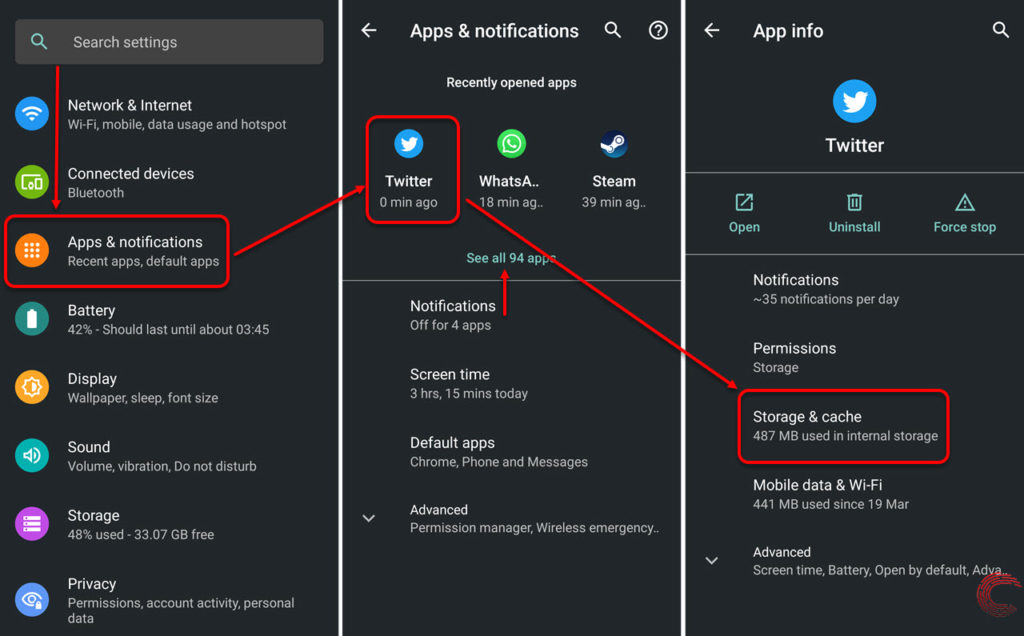
- And finally, click on “Clear Cache” and confirm the action.
And this is how you can clear the cache of the Twitter app on your Android phone or tablet, like a Metropcs phone – in case you are looking to upgrade, here is metro pcs upgrade cost. Or if you are using Qlink network, here is qlink wireless phone replacement guide!
If you are an iOS user, you’ll have to uninstall and reinstall the app because unfortunately, there is no such option to clear the cache on iOS devices.
6. Sign-out and Log-in again with different browser
Simply tap on the “Profile Name” on Twitter, logout from your account, and then login again with your account details to make sure you don’t have any issues with the specific account
Because of unusual activity in your Twitter account, you may have to face the “Something Went Wrong” Error which isn’t at all a good thing. It might not be the most effective way to solve this issue however, it is worth giving it a shot. Just logout and login again and you’ll be free from this issue.
Bonus Tips:
- Check your Internet Connection: Make sure your Internet Connection is working properly whether you are using mobile internet or Wi-Fi. Use sites like speedtest.net to check the speed of the connection. If you are using mobile, you can download the app and test the connection in a matter of a few minutes.
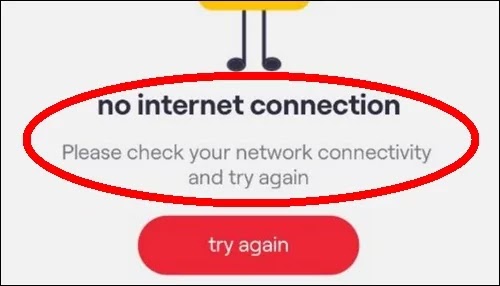
- Use a different web browser: The web browser you are using right now might be having some technical issues and it is a good idea to try a different browser and see if Twitter is working perfectly on that. Apart from Google Chrome, the recommended browser for having a good user experience for Twitter is Opera and Mozilla Firefox (Source: Windows Report).
- Update the browser: Similar to apps, using an updated version of the web browser is extremely crucial. Make sure your web browser is up-to-date by going through the settings and after updating it, don’t forget to restart the browser.
Frequently Asked Questions:
1. Does clearing cache on Twitter delete my account information?
No, it doesn’t. Clearing cache means deleting temporary files and it doesn’t delete any information related to your account.
2. Why does Twitter keep crashing on my phone?
Twitter might be crashing on your phone because of cache storage. Simply clear cache and the issue of crashing will be gone.
Now I’ll go to the final segment but I would also suggest another article on – Reasons foe not getting Snapchat notifications.
Final Words:
The chances of experiencing a “Something Went Wrong” Error on Twitter is slightly low however, it is always better to know what to do when you face this issue so that don’t miss any important updates on Twitter.
I hope you may have solved this issue by following any of the methods which I have discussed above. If you have any other solutions to this problem or have any other questions on this topic, do not forget to comment below. I’ll get back to your ASAP. Thanks! Also, before you go check out our fix for disney plus has detected an hdcp issue and our recommendations for the best dns for ps5!
